Was this article helpful?
Thanks for your feedback
The Sidebar Location provides powerful functionalities that you can integrate into your stack to analyze your entry content and recommend ideas.
These Sidebar locations allow users to provide additional capabilities over content, thus optimizing the content to suit their requirements.
Examples of such sidebar locations are SEO tag recommendations, sentiment analysis, language translation, and so on.
The following are the two ways to add sidebar location to your app:
Via the Developer Hub Console:
To add the sidebar location to your app via the Developer Hub console, login to your Contentstack account and follow the steps given below:
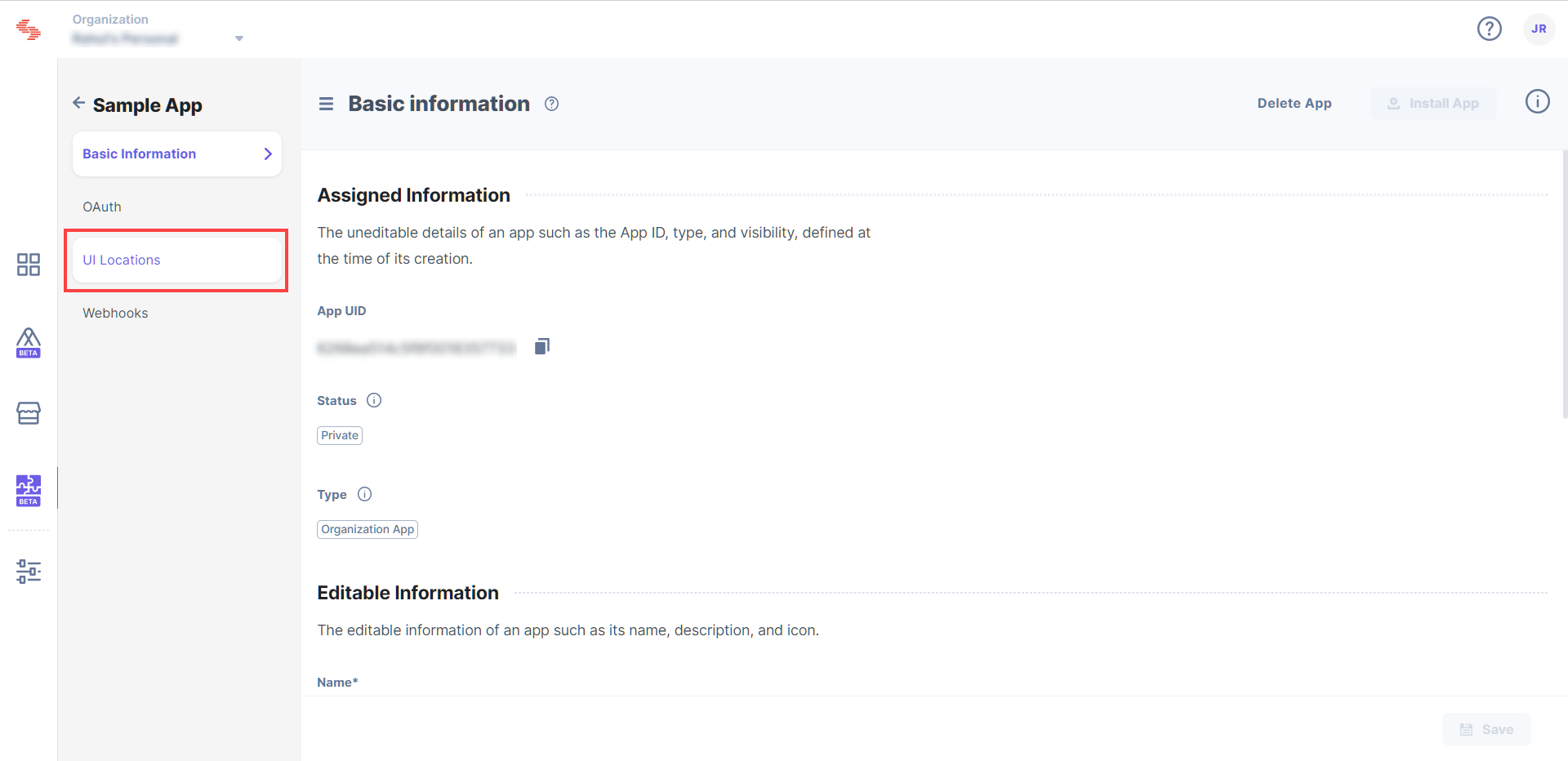
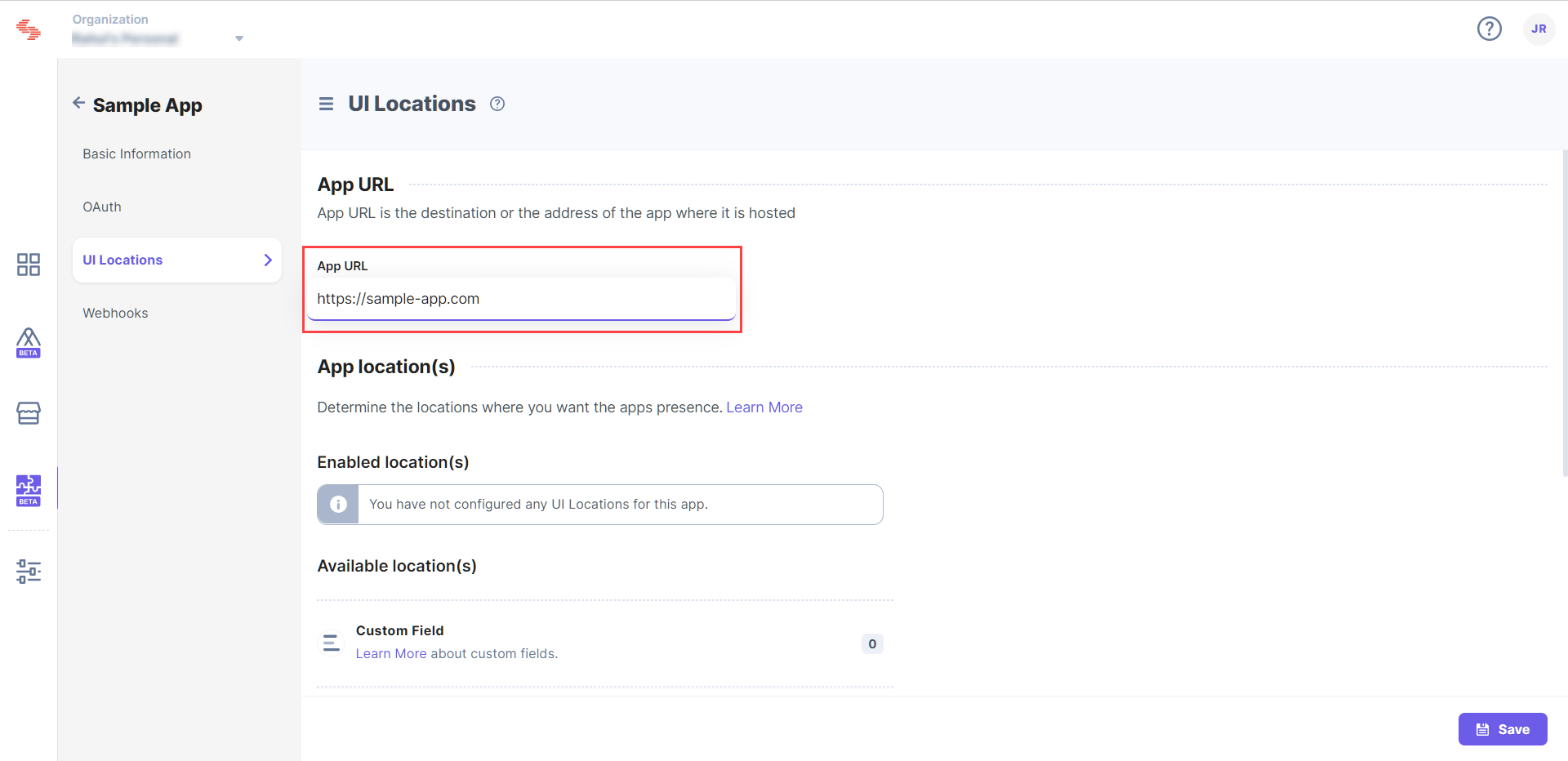
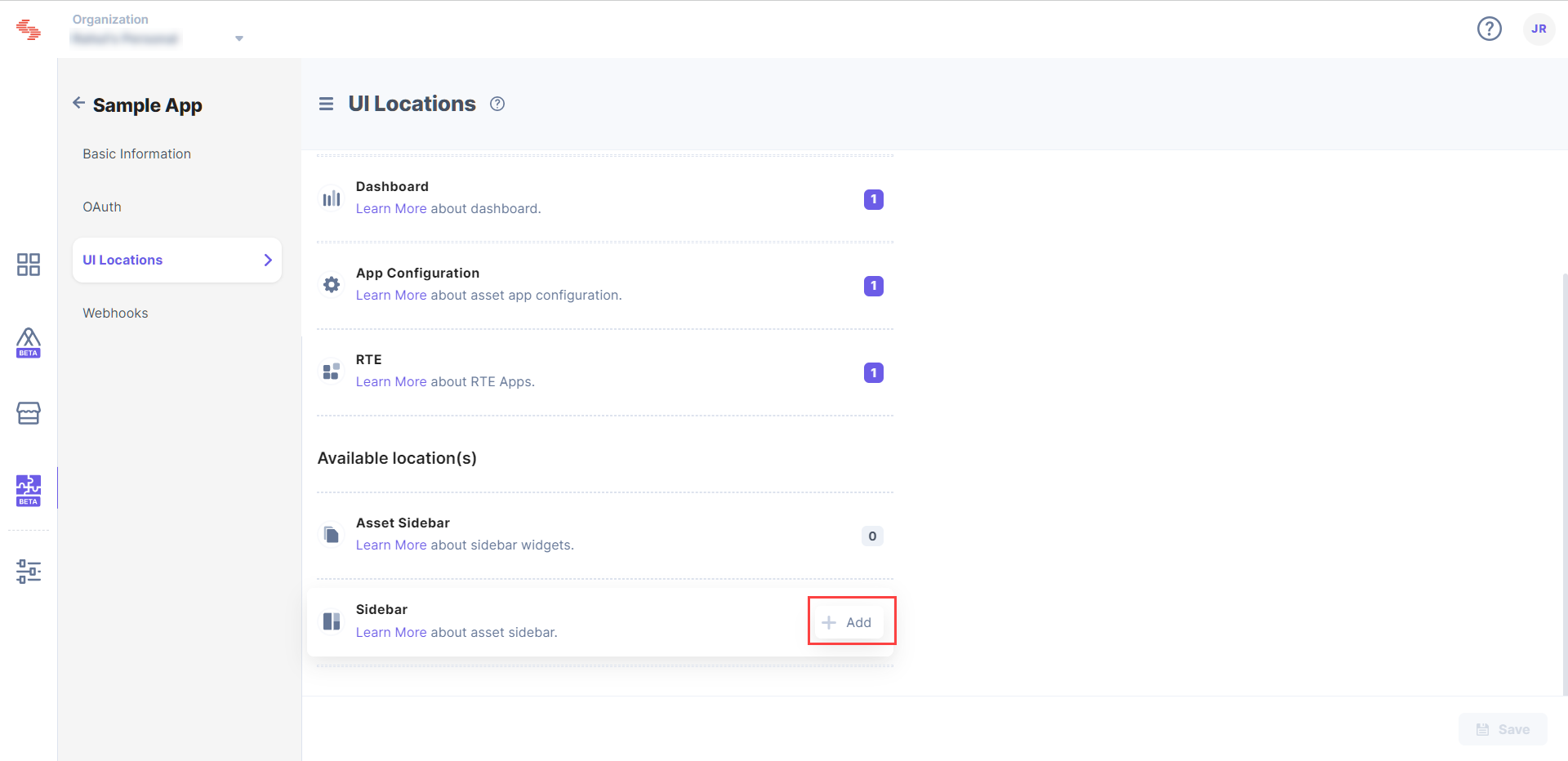
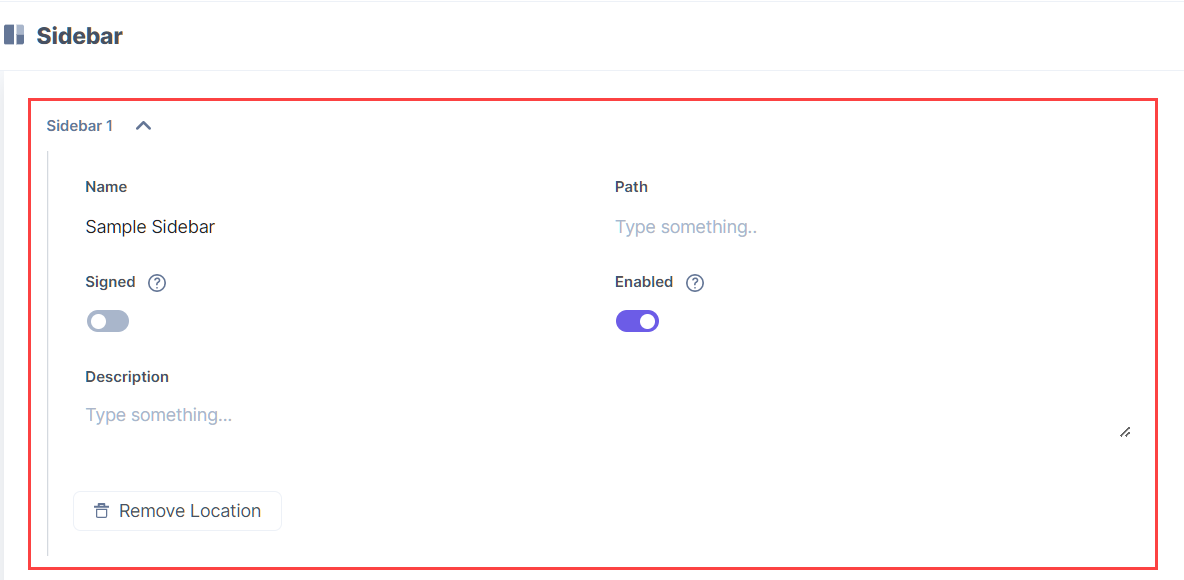
Via Manifest API:
The App Manifest file describes essential information about your app, and is stored in the root directory of its project hierarchy.
Add the sidebar location to this file as shown below:
{
"type":"cs.cm.stack.dashboard",
"meta":[
{
"signed":true,
"path":"/config"
}
]
}Note: A single app supports up to three sidebar locations.
You can create new sidebar locations by writing your custom code, or you can use the prebuilt boilerplate and modify the given code to suit your requirements.
Was this article helpful?
Thanks for your feedback