Was this article helpful?
Thanks for your feedback
The Dashboard Location is a type of location that lets you create widgets for your stack dashboard.
Using this location, you can create several useful widgets.
Consider a widget that does the following operations:
The following are the two ways to add dashboard location to your app:
Via the Developer Hub Console:
To add the dashboard location to your app via the Developer Hub console, log in to your Contentstack account and follow the steps given below:
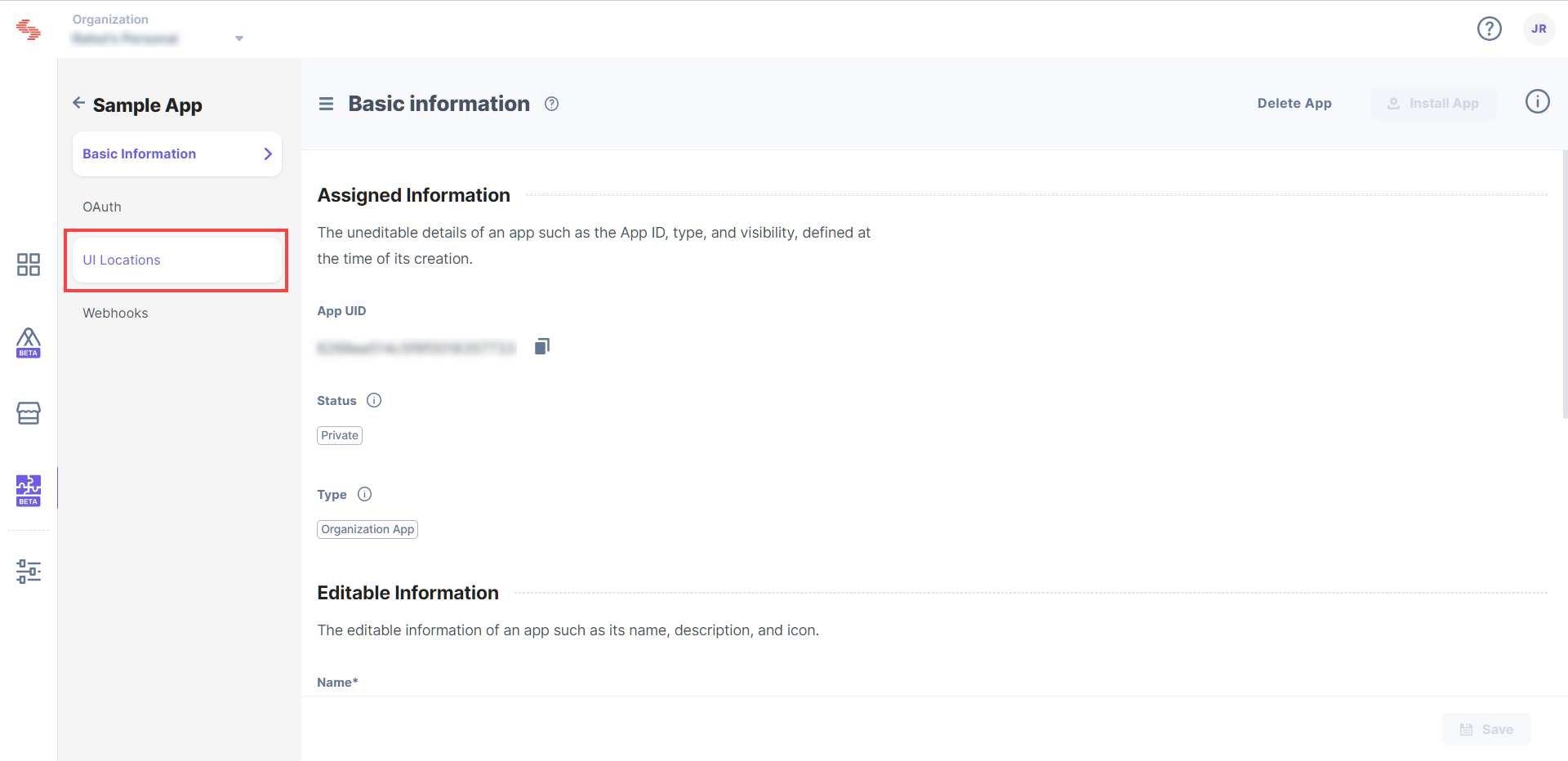
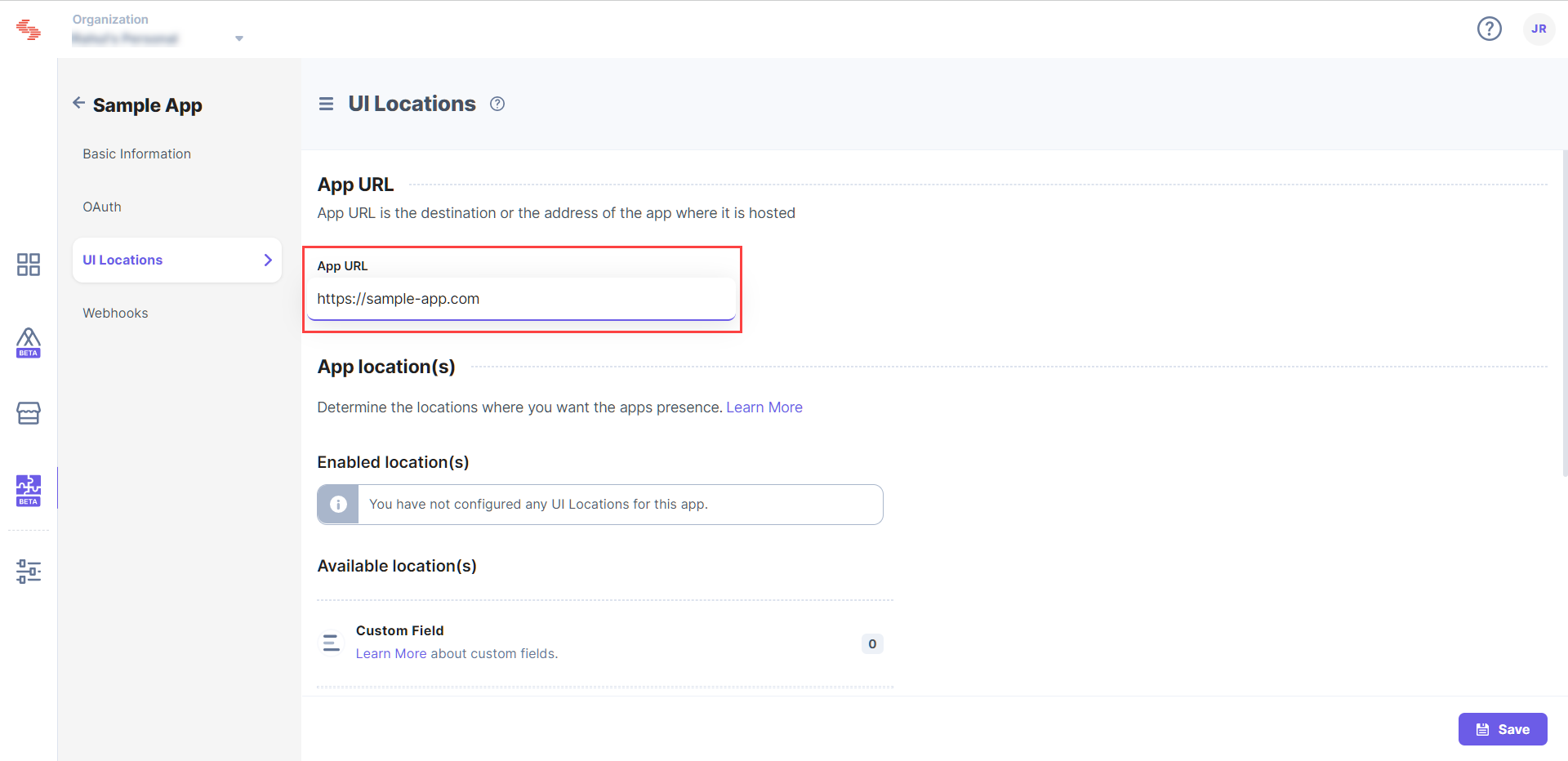
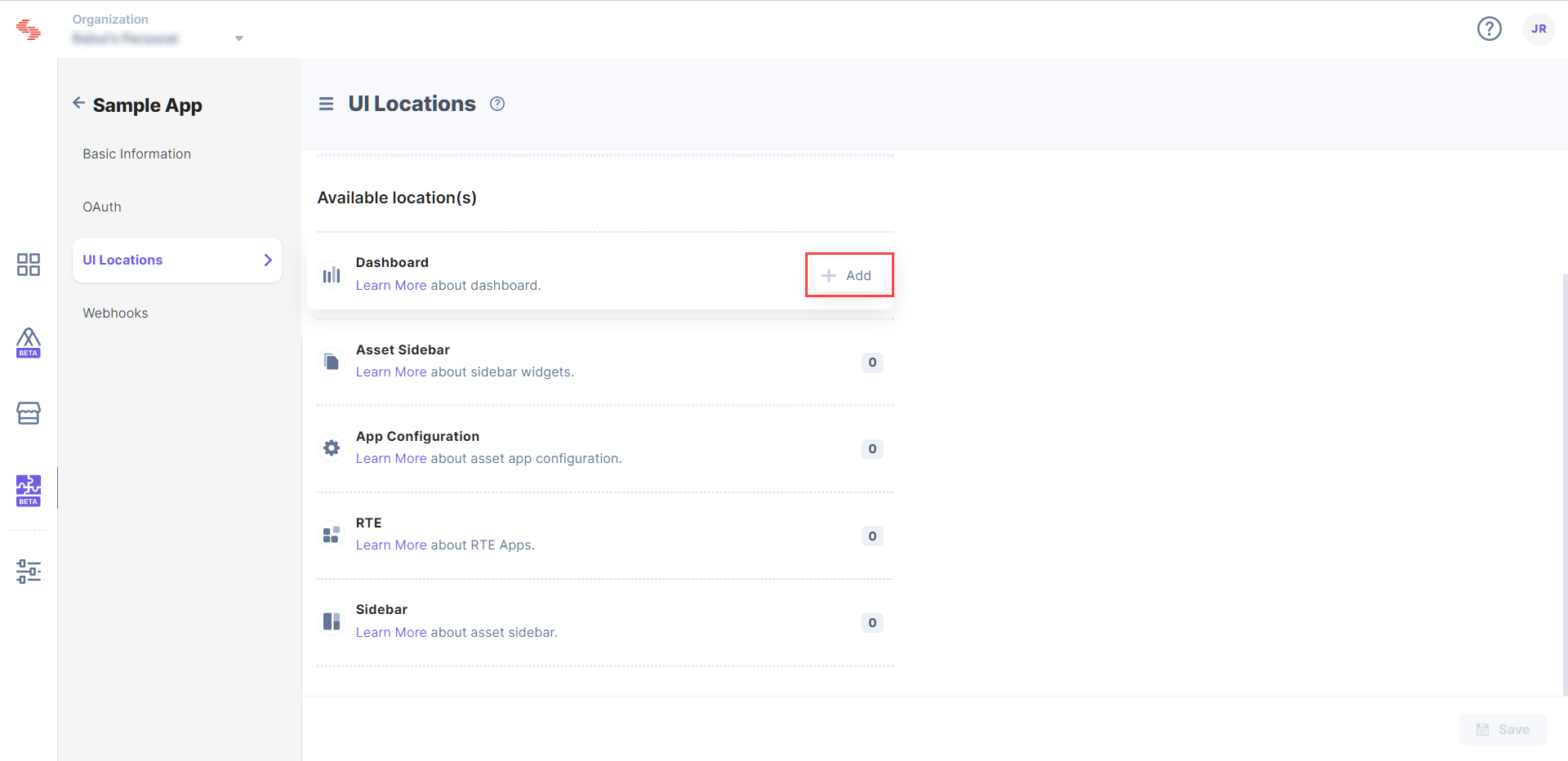
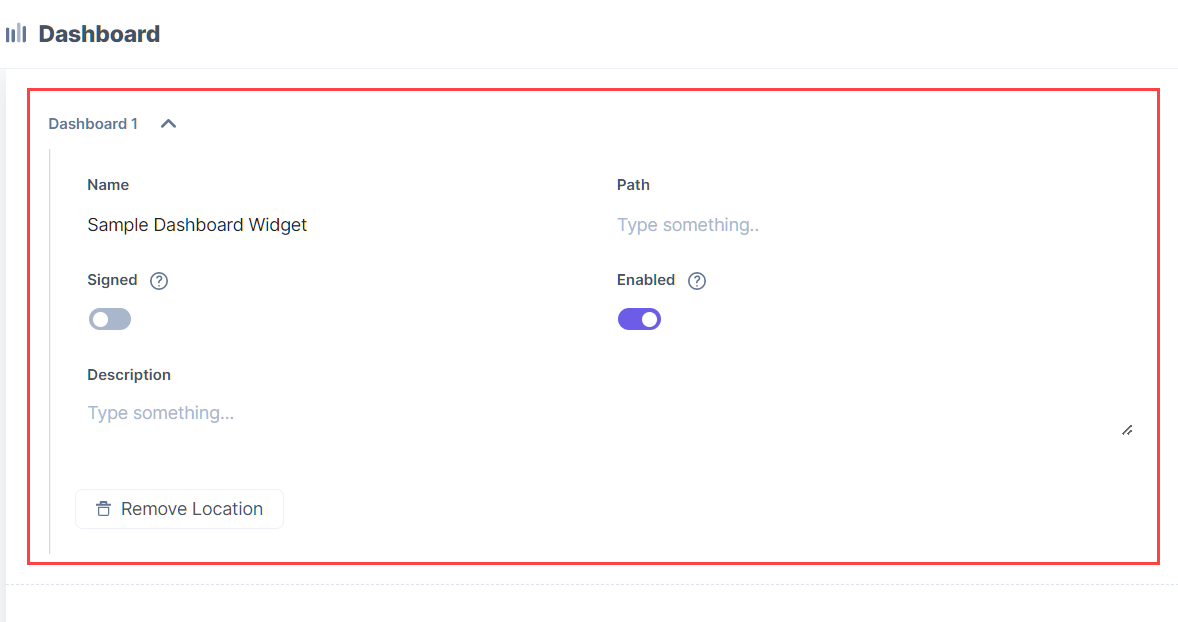
Via Manifest API:
The App Manifest file describes essential information about your app, and is stored in the root directory of its project hierarchy.
Add the dashboard location to this file as shown below:
{
"type":"cs.cm.stack.dashboard",
"meta":[
{
"signed":true,
"path":"/config"
}
]
}Note: A single app supports up to three dashboard locations.
Once you create a dashboard location, it is reflected on the stack’s dashboard page.
Contentstack also allows you to customize your dashboard view and arrange widgets as per your requirements.
Was this article helpful?
Thanks for your feedback