Was this article helpful?
Thanks for your feedback
The Image Dimension Validation property of the File field lets you set a filter or validation on the dimension of the images that users will upload on the entry page.
Note: In order to use this property, select the Allow Images Only property.
You can set minimum, maximum, min/max range, or exact height and/or width (in pixels) of the image that the user needs to upload. While any image file format can be uploaded using the File field, the dimension validation can be done only on a few image file formats. These formats are JPG, GIF, PNG, WebP, BMP, TIFF, SVG, and PSD.
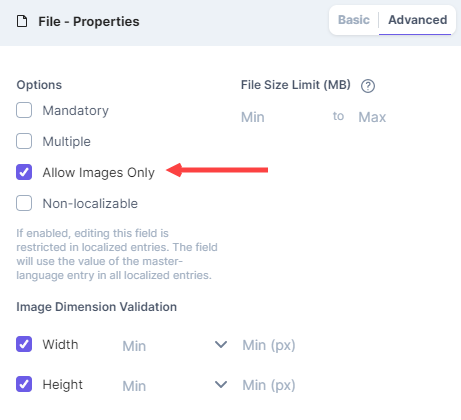
Click on the "Width" or "Height" (or both) options in the "Image Dimension Validation" property and enter the number of pixels.
In this property, you will see the following options:
For example, if you set the Height to Min, and enter 100px, then in the entry page the user will not be able to upload any images that are less than 100 pixels in height.
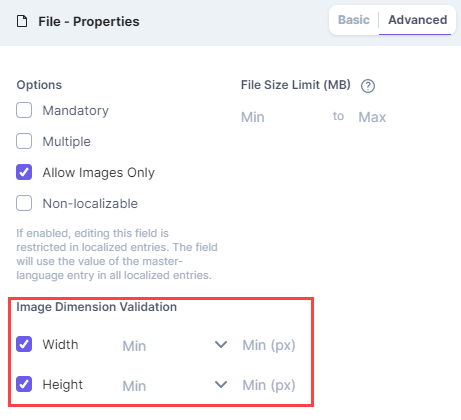
Additional Resources: To modify an image by tuning its various properties, you can check out our Image Delivery API's extensive documentation.
Was this article helpful?
Thanks for your feedback