Was this article helpful?
Thanks for your feedback
The Add Choices property of the Select field enables you to enter the options that will be visible to the content managers as choices to select from.
Warning: If you change the data type after entering the choices, the values added as choices may be lost.
You can add choices within the Select field in two ways:
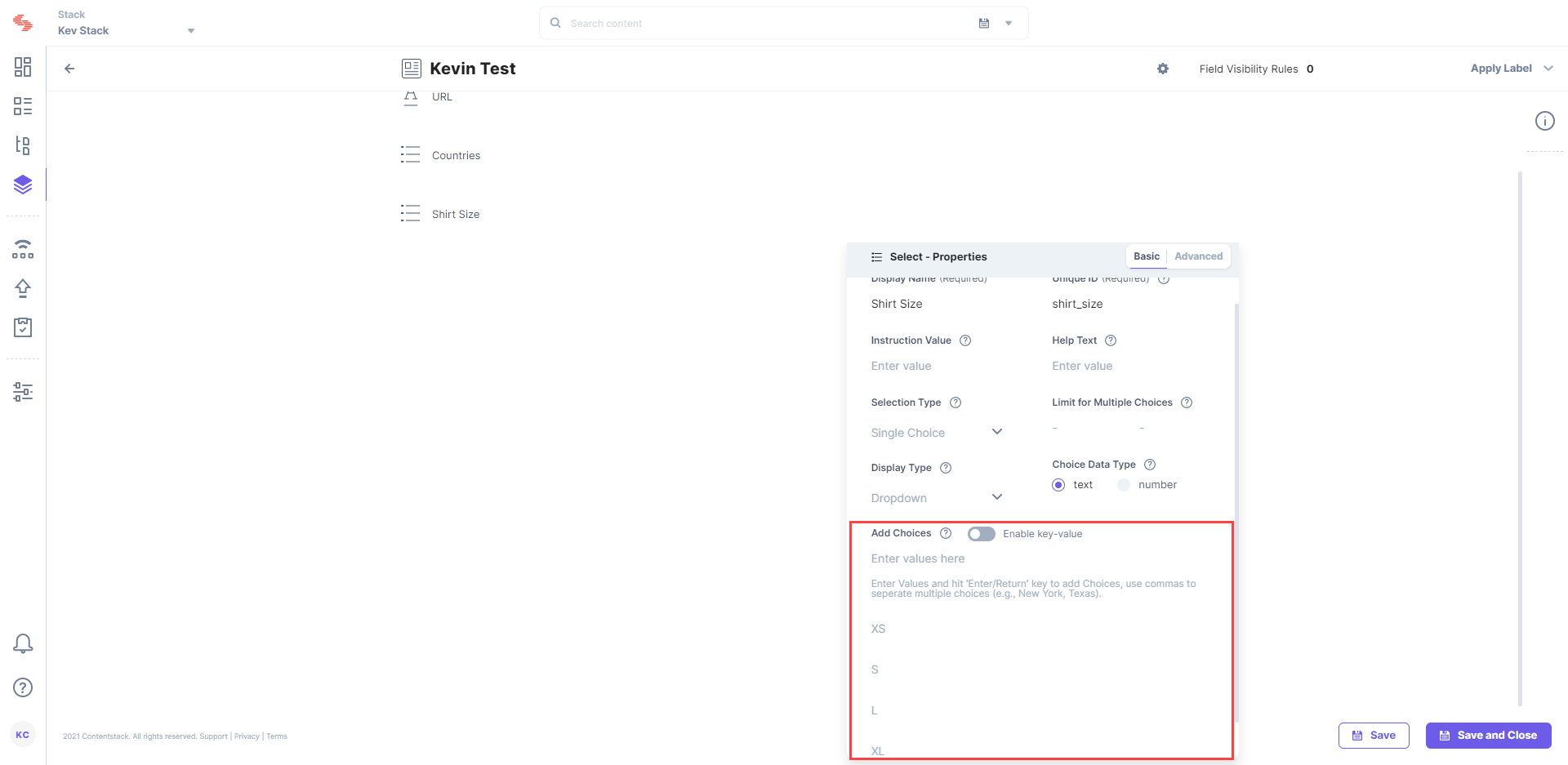
Note: Only the key name is displayed in the entry page.
For example, we might want to specify the state code for a state while defining choices in a government website, so we can specify key-value pairs such as New York:NY.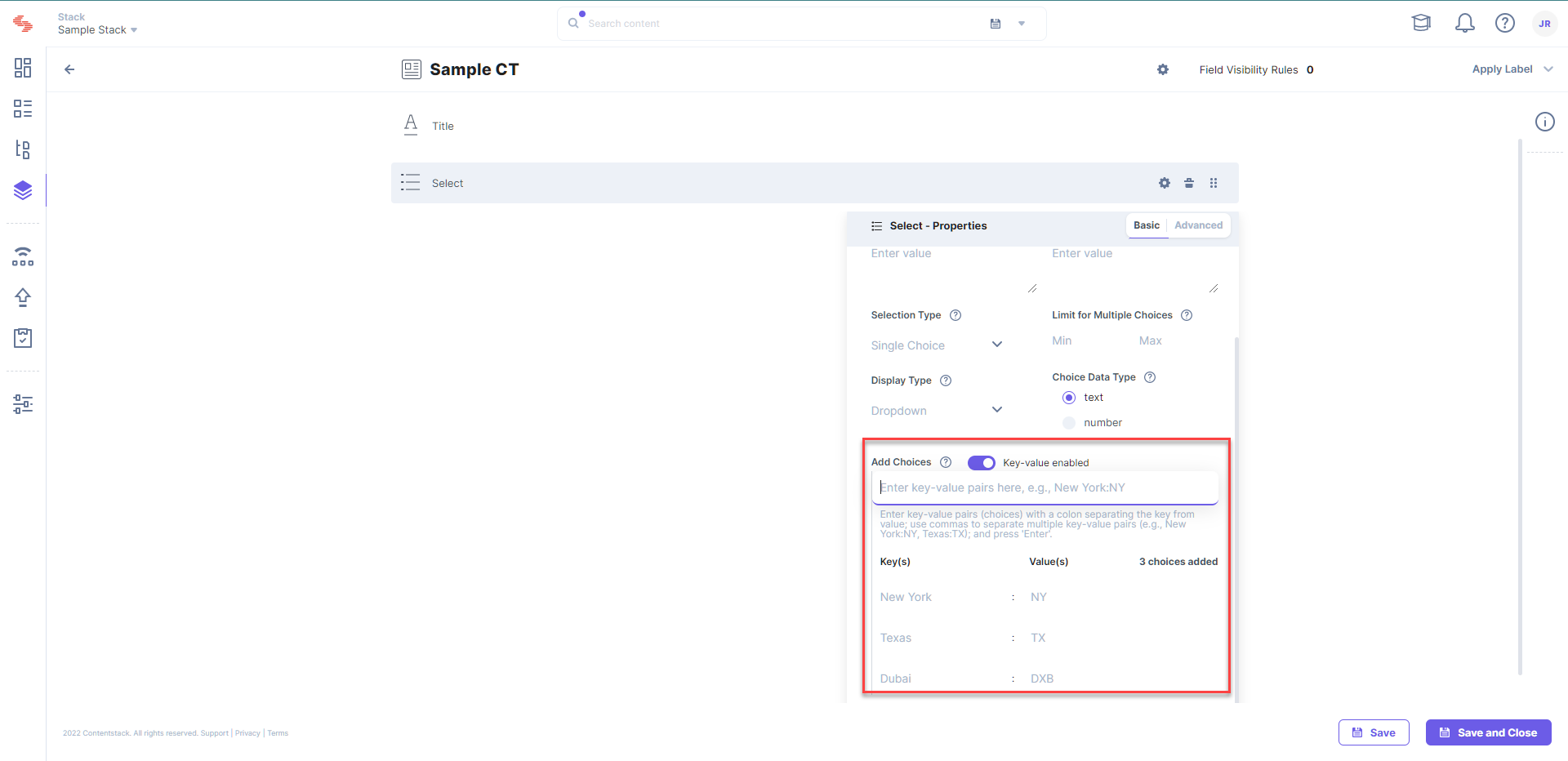
Note: You can add up to 100 options that are up to 100 characters long.
After you configure this property in your content type and create an entry, you will see your entry page as follows:
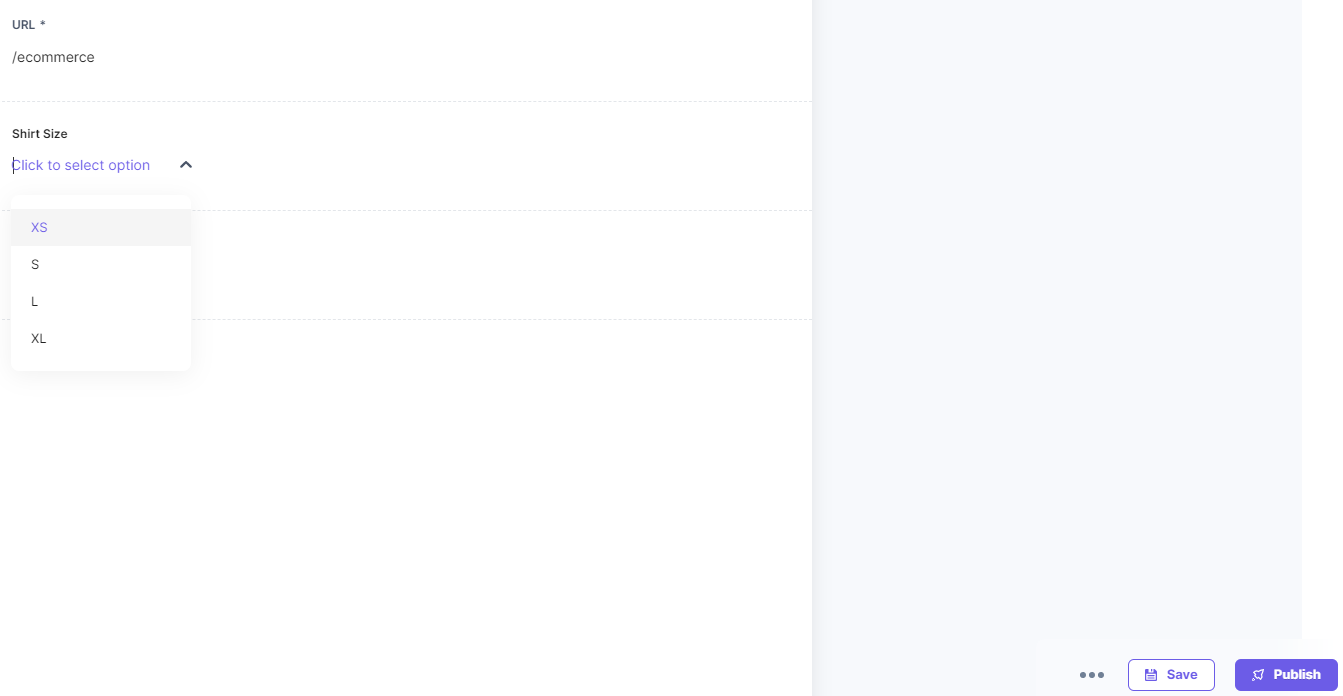
Was this article helpful?
Thanks for your feedback