Was this article helpful?
Thanks for your feedback
The Multiple property of a field allows the user to enter multiple values for a field. If you select this option, the user gets the provision to add multiple instances of a particular field.
When you set a field as multiple, the plus (+) icon appears besides the field on the entry page. Clicking on this icon adds another input area for the field.
For example, if you create a field named Languages and you want the user to input the languages they are familiar with. In this scenario, you can use a Single Line Textbox field in your content type and mark it Multiple.
Now, when the user wants to enter the languages they are familiar with, they can simply click on the plus (+) sign, create as many multiple instances of the field, and start entering values into it.
For fields marked as Multiple, you have the provision to set a maximum limit to the number of instances that the user can create for that field.
When a field is marked as Multiple, the Set maximum limit parameter appears below which lets you set the maximum allowed instances for fields. Once you set the maximum instance limit for a field, users will not be able to create instances of the field beyond the set limit.
Consider for example that you have added a Single Line Textbox field in your content type, marked it as Multiple, and set its maximum limit to 3. Now, when the user enters values for this field, after creating three instances of the field, the plus (+) sign beside the field disappears and a text will appear “Max 3 instances allowed” as shown below:
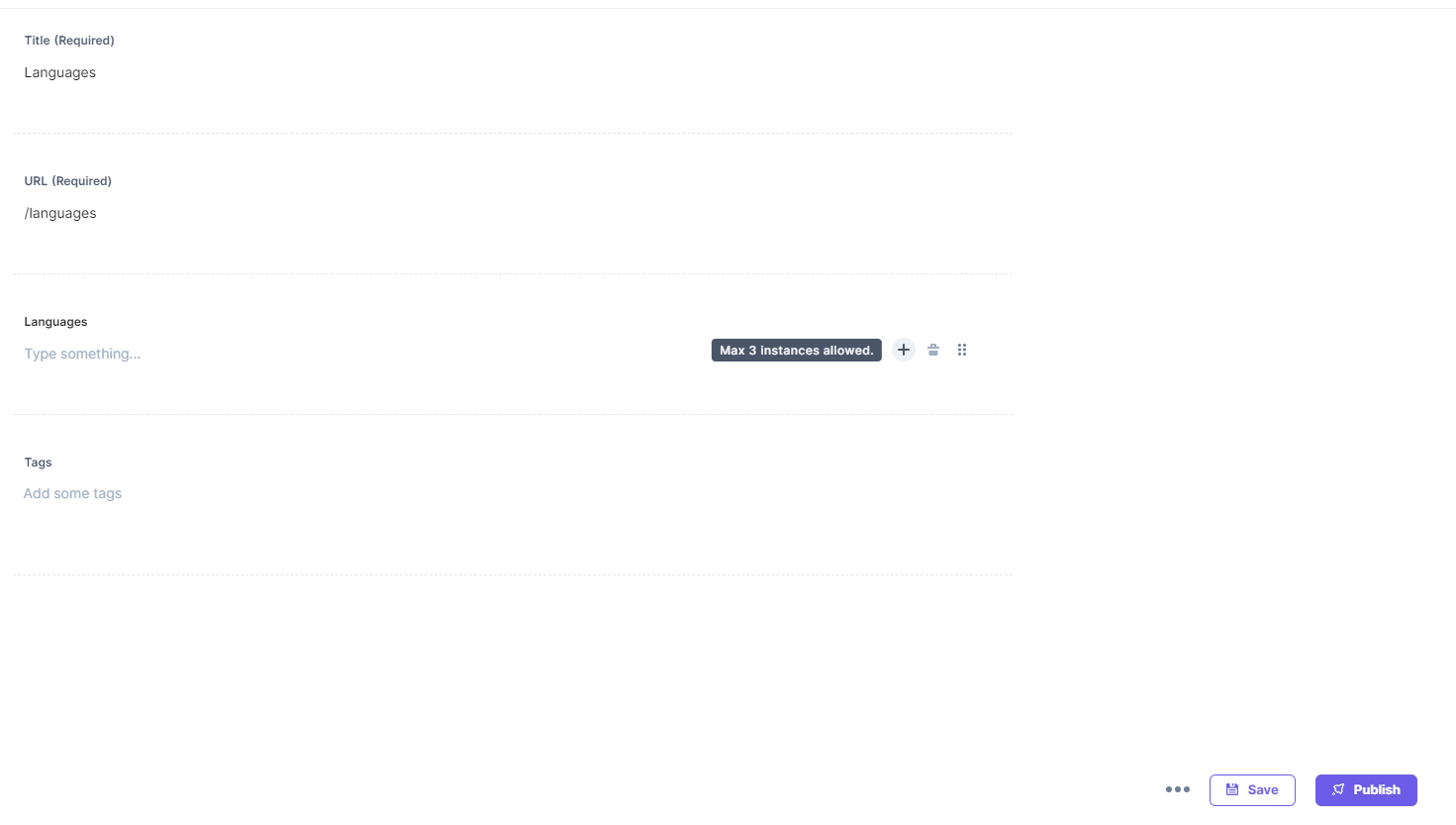
Was this article helpful?
Thanks for your feedback