Was this article helpful?
Thanks for your feedback
The Config Parameter property allows you to add configuration parameters specific to only the current instance of the custom field.
Ideally, if you add configuration parameters while setting up the Custom Field extension, it applies to all instances of the custom field automatically. However, if you want to override the default config for a particular instance of the custom field, you can use this field while adding the custom field to your content type.
Here’s an example to understand this better. If, while setting up the Table field, you specify in the Config Parameter field that the default rows & columns limit should be "10", every time you add an instance of the custom field, the default rows and columns limit would be "10."
Note: The maximum column limit is 50, you can specify the limit values of rows & columns in the Config Parameter of the Table custom field extension.
However, if you want to change the default rows & columns limit for a particular instance of the custom field in your content type, you can specify it in the Config Parameter field property of that instance, while creating the content type.
As a result, only that instance of the Table field will have "10" as the default rows & columns limit. Other instances will continue to get the data according to the default config settings.
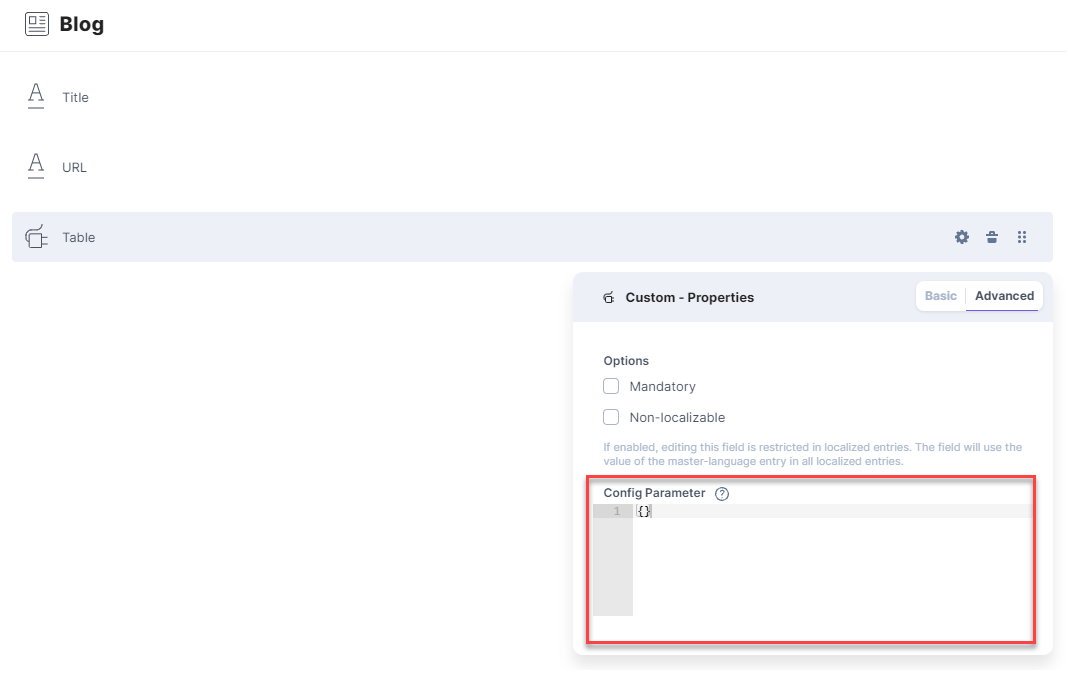
Warning: Refrain from providing any kind of secret keys that might allow unauthorized data manipulation, as the value can be viewed by users who have access to your Custom Field.
Note: You can Enable field data syncing with Contentstack to make the created field UI recognize the config parameters within the custom control.
Was this article helpful?
Thanks for your feedback