Was this article helpful?
Thanks for your feedback
Note: This guide lists the steps to send Contentstack content over an email when using Express.js web application framework. The steps may differ if you are using a different architecture.
In this guide, we will learn how to notify (and send content to) an email address whenever an event happens in Contentstack.
To send content from Contentstack over an email, you need to use an email client. You can use popular email clients such as Gmail or Mailchimp to send and receive content. This guide uses Gmail client to send Contentstack content over email. Gmail allows free user accounts to access email features and does not require recipients to accept incoming email requests.
Note: The steps to set up your email client will differ as per the email client you use.
To send content from Contentstack using Gmail, create an application-specific password to gain access to Gmail. Since Contentstack-powered applications work with Node.js, you can use the npm package manager to set up an app password. Use npm’s gmail-send module to send emails using Gmail.
Contentstack can send data using webhooks whenever an event happens (learn more in Step 4). Webhooks can invoke a code that triggers an outgoing email (learn more in Step 3).
You can set up a content type, the entry of which holds the details of your outgoing email (such as recipient email, title, body). Let’s learn how to do this.
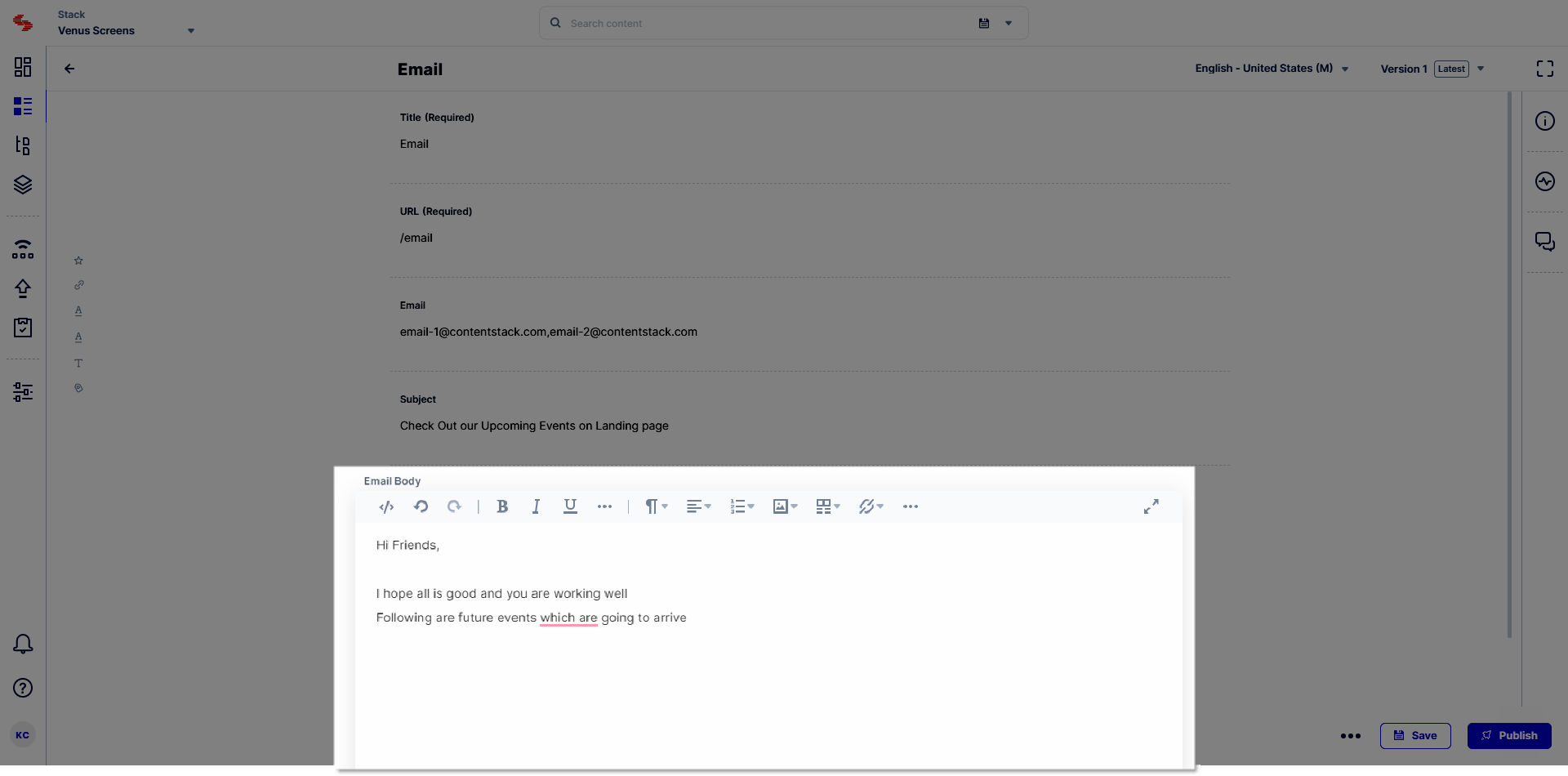
You need to define the code that will fetch content from Contentstack and send it over Gmail. This code retrieves field data from your “Email” content type and maps them to the ingredients of your email template.
Add the following code to the webhook.js file present in the routes (user-defined folder containing JavaScript code) folder of your web application framework (Express):
router.post("/mail", (req, res) => { //Express app code snippet
let emailList = [];
Stack.ContentType("email").Query() // pulling emails, subject, body from email content-type
.toJSON()
.find()
.spread(function success(result) {
result[0].email.split(",").map((str) => {
emailList.push(`${str}`);
});
var send = require("gmail-send")({ //using npm package https://www.npmjs.com/package/gmail-send
user: "email", //email to be sent from
pass: "app-specific-password", // Application-specific password
to: emailList,
subject: `${result[0].subject}`,
html: `
${result[0].email_body}
${req.body.data.entry} // JSON data from webhook
`
});
send({}, function(error) {
logger.error(error);
res.status(200);
res.send("success");
});
});
});
The above code will fetch field data from the “Email” content type whenever the webhook is triggered. This field data includes the recipients for your email, the subject of your email, and the email body.
Note: You can also use CSS styling in your HTML code to provide suitable formatting for the JSON content provided in the email.
A simple way to get content out of Contentstack is to use our webhooks. You can think of webhooks as a trigger event for anything that happens in Contentstack. Here, create a webhook to trigger when any landing page is published on a specific environment.
To create a webhook, log in to your Contentstack account and perform the following steps:
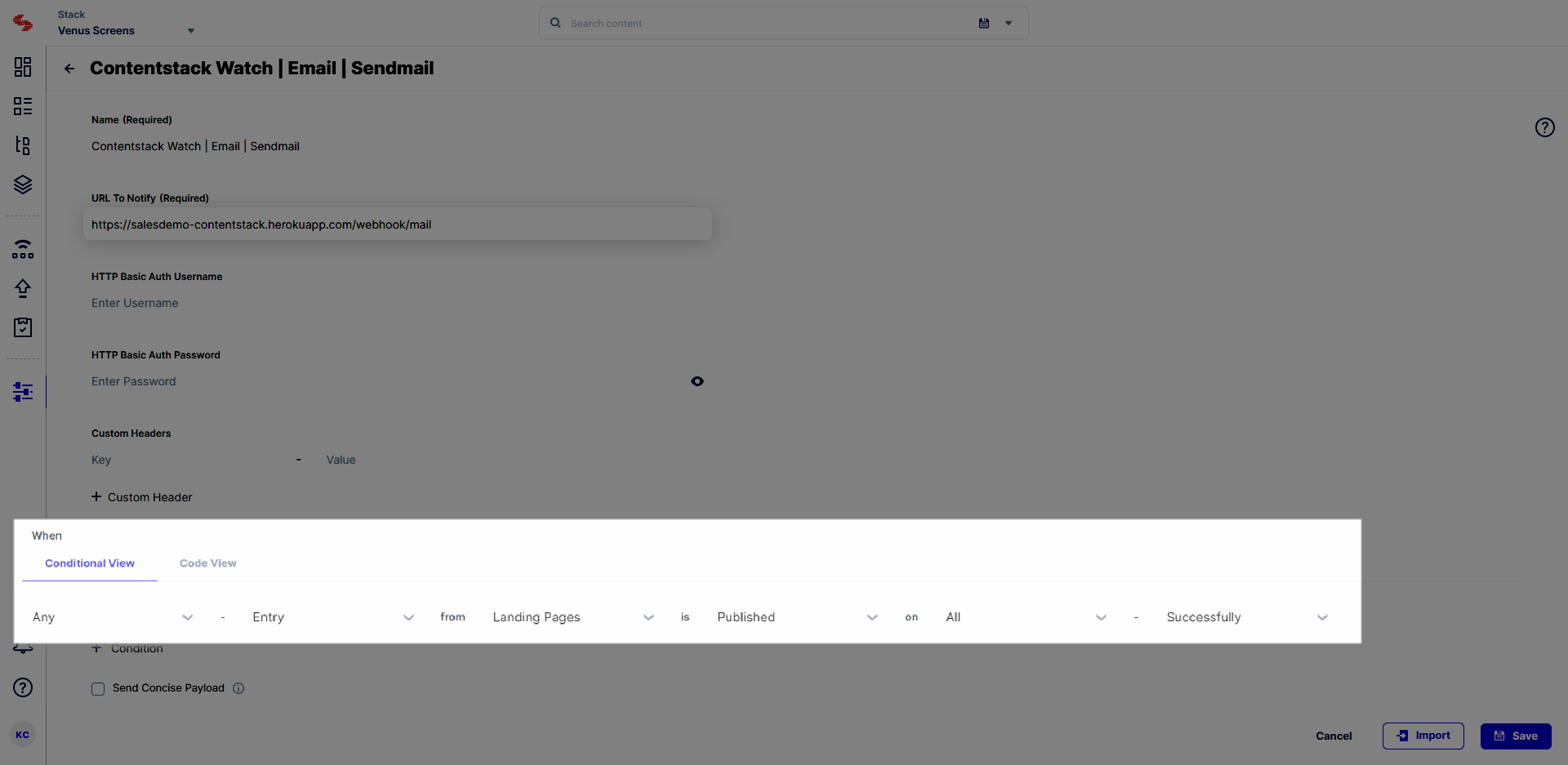
Now, whenever you publish an entry on the specified environment, a mail will be sent to the recipients declared in the field data of the Email content type. This mail will contain the entry data for the landing page that has been published on a specific environment. The entry data is sent in JSON format and can be formatted using CSS styling in your HTML code.
Additional Resources: You can refer to our guides on how you can use Contentstack Webhooks with AWS Lambda to automate several content management tasks.
Was this article helpful?
Thanks for your feedback