Was this article helpful?
Thanks for your feedback
Once created, you can edit a Global field at any time without restrictions. However, note that removing a field, modifying its data type, or toggling the “multiple” attribute may result in data loss.
Additional Resources: If you have created (and published) entries using a Global field within a content type, making changes to the Global field's schema may result in data loss of existing entries. Refer to the content type change management section to learn how to safely make changes to the content type schema without losing any data or impacting the content of your live site or app.
To edit a Global field, login to your Contentstack account, go to your stack, and perform the following steps:
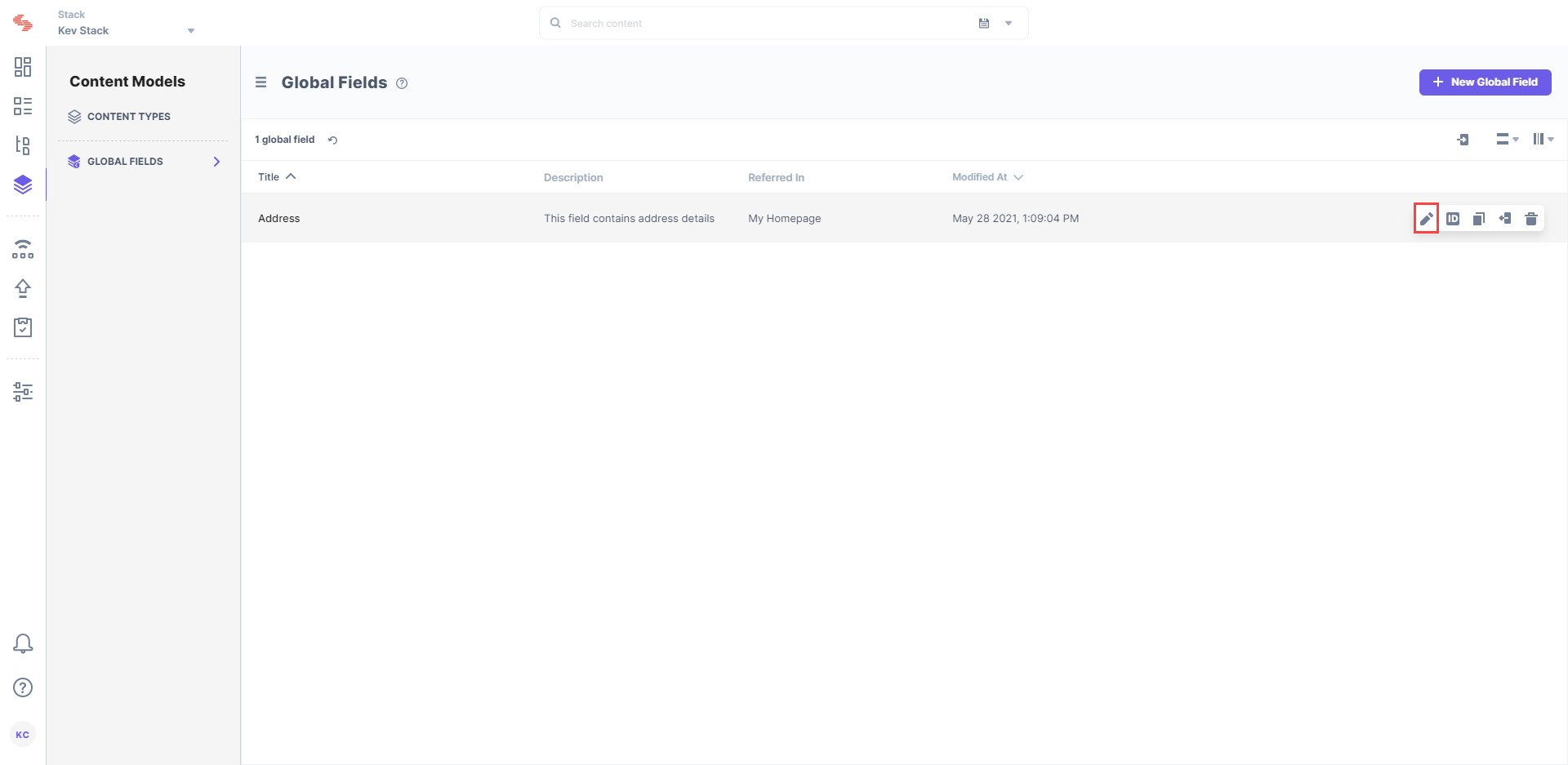
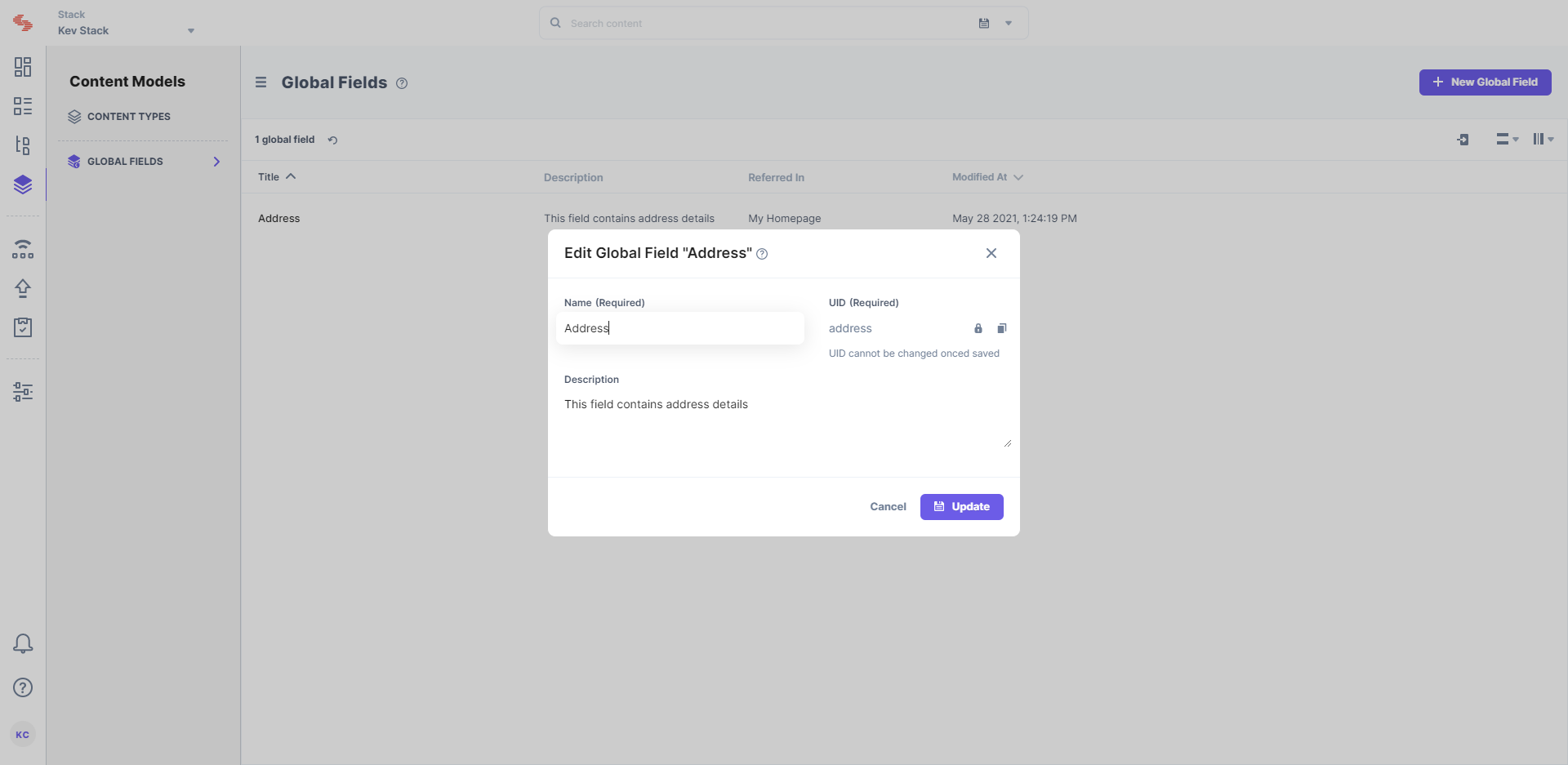
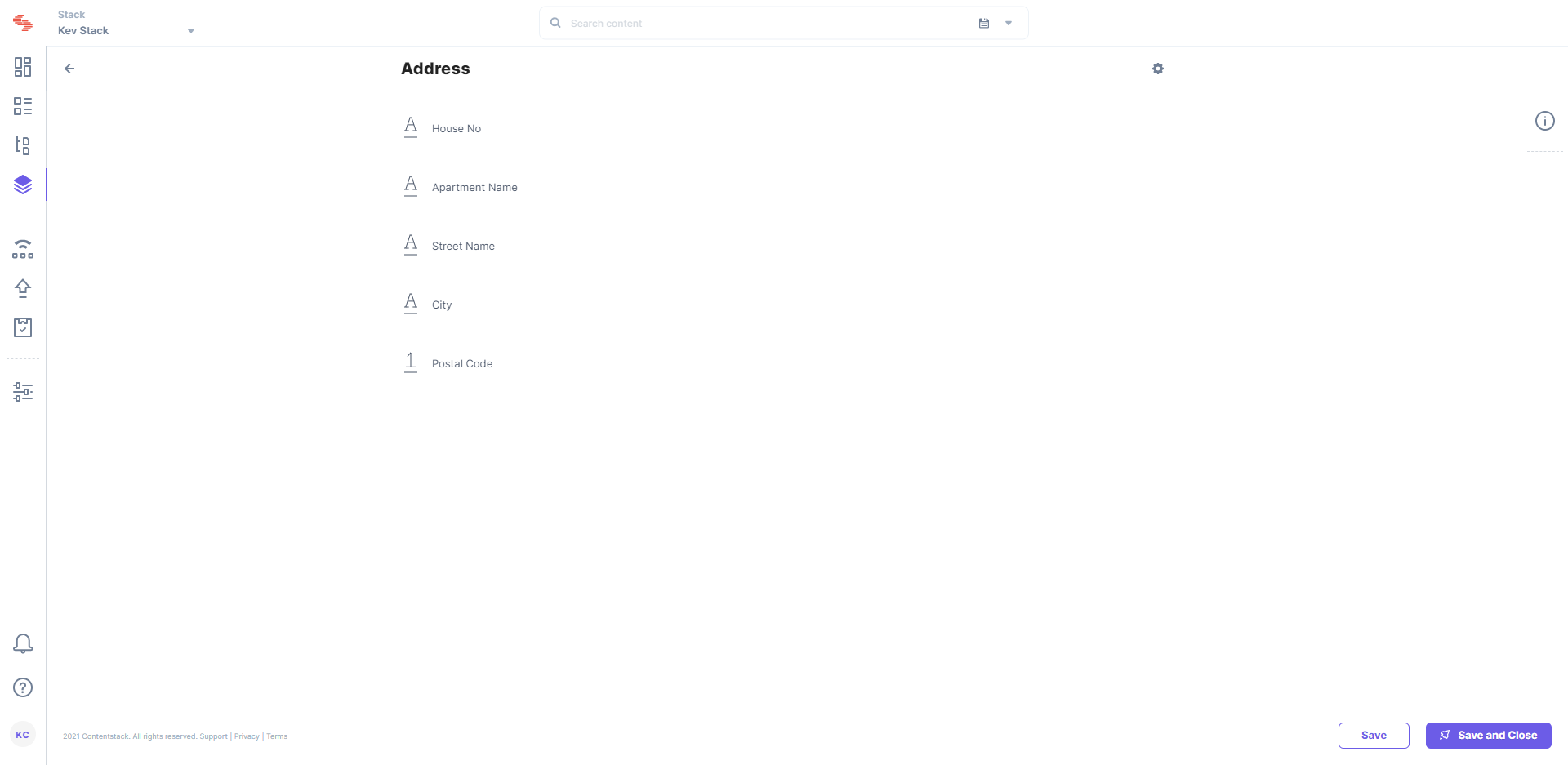
Warning: If you change the UID of an existing Global field or mark the field as Multiple, the data of that field in all existing entries will be lost.
To edit a Global field via API, refer to the Update a Global field API request.
Was this article helpful?
Thanks for your feedback