Was this article helpful?
Thanks for your feedback
To add a Global field to your content type, log in to your Contentstack account and perform the following steps:
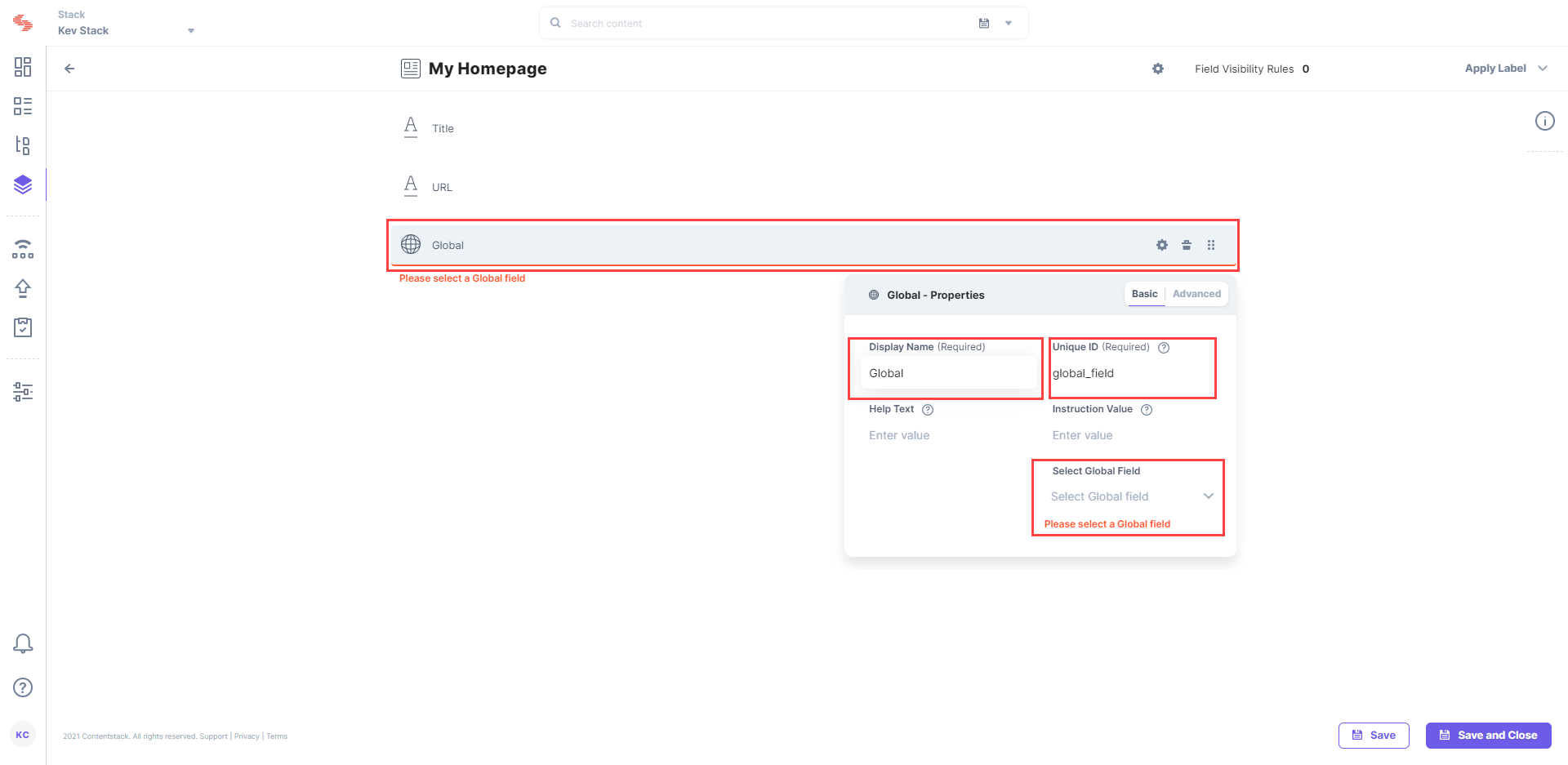
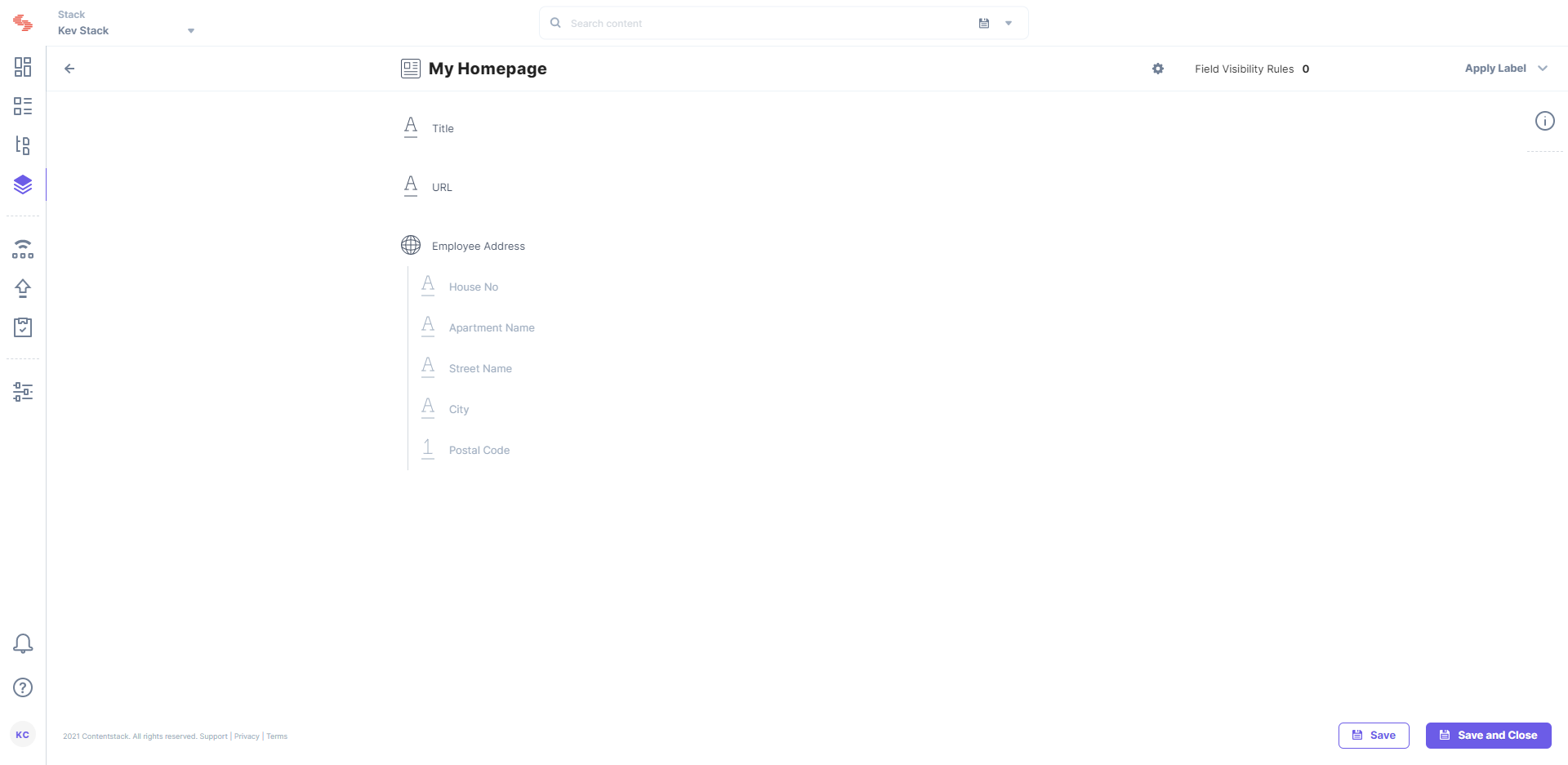
Note: You can add a maximum of 25 Global fields in a Content-type. Check out other limitations of Global fields.
The Global field possesses certain properties that you can change anytime as per your requirements. The properties that can be modified are “Display Name,” “Unique ID,” “Instruction Value,” “Help Text,” “Multiple,” and “Non-localizable.”
Note: Any changes made to the Global field, its subfields, or its properties will be reflected in all the content types where the Global field is being used.
Was this article helpful?
Thanks for your feedback