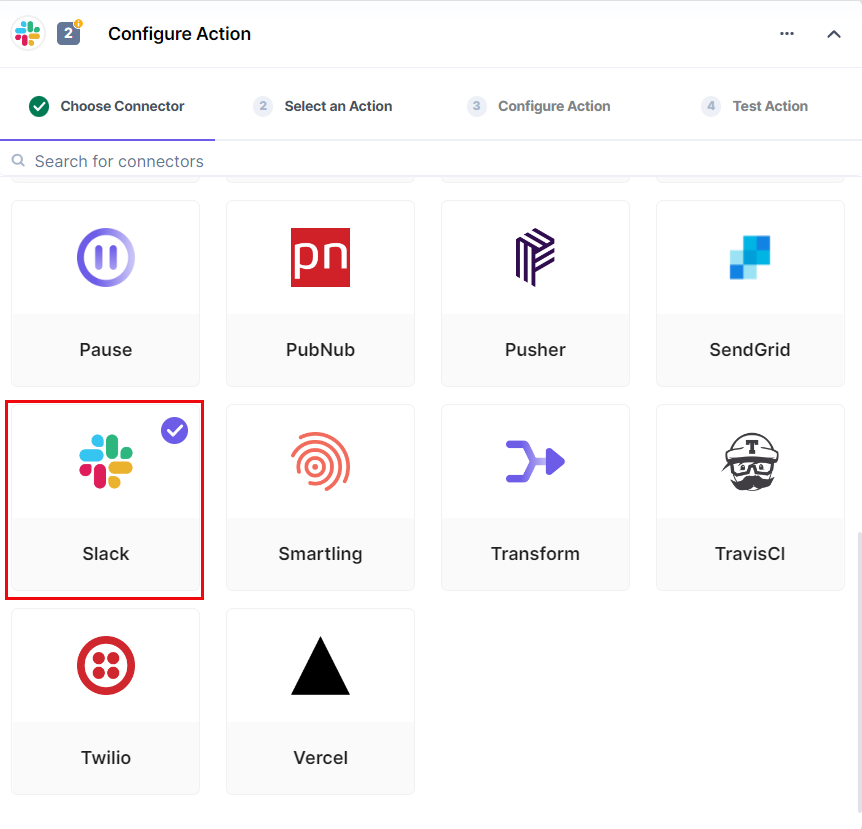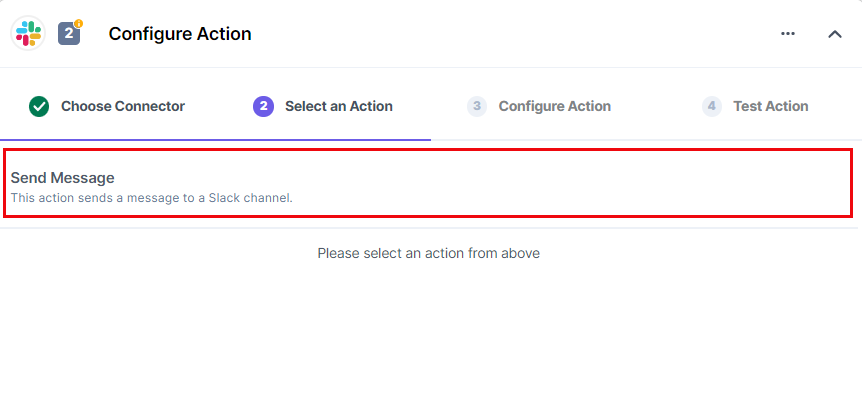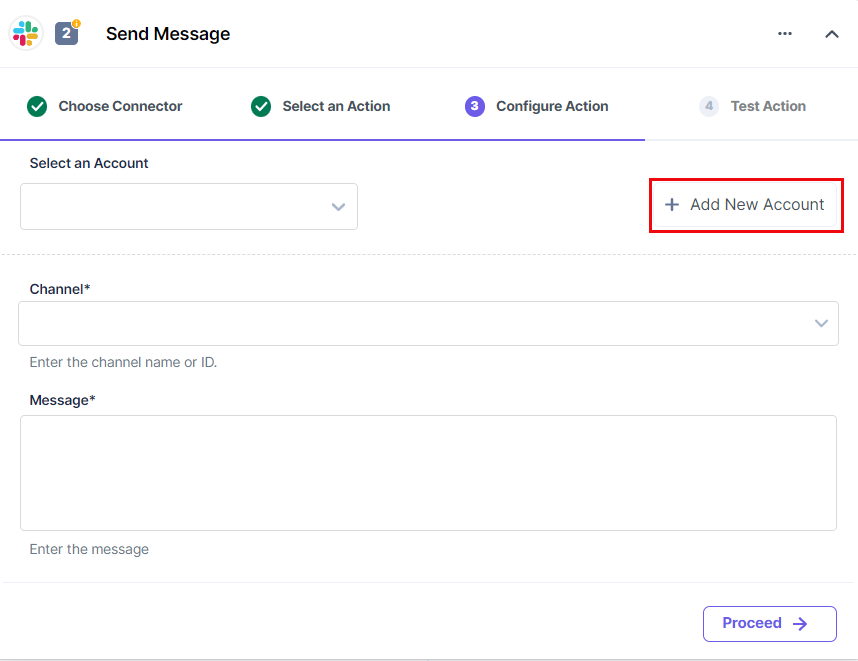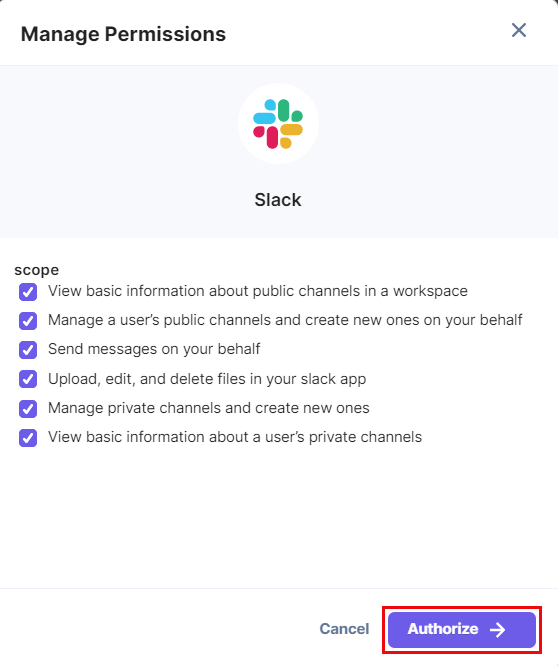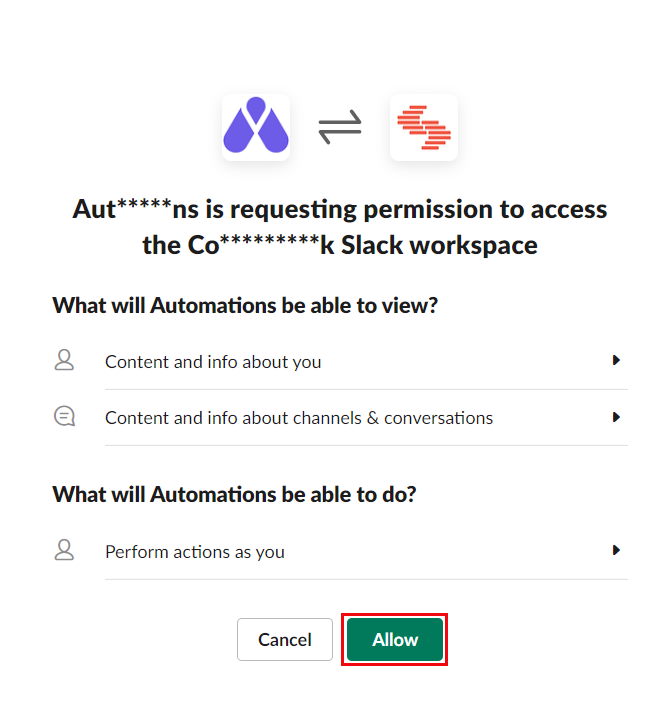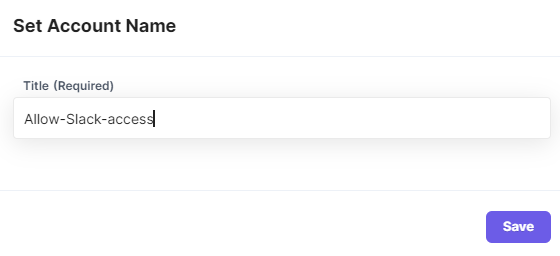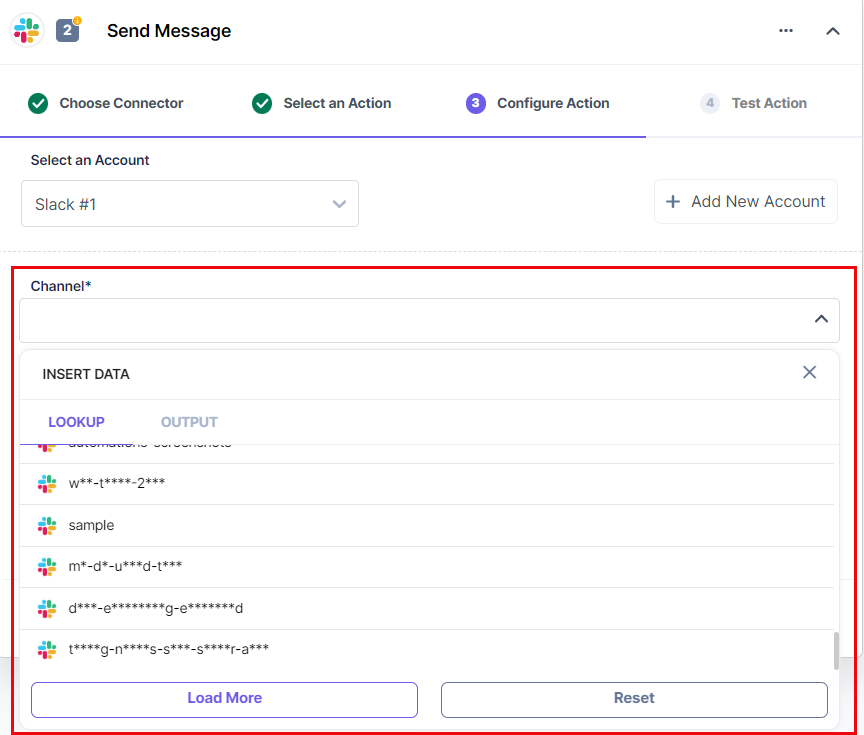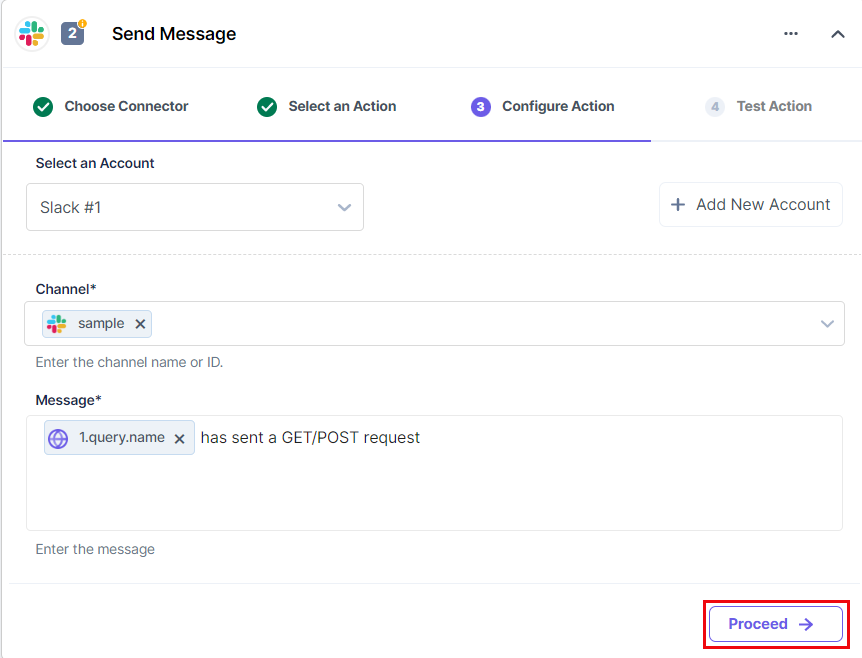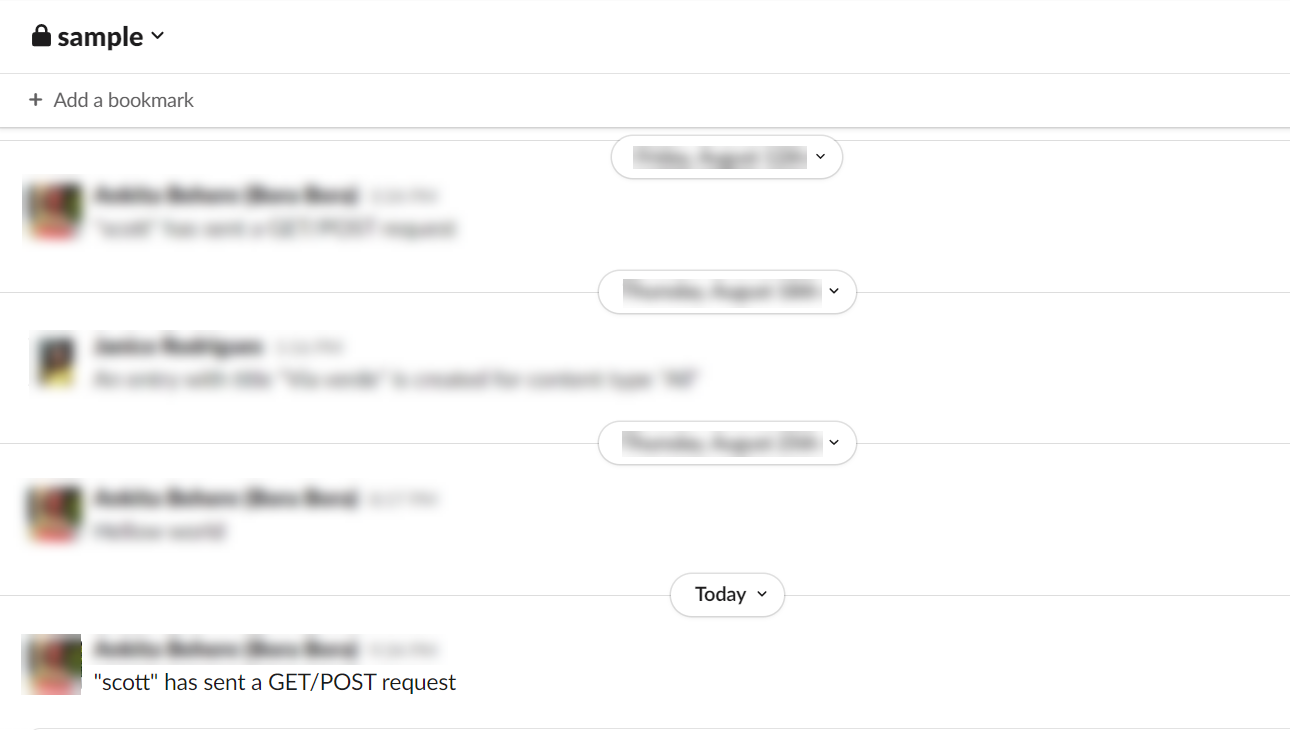Slack is a business communication platform used to communicate between corporate team members.
Set Up Slack
Perform the following steps to set up the Slack action connector:
- In the Configure Action section, click the Slack connector.
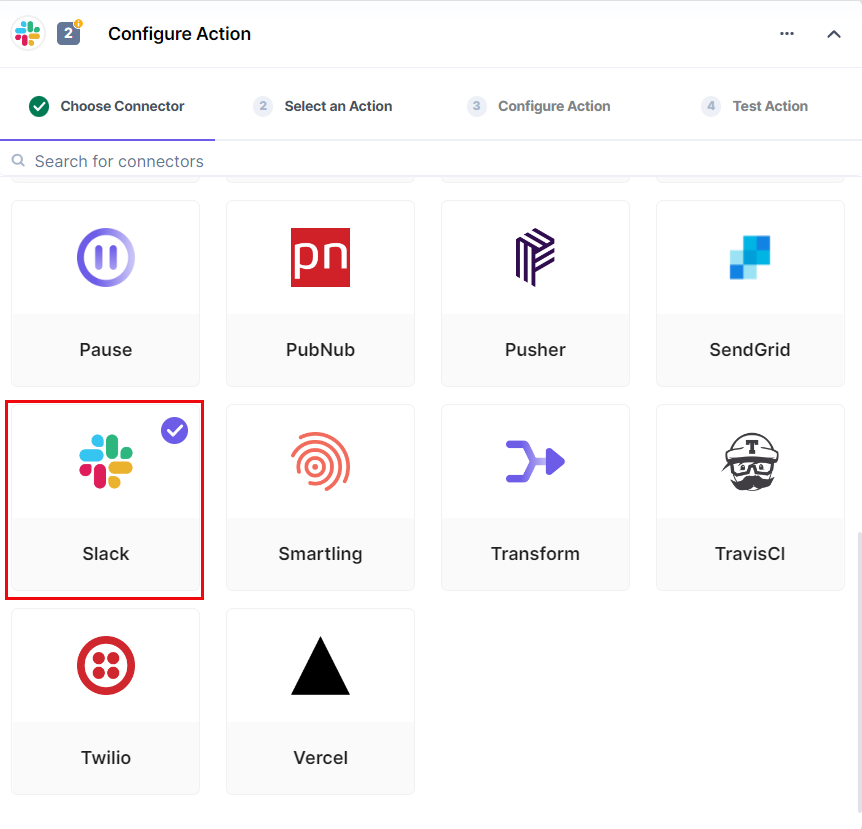
- Select the action listed under Slack i.e., Send Message. This action will send a message to a specific Slack channel.
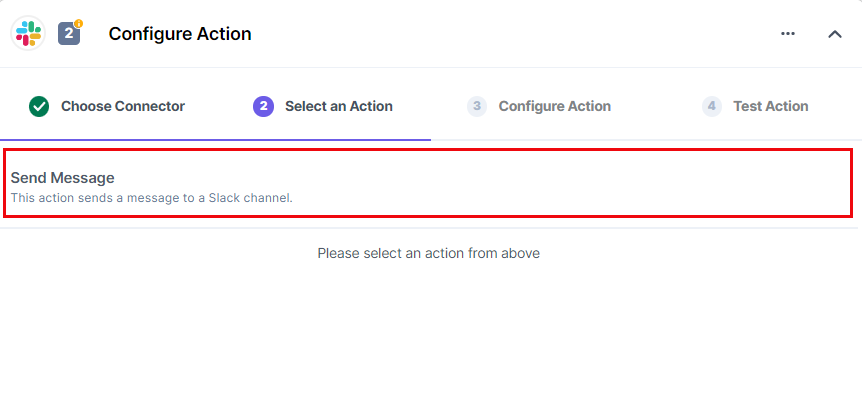
- In the Configure Action tab, click on + Add New Account to add your Slack account.
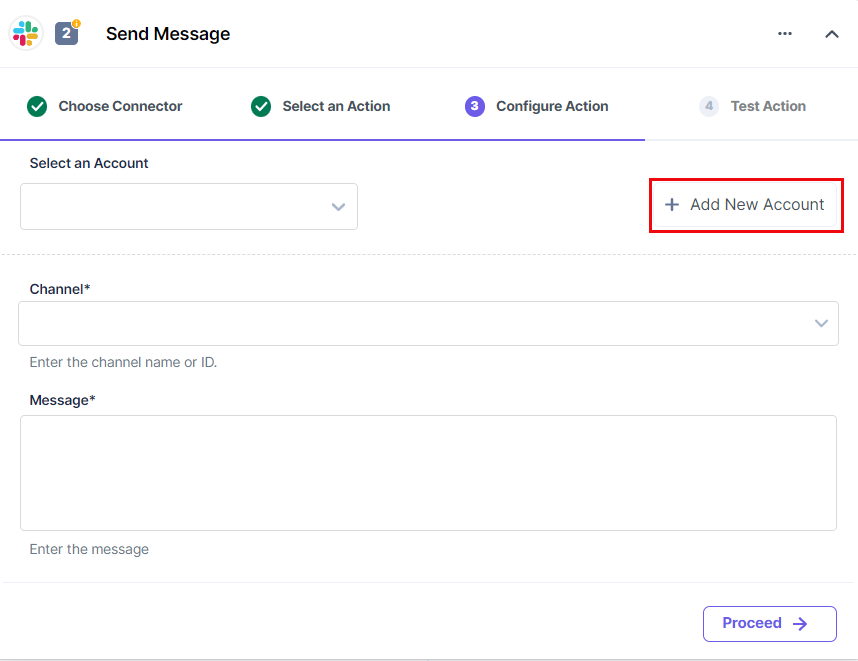
- You will see a list of permissions that you can choose to Authorize.
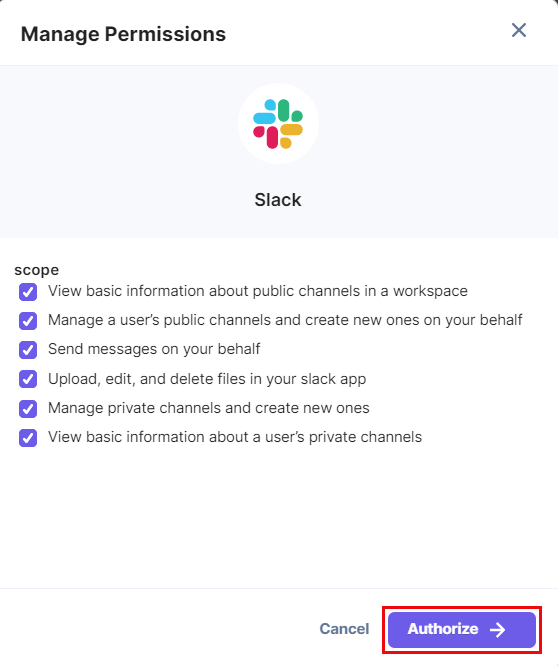
- Next, you will see a window open with access requests from the app. Click on Allow to proceed further.
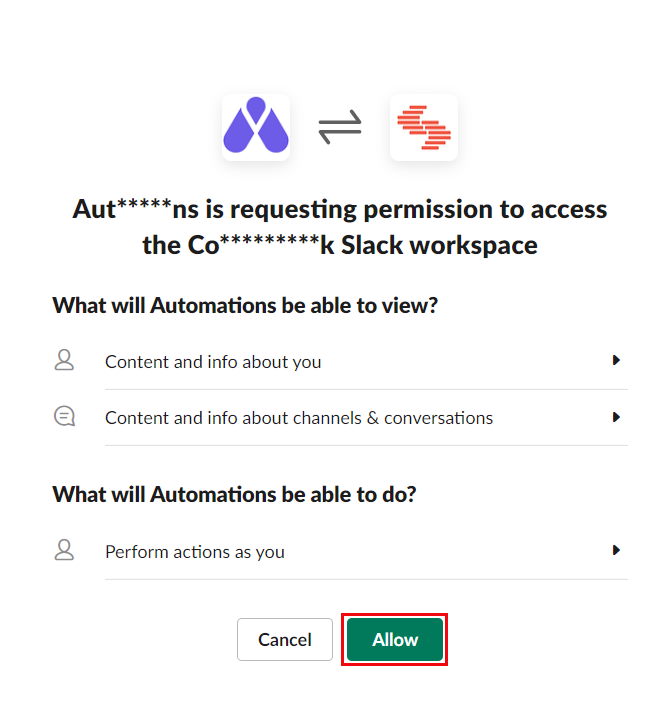
- Enter a Title for this account, say “Allow-Slack-access,” and click Save.
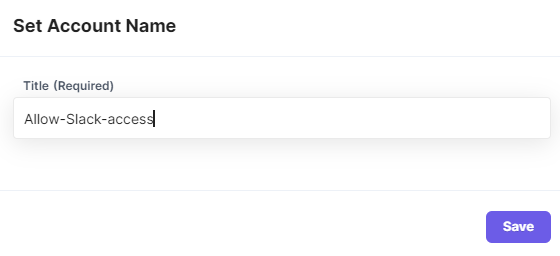
- Next, click on the Channel textbox and select a channel from the LOOKUP list that contains all the channels in your Slack account. Click on Load More until you locate your channel.
For our example, select the sample channel.
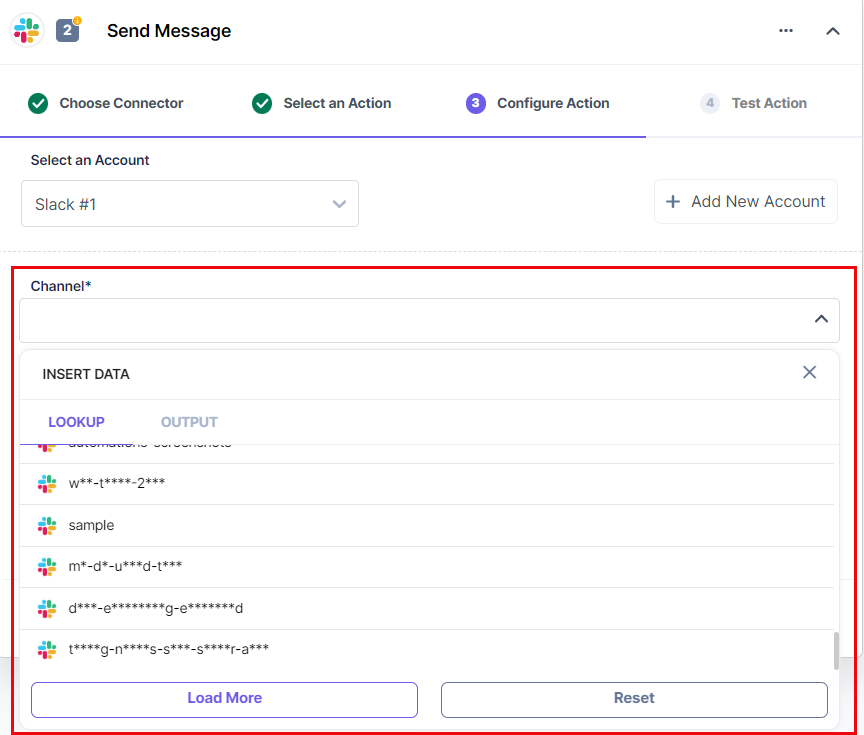
- Click on the Message textbox and select the parameter you want to include in your message that will be sent to the selected Slack channel. For example, we will draft this: “1.query.name has sent a GET/POST request”.
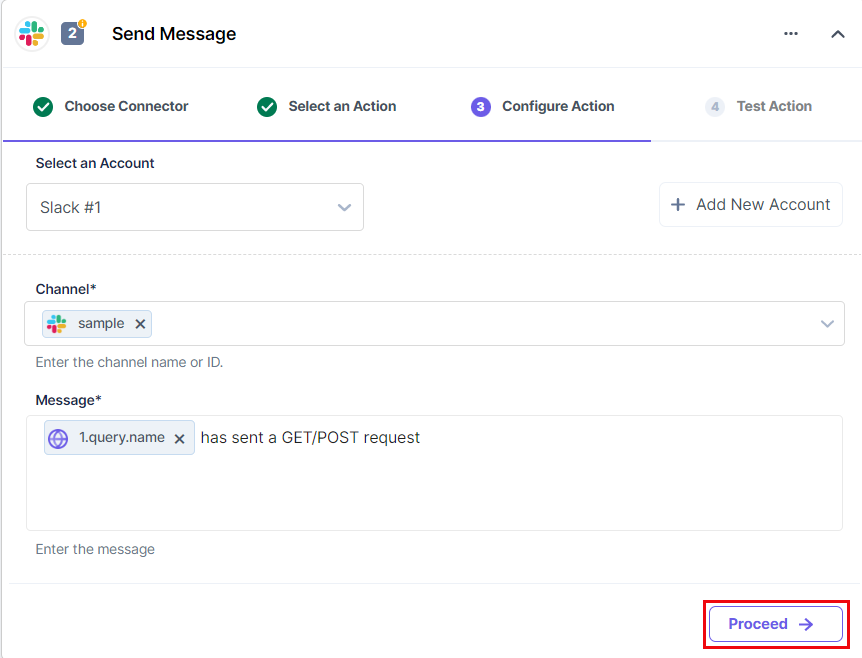
- Once done, click on Proceed.
- Finally, you can test the configuration you set up by clicking on the Test Action button.
The output shows the message that will be sent on the linked Slack channel. Click on Save and Continue.
Check your Slack channel. You will see the message delivered to the Slack channel as below:
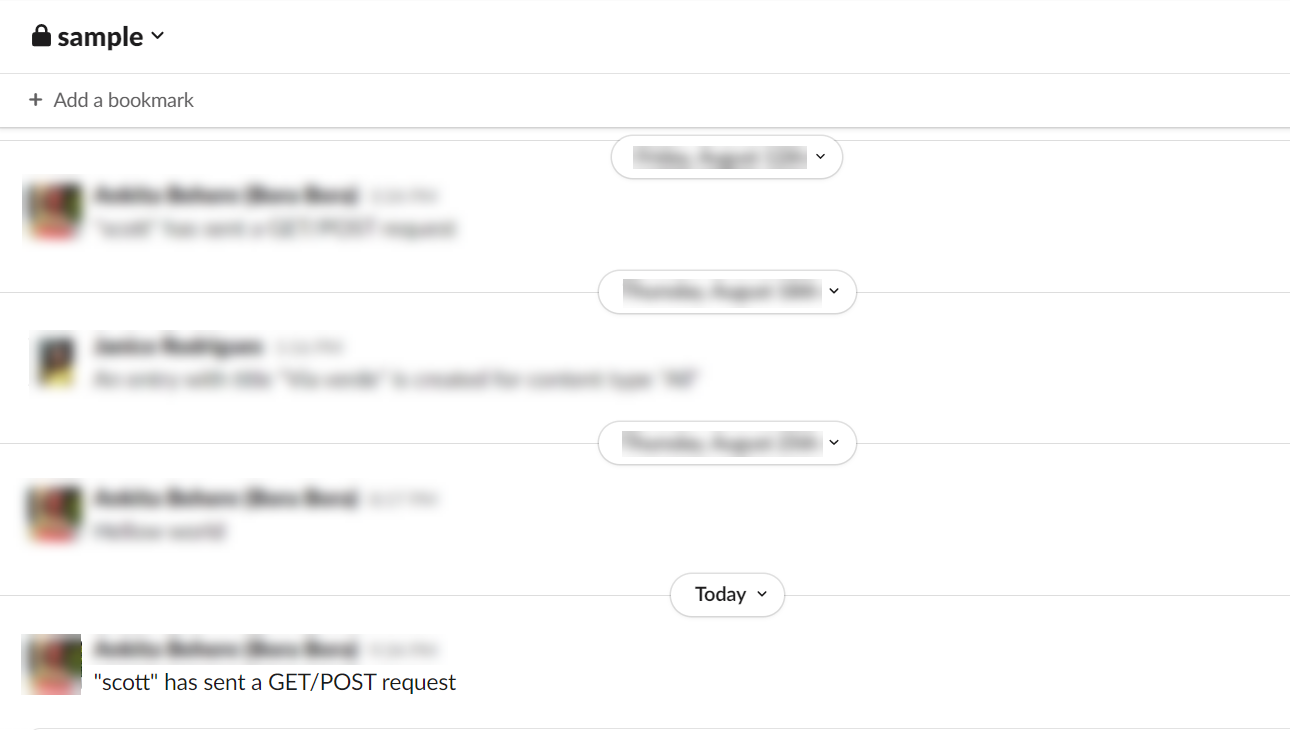
This sets up the Slack action connector.