Was this article helpful?
Thanks for your feedback
The “Email by Automation Hub” action connector is used to send emails from the Automations app.
Perform the following steps to set up the Email by Automation Hub action connector:
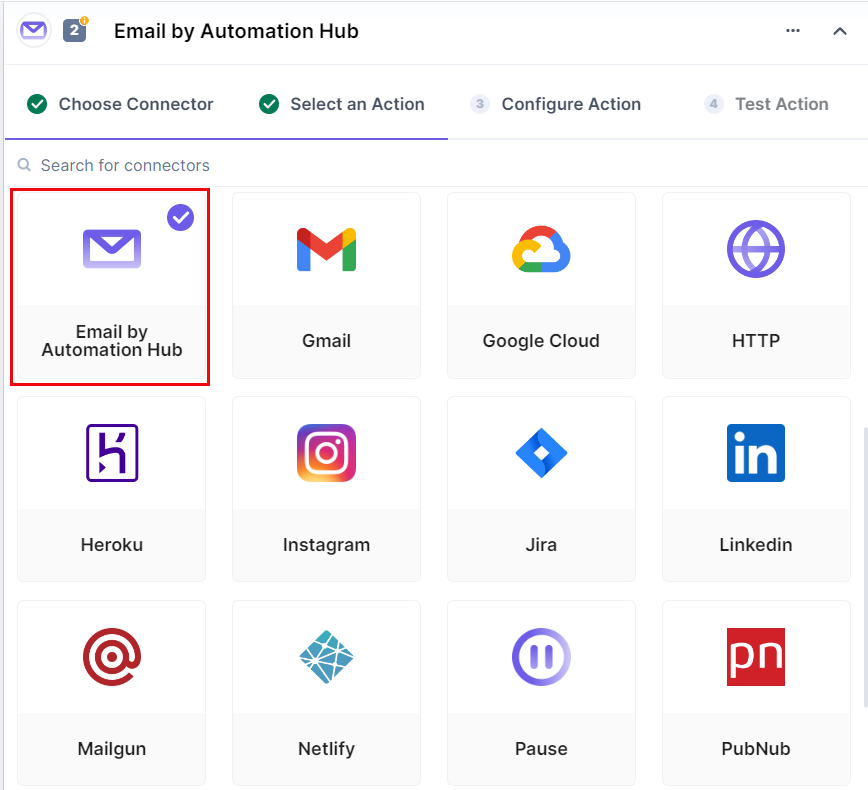
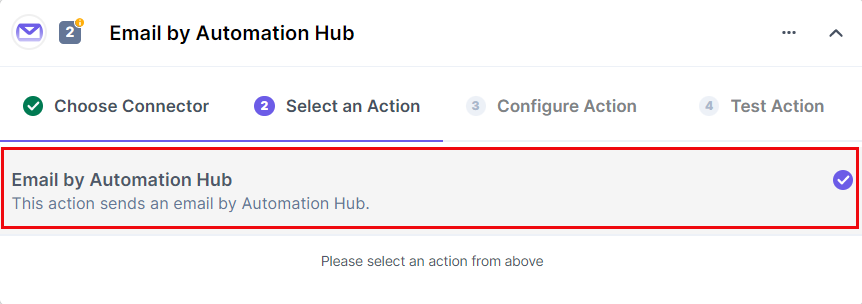
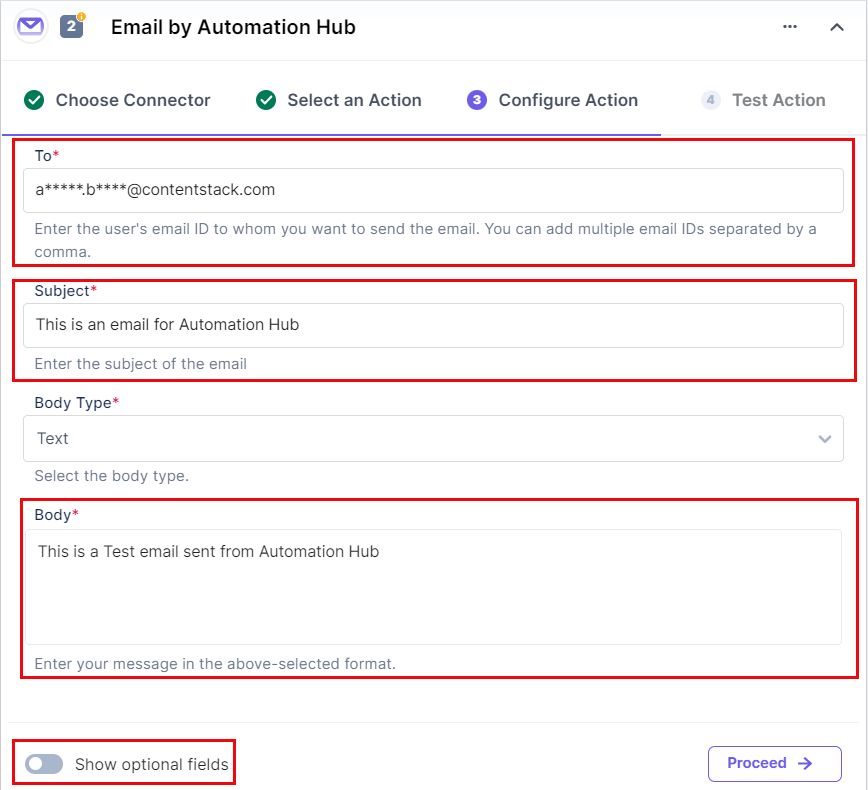
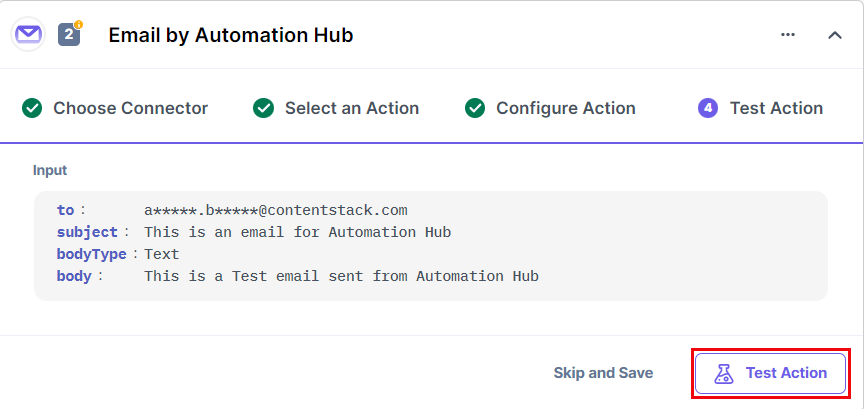
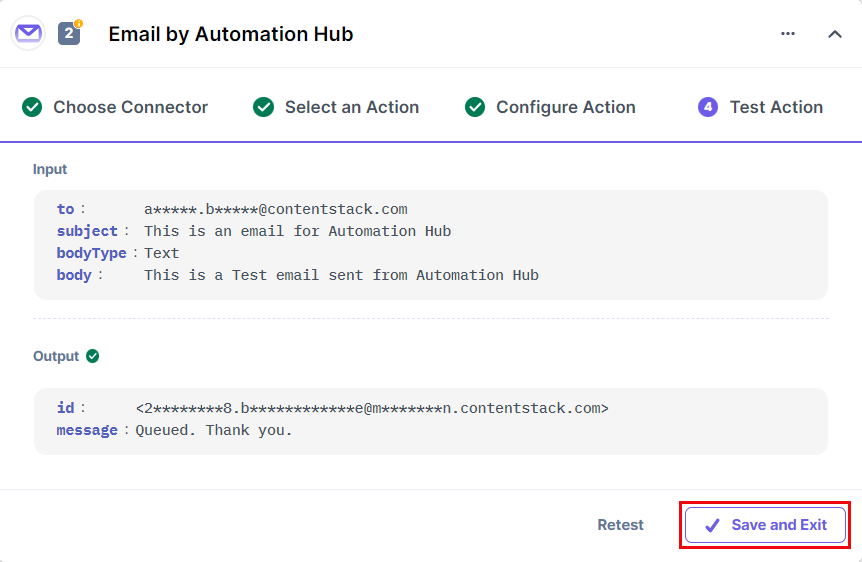
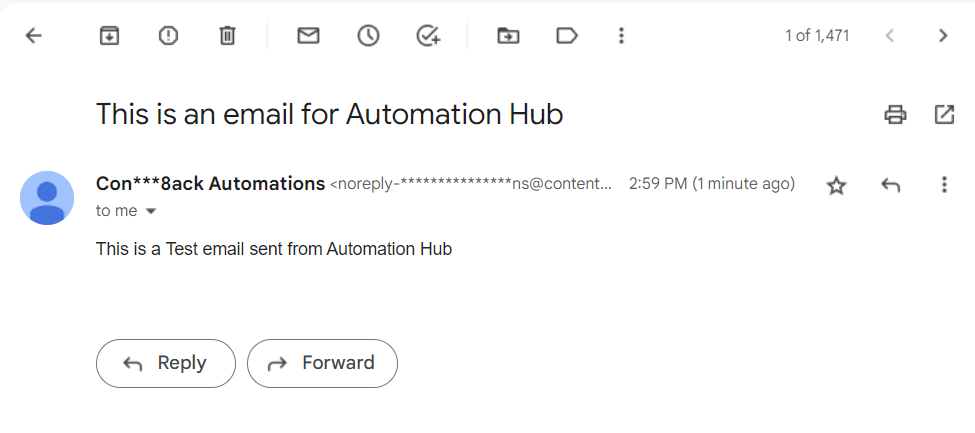
This sets the Email by Automation Hub action connector.
Was this article helpful?
Thanks for your feedback