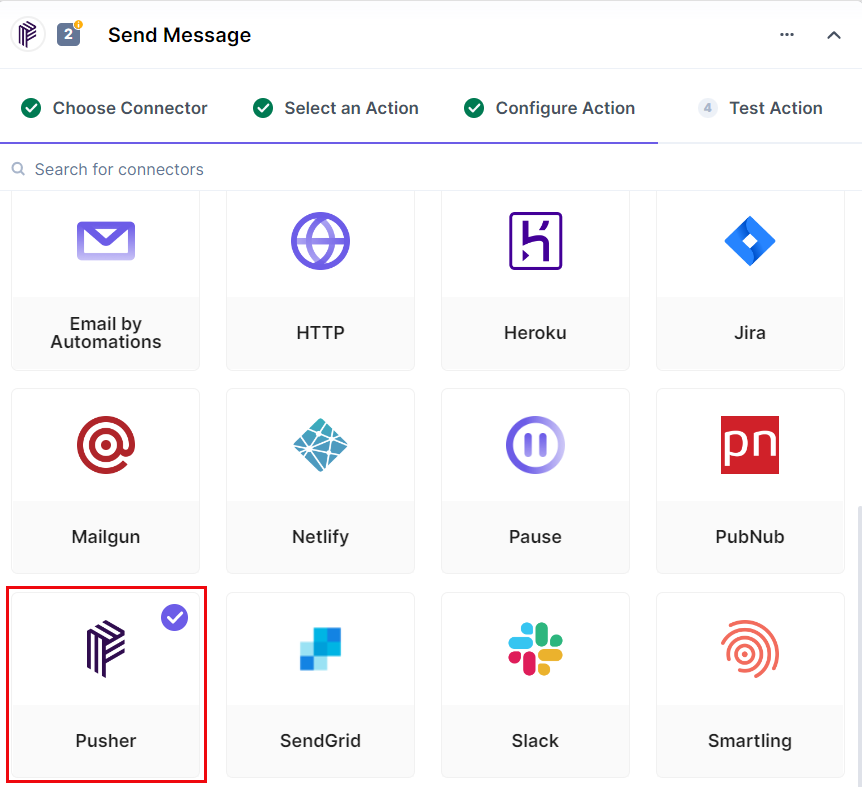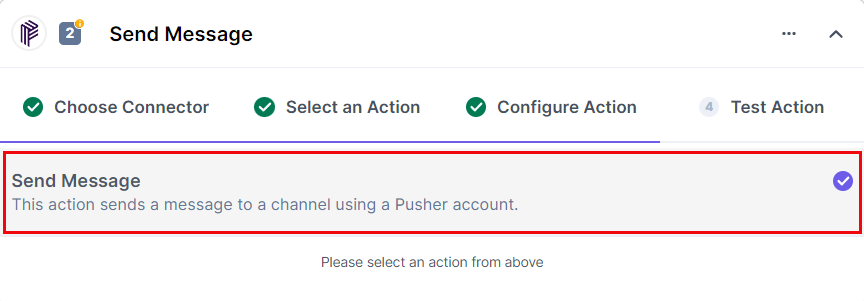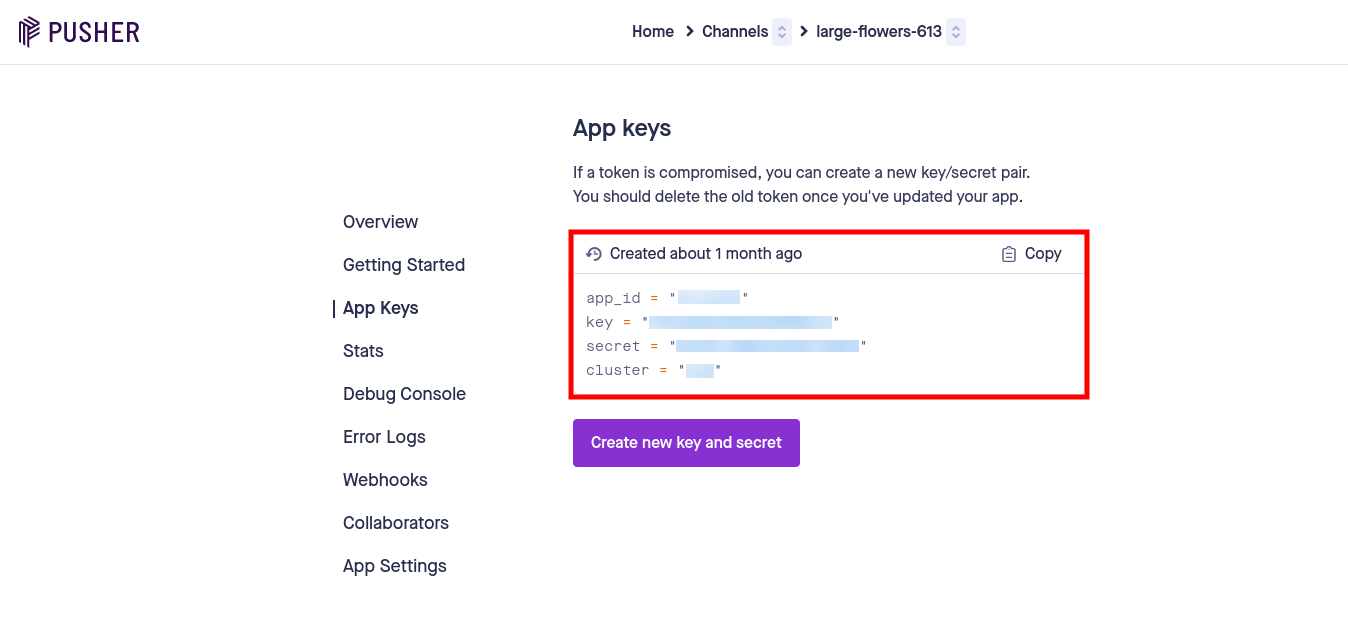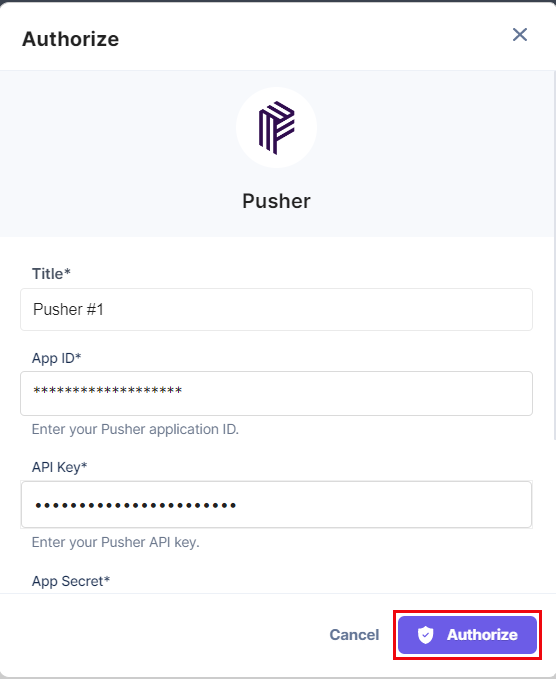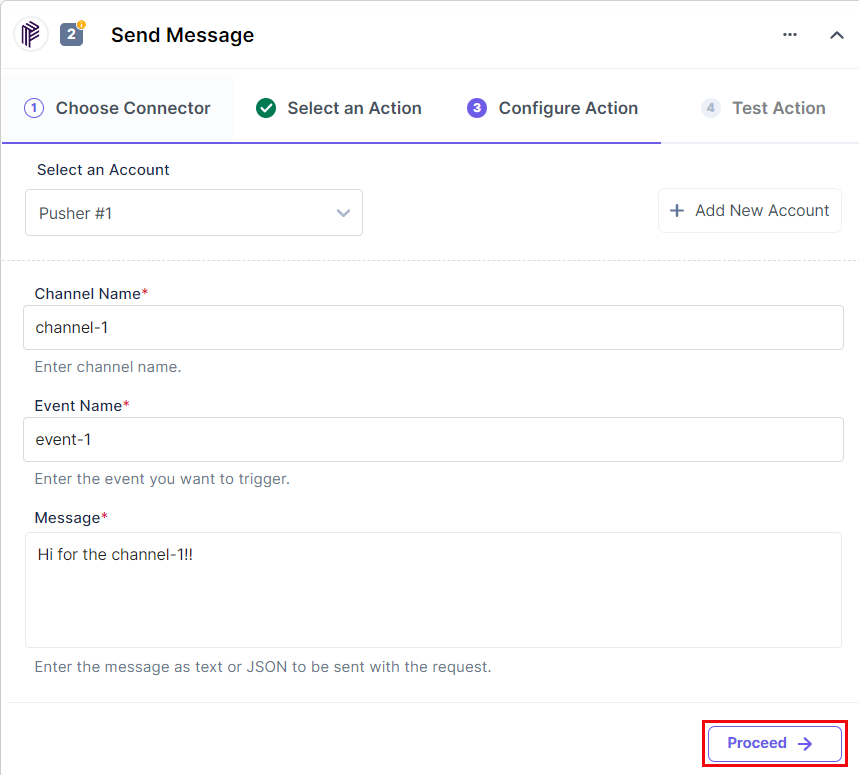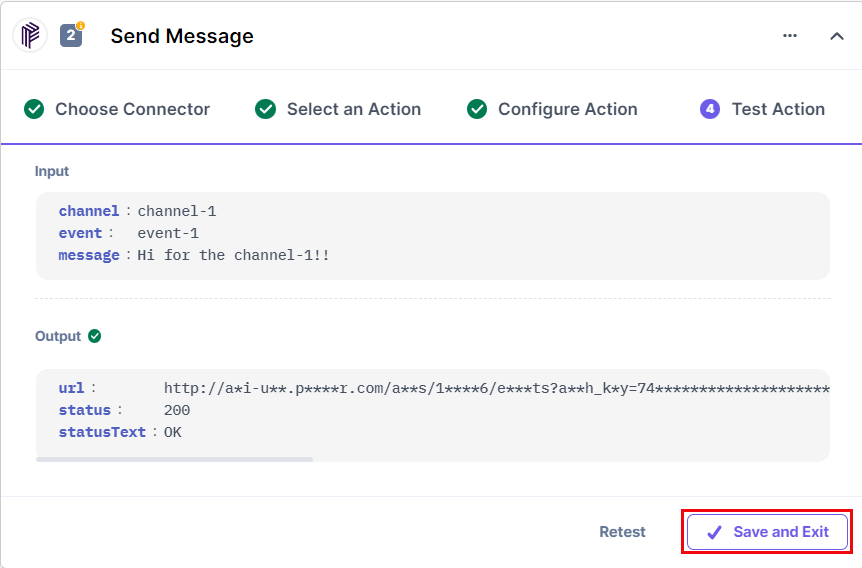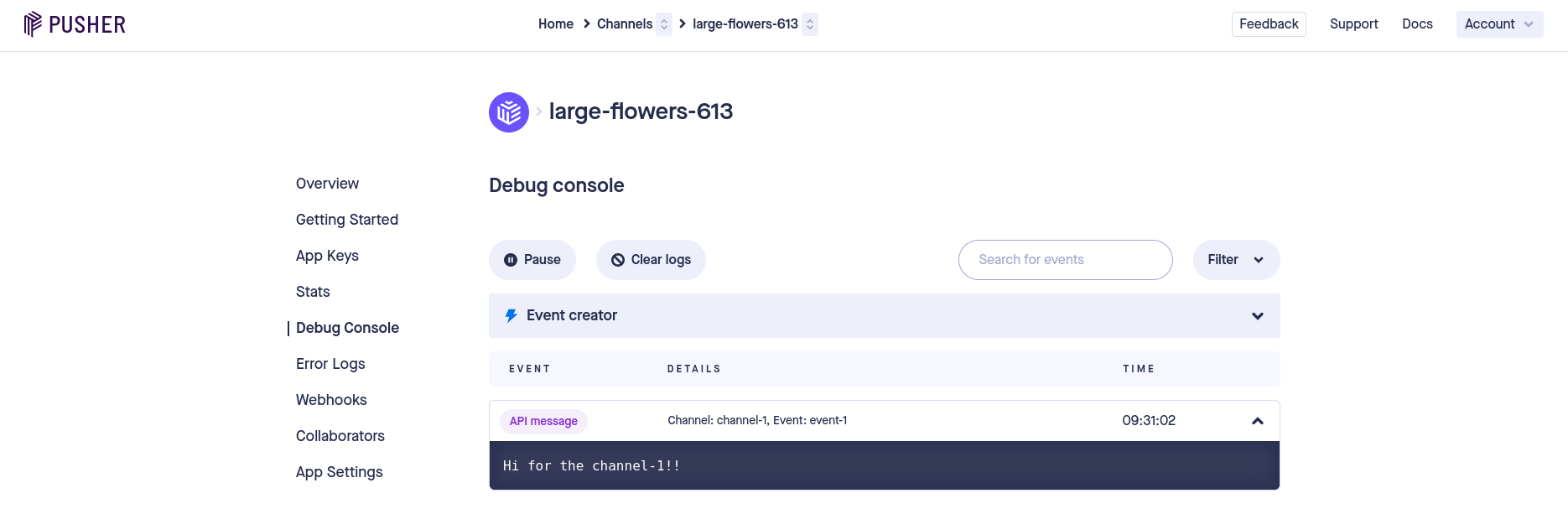The Pusher action connector helps you to send a message to the specified Pusher channel.
Set Up Pusher
Perform the following steps to set up the Pusher action connector:
- In the Configure Action section, select the Pusher connector.
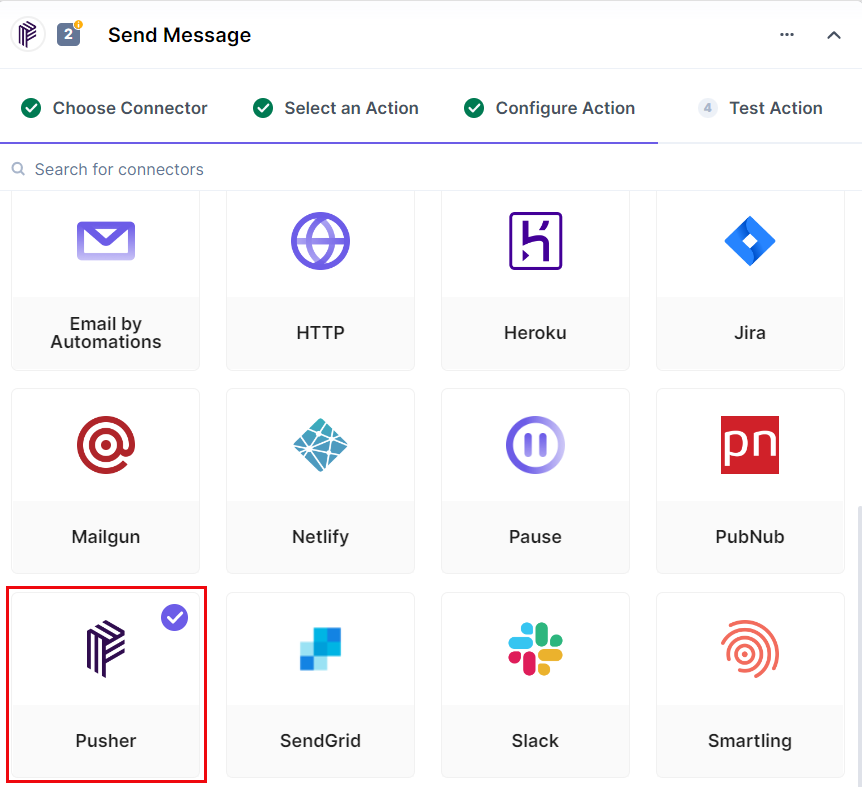
- Select the Send message action.
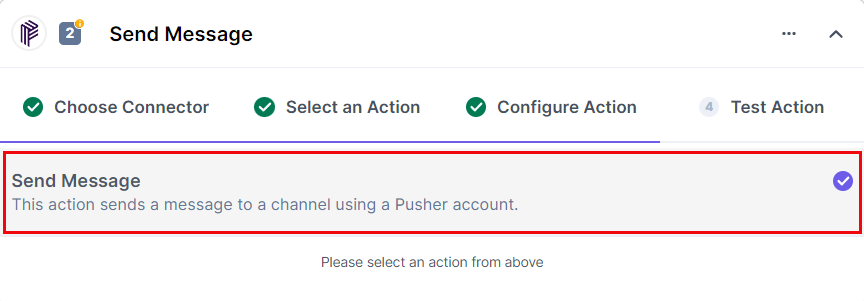
- Click the + Add New Account button to select your Pusher account.
- Now, add the App ID, App Key, App Secret Key, and the Cluster of your Pusher account to connect it with Contentstack. You can get your App ID, App Key, App Secret Key, and the Cluster details from your Pusher dashboard.
Additional Resource: For more information, refer to the Get your API Keys document.
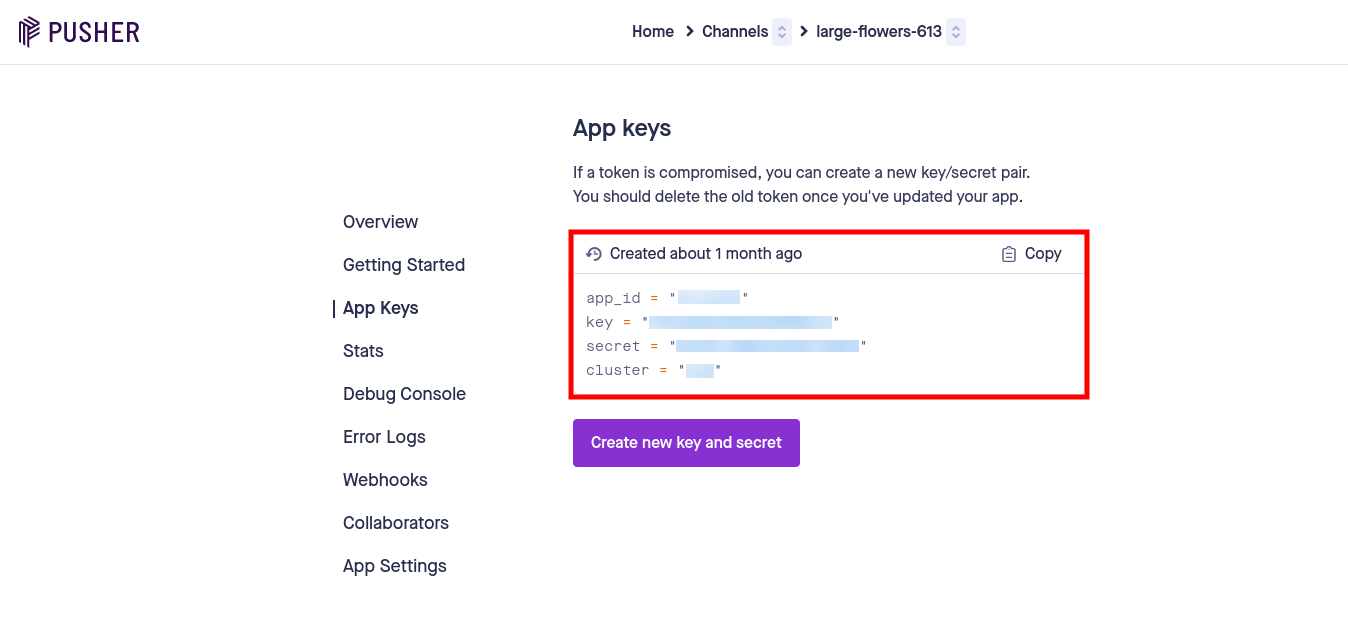
- Click on the Authorize button.
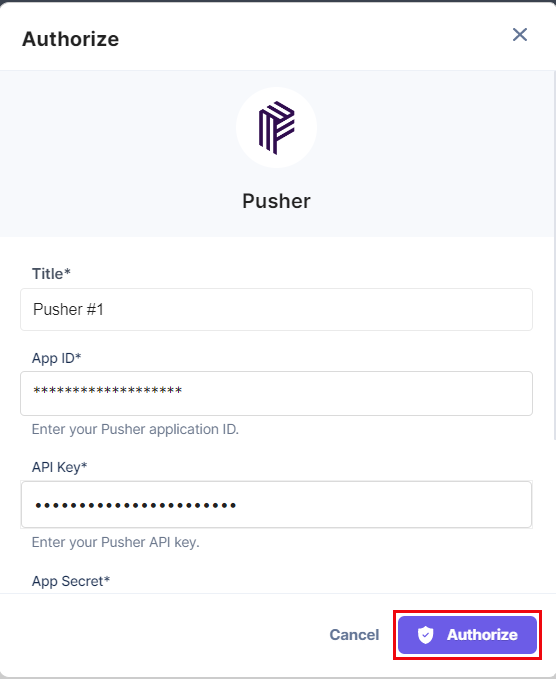
- Under the Channel name section, select the channel from your account where you want to send the message.
- Now, enter the Event Name where you want to send the message.
- Write the message you want to send in the Message box and then click on the Proceed button.
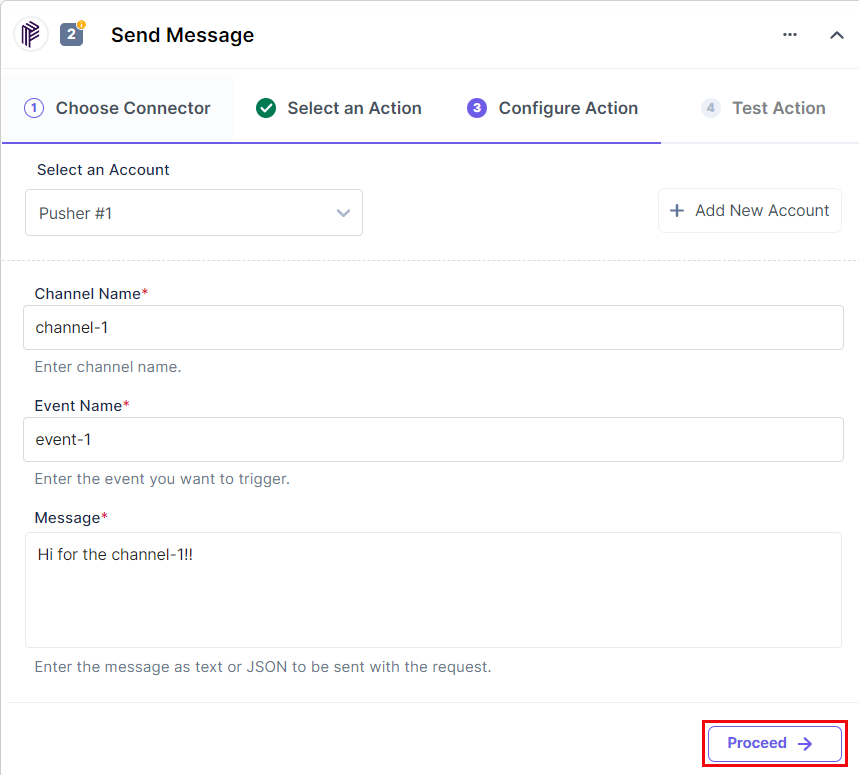
- Click on Test Action to test the setup. In the output section, you can view the status of your action.
- Once set, click on Save and Exit.
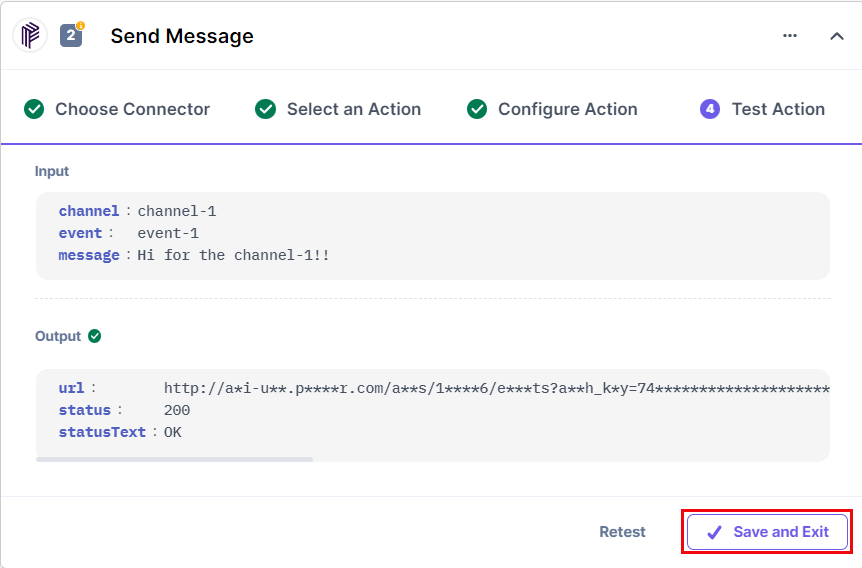
You can check the Debug console section in your Pusher account and you will find the message published in the event you specified above.
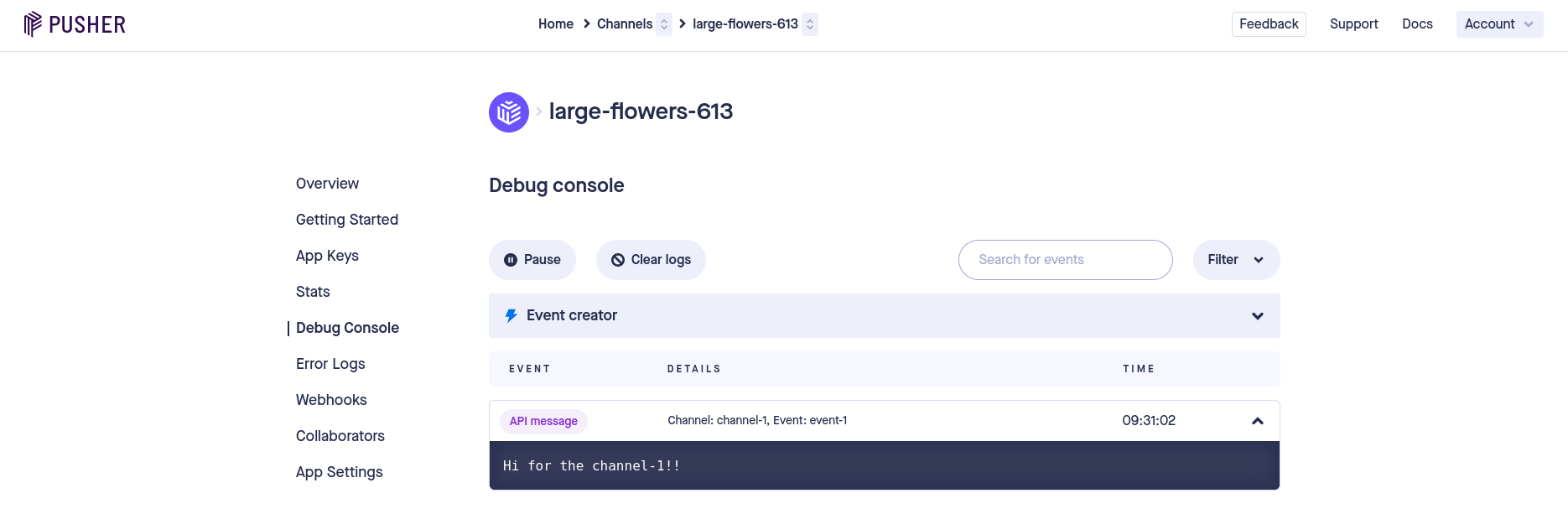
This completes the Pusher Connector’s setup.