Was this article helpful?
Thanks for your feedback
When the Content Manager publishes an entry and/or asset, the system puts the action into a publish queue. Publish/unpublish activities in this queue are performed one at a time, almost at a high speed. This eliminates the need to wait for an entry to be published before moving on to the next item. You can keep publishing items and let the system manage the queue.
At any time, you can view the details of the entries/assets sent for publishing by clicking the Publish Queue link on the header. The details include time, entry, content type, version, language, user, environment, and status. You can also apply filters to the list and refine results based on the status, environment, publisher, language, content type, and date range.
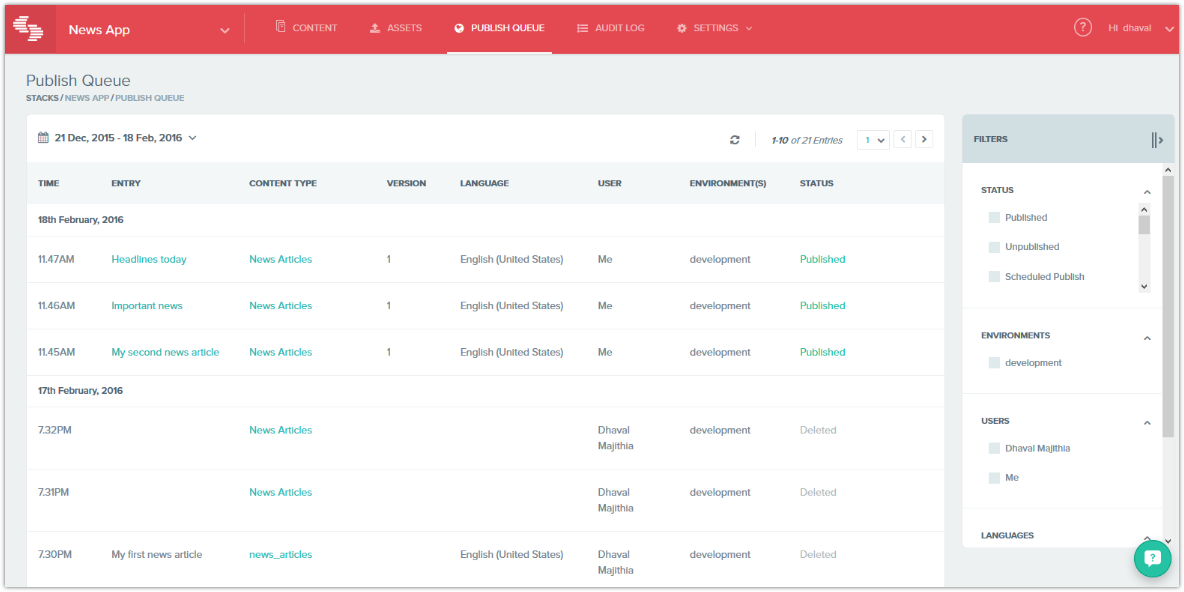
Whenever you publish an entry or an asset, Contentstack attaches a publish status icon to the corresponding publishing environment for that item on the entries list page. This publish status icon either appears in the form of an "i" icon or a "clock" icon. The i icon either appears in green or orange color. Each color indicates specific information about the publishing status of the entry or asset in that specific environment.
Let us understand what the different colors of the publish status icon (i) stand for:
The "clock" icon appears in gray color and indicates that the entry has been scheduled for publishing at a later time.
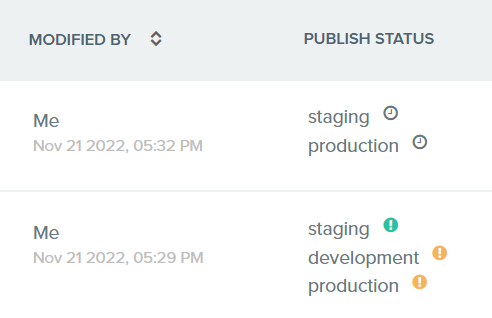
Additional Resource: You can also learn how to cancel scheduled publishing or unpublishing activity for entries or assets from the publish queue.
Was this article helpful?
Thanks for your feedback