You can unpublish multiple assets from your environment at once. To do this, log in to your Contentstack account and perform the following steps:
- Go to your stack and click the “Assets” icon on the left navigation panel. You can also use the shortcut key “A”(for both Windows OS and Mac OS users) to access Assets.
- Select the assets that you want to unpublish.
- Click the Unpublish button that appears on the top, as shown in the image below:
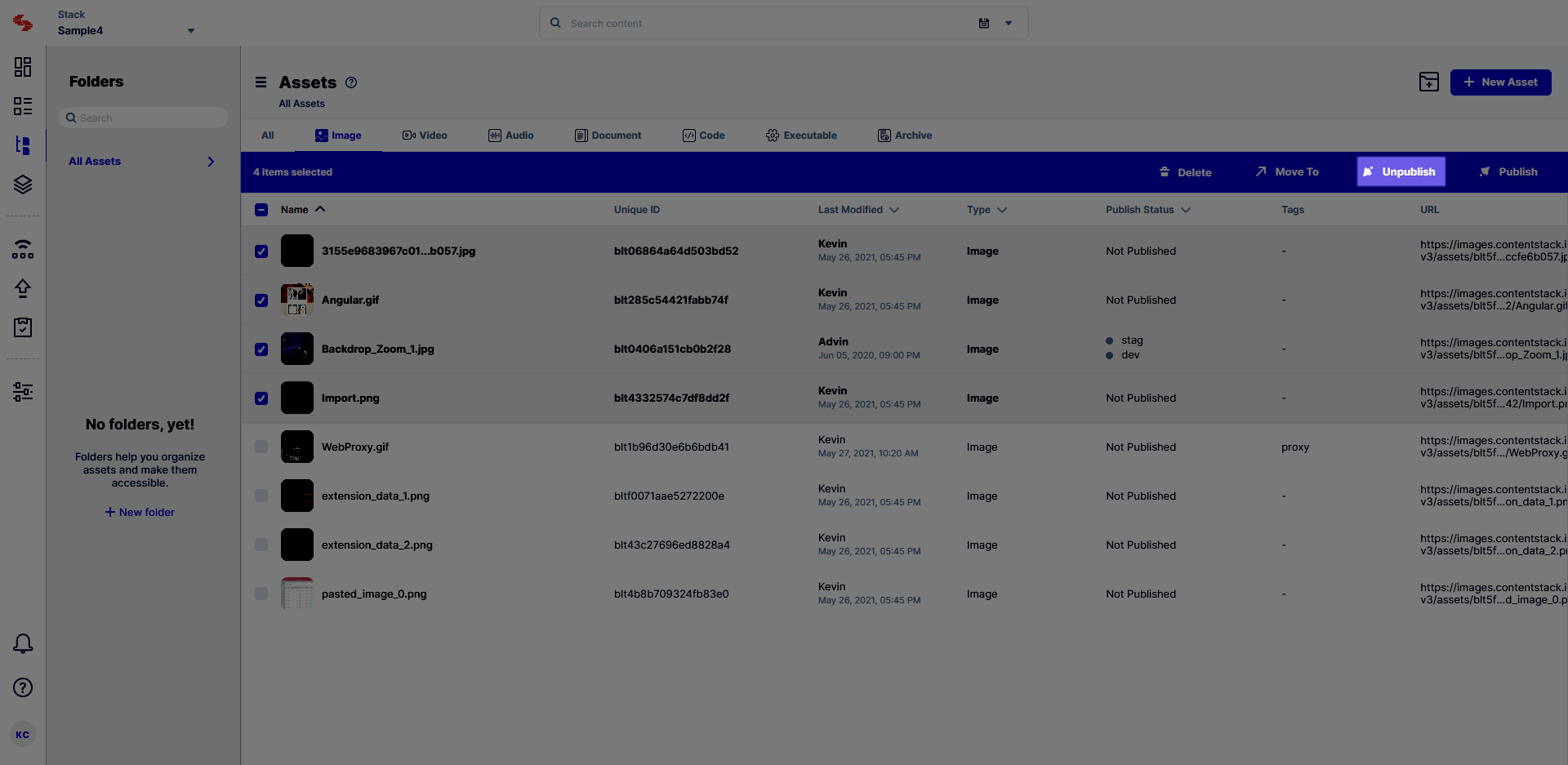
When you click Unpublish, the following screen appears: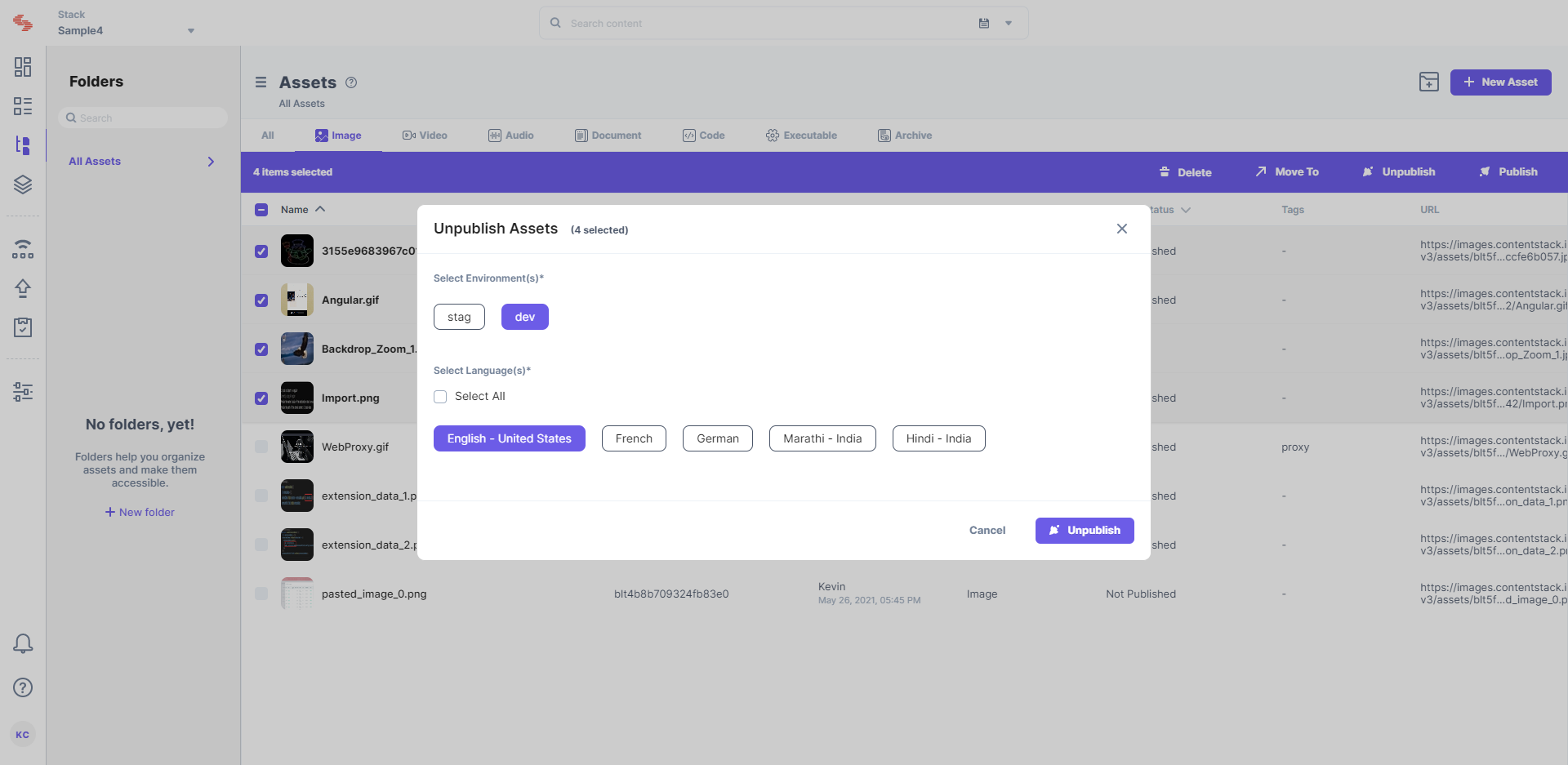
- On the Unpublish Assets screen:
- Select Environment(s) from where you want to unpublish your assets.
- Select Language(s) for which you want to unpublish assets.
Note: You can select 10 languages at a time.
- Lastly, click Unpublish to unpublish the assets.
Limitations for unpublishing assets in bulk
The limitations for unpiblishing assets in bulk are:
- At a time, you can unpublish 10 assets in 10 languages and on 10 environments.
- The bulk-action date cannot extend beyond 12 months when scheduling bulk assets unpublish.
![]()
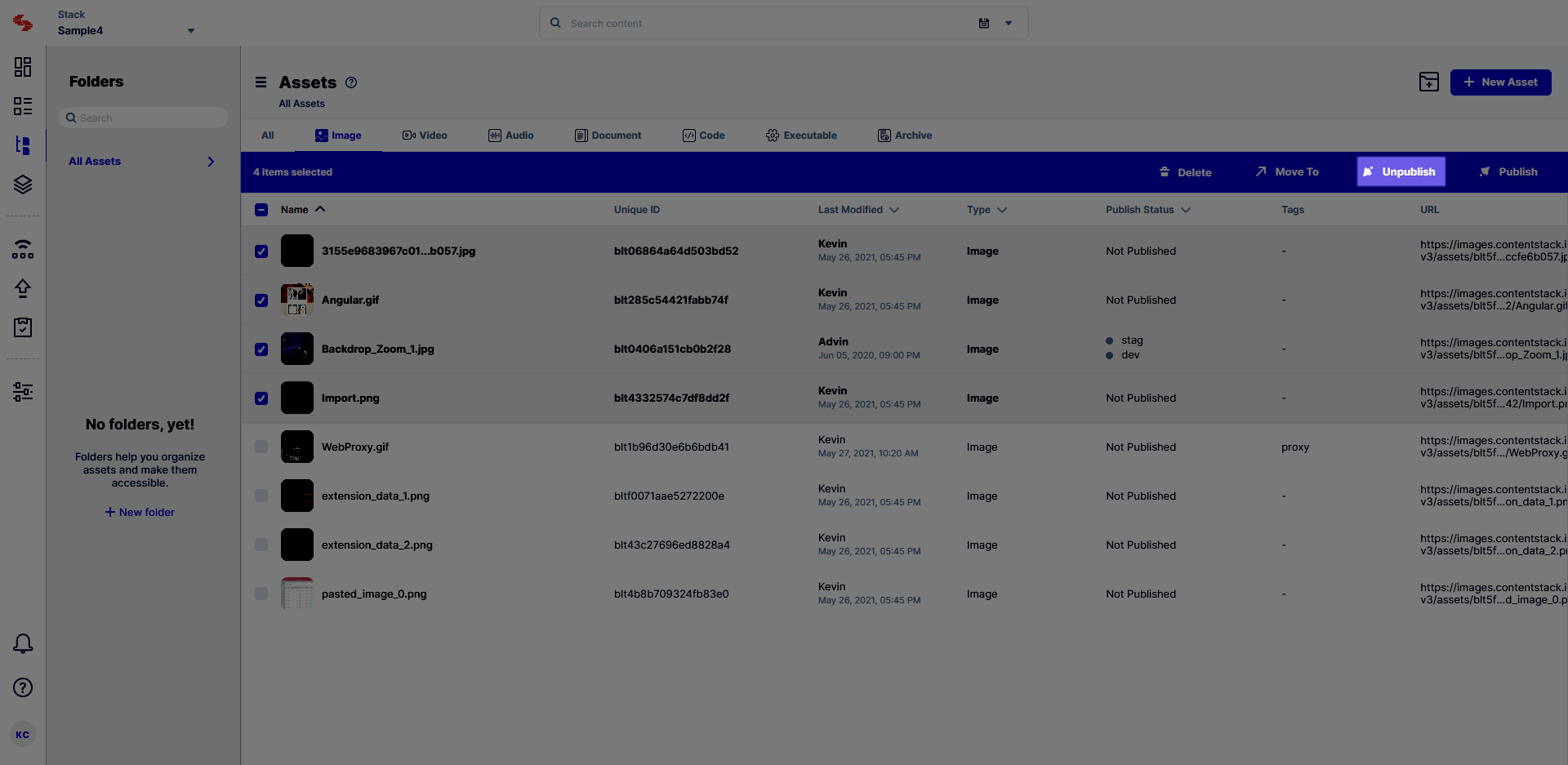
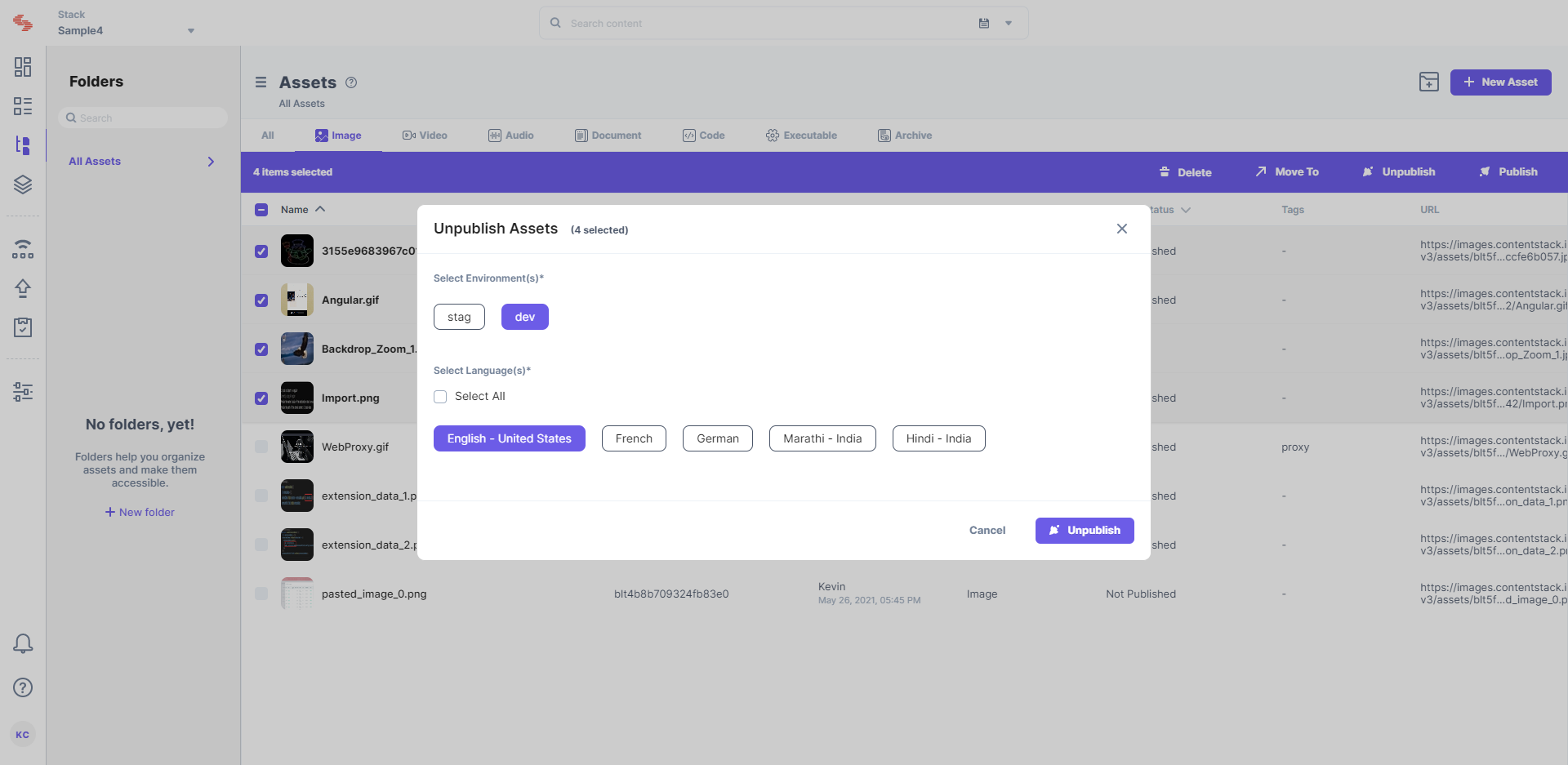
![]()