Was this article helpful?
Thanks for your feedback
You can create and add a custom language of your choice to your stack. With appropriate permissions, you will be able to create and publish entries in your custom language.
Note: When working within specific branches, languages created will be available only in that particular branch. For example, you are working within the development branch, and you create and add a new language such as Belgium-Netherlands-Luxembourg to this branch. This language will be available only within the development branch. Refer to our Branch-specific Modules document for more information.
To add a custom language, log in to your Contentstack account, and perform the following steps:
Note: Apart from the master language, you can add/remove any of the other languages.
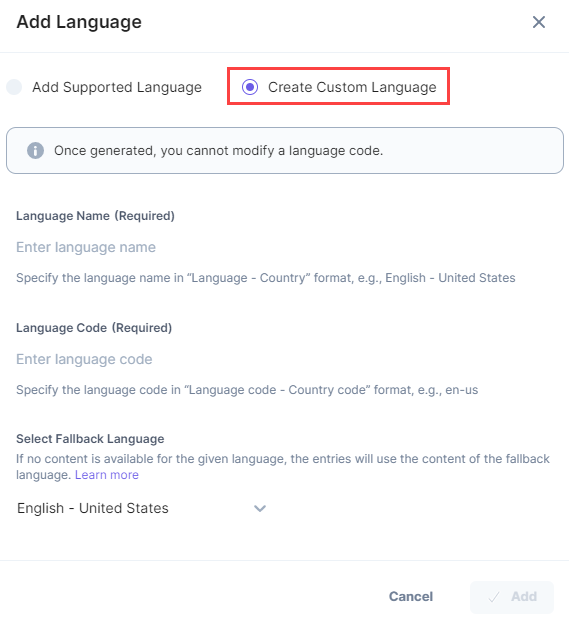
Note: The combination of language code and locale or country code should be unique across the stack.
Note: The minimum character length of a language code is 2, and the maximum character length is 12.
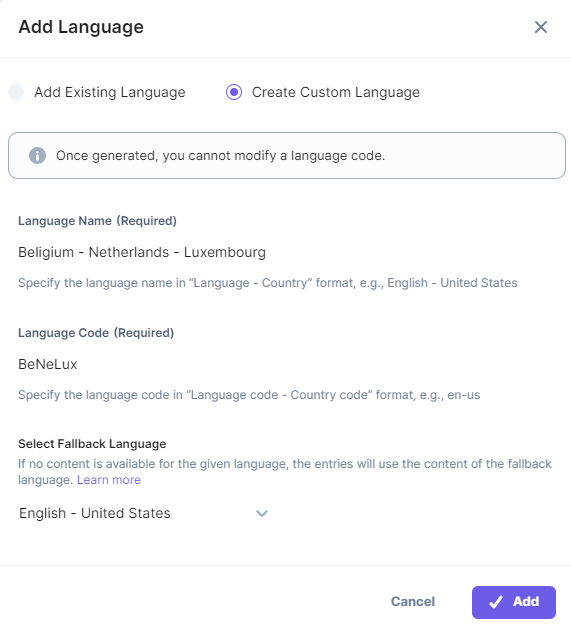
Note: Once generated, you cannot modify a custom language code.
After adding the language to the stack, the content manager can add an entry in the specified language or create localized entries.
Note: The content manager can view or create content in multiple languages only for the languages added to the stack by the Admin/Developer.
To add a custom language to your stack via API request, refer to the Add a language API request.
Was this article helpful?
Thanks for your feedback