Was this article helpful?
Thanks for your feedback
Once your app is ready, you can test the app by installing it in your preferred stack.
Note: Stack admins can install any app in the stacks they own. Organization admins can install the app in any stack that they are a member of.
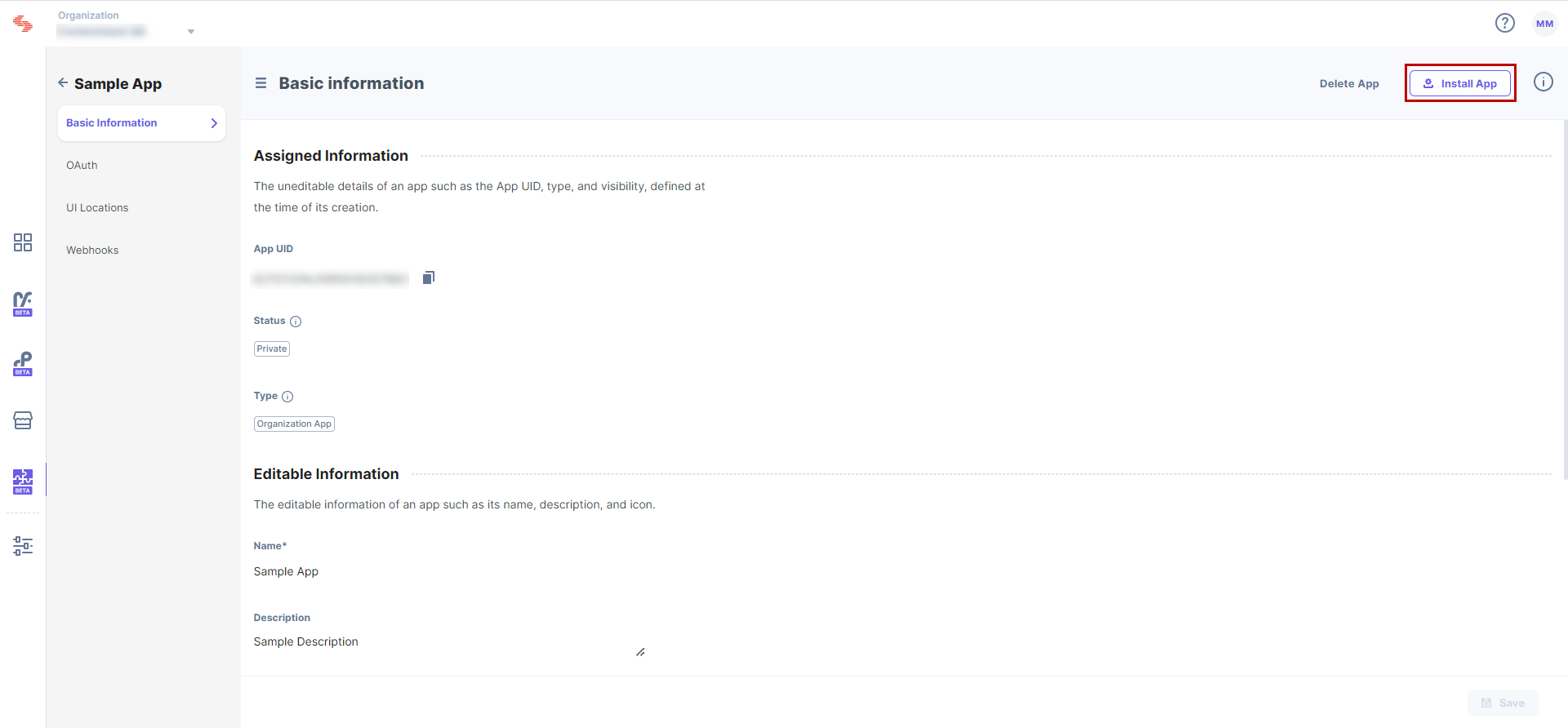
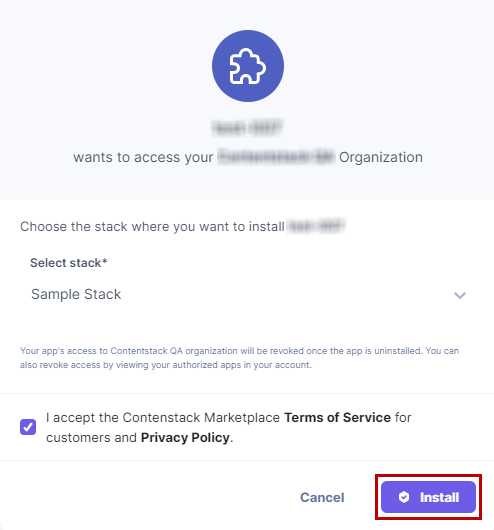
Note: If you are not a stack admin or owner, you will see a Request Install button instead. Clicking this button will send a request to the stack admin to install this app for you.
Once you install an app, you can find the app in Marketplace > Manage > Installed Apps. You can hover on the app and update the app configuration, and uninstall it.
Note: An app can only be installed once per stack. To reinstall an app, you need to uninstall it from the stack first, and then reinstall it.
Was this article helpful?
Thanks for your feedback