Was this article helpful?
Thanks for your feedback
When you add users to your Organization, you send them an invitation mail with the required details to join your stack.
Log in to your Contentstack account and perform the steps given below to invite a user:
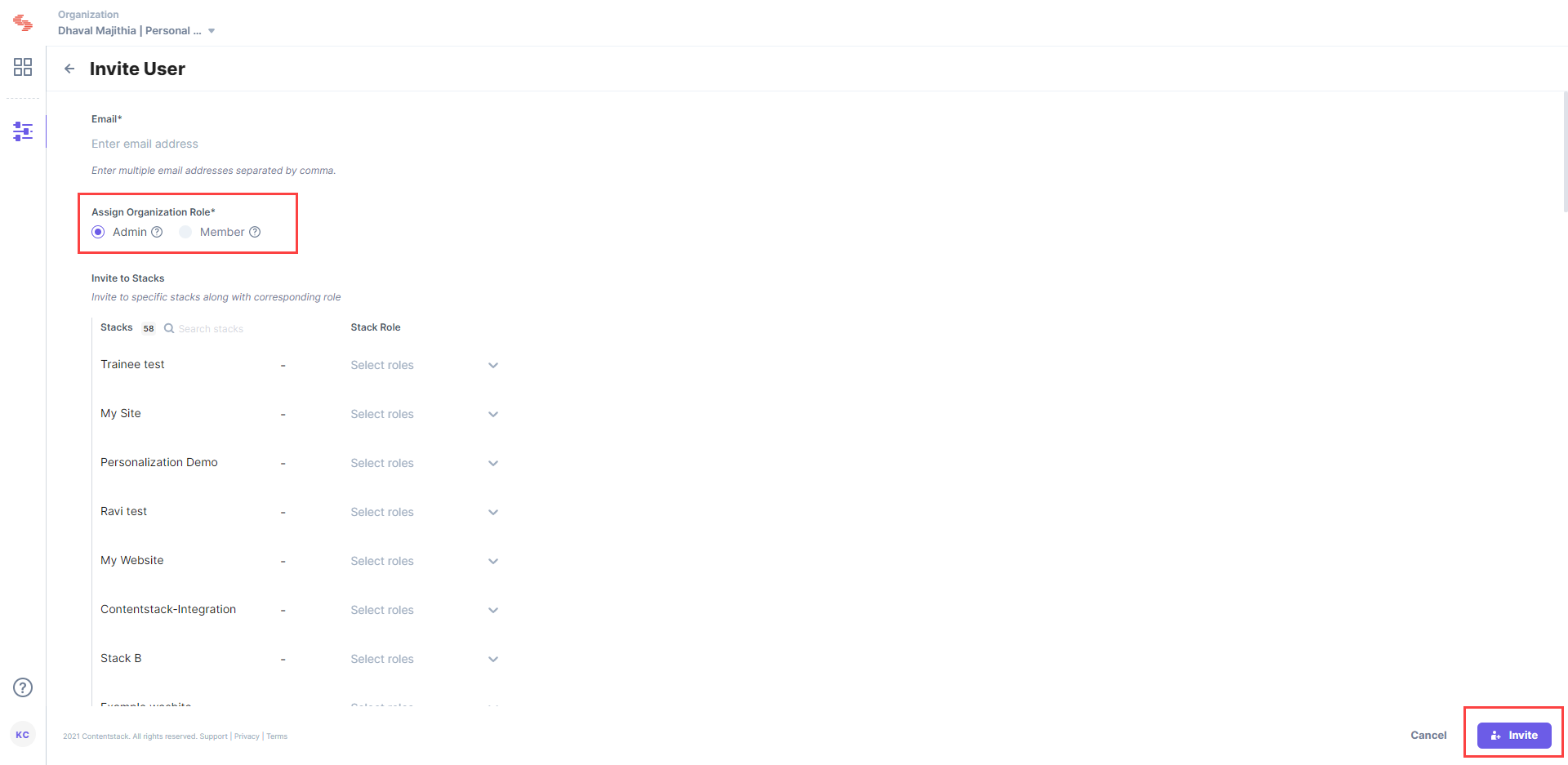
Note: If users are directly invited to an Organization but not assigned any stacks, they won’t be a part of any stack and thus will not be able to do anything..
For Single Sign-On (SSO) enabled organizations, the process of inviting users works similarly. The only difference is that if “Strict Mode” is disabled for your SSO organization, you may get an additional checkbox Allow access without SSO on this screen. Checking this box ensures that the invited user can access the SSO-enabled organization using his/her Contentstack credentials, instead of IdP credentials.
You can refer to the following user-related API requests:
Was this article helpful?
Thanks for your feedback