Was this article helpful?
Thanks for your feedback![]()
To create a new stack, perform the following steps:
Click on the
+ New Stack
button located at the top-right corner of the page.
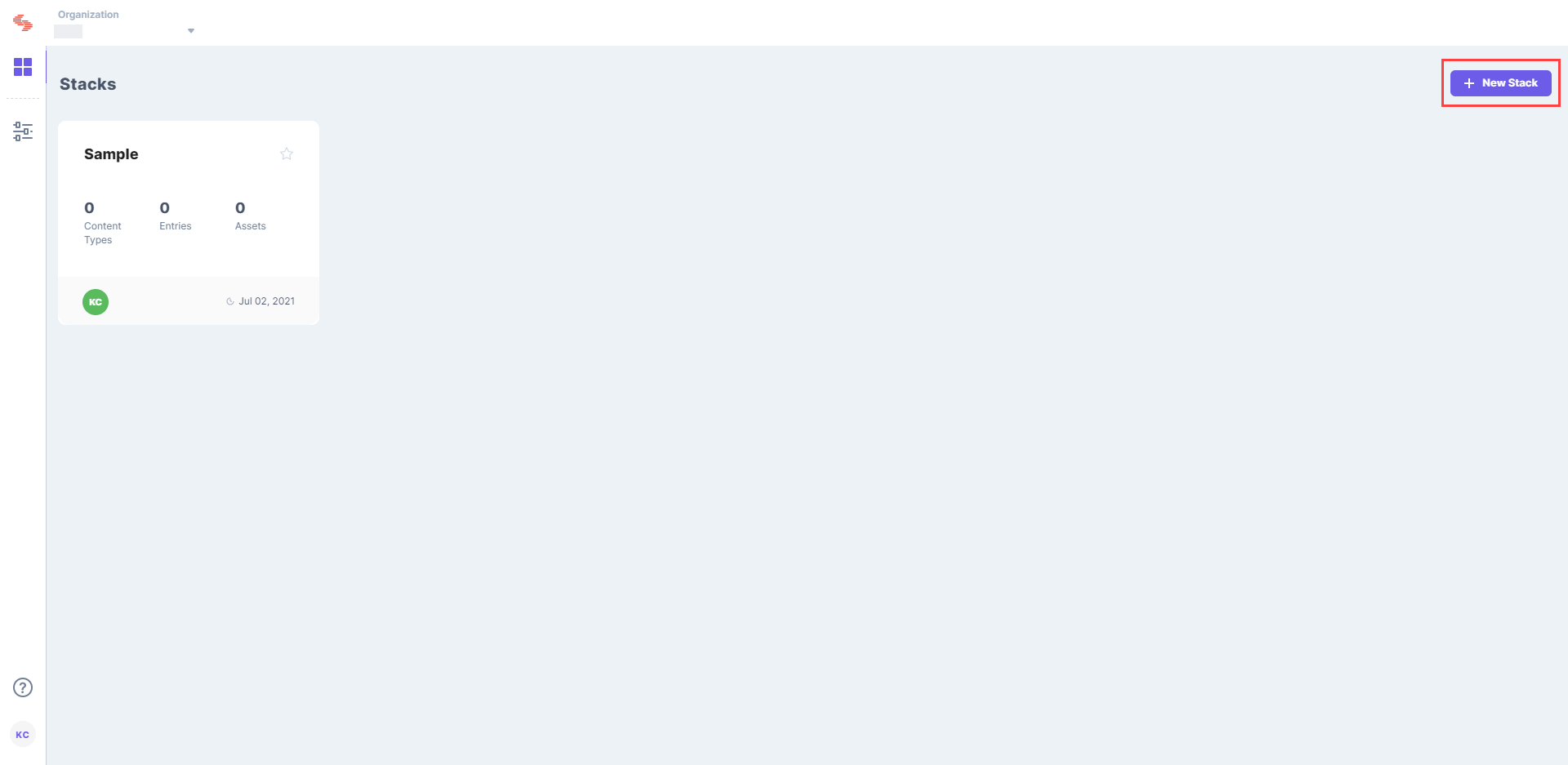
In the Create New Stack dialog box that appears, enter the following details:
Note: At any given point of time, an organization user can create only one stack per minute. For more information, visit our Fair Use Policy page.
Since this is a new, empty stack, you will be prompted to either create or import a content type.
Additional Resources: You can have a look at our list of guides under Create Content Types section that covers how to create a content type, what fields you can add, what field properties you can apply to them, field visibility rules, content type labels, and other actions.
To perform the create action via API request, refer to the Create a Stack API request
Was this article helpful?
Thanks for your feedback![]()