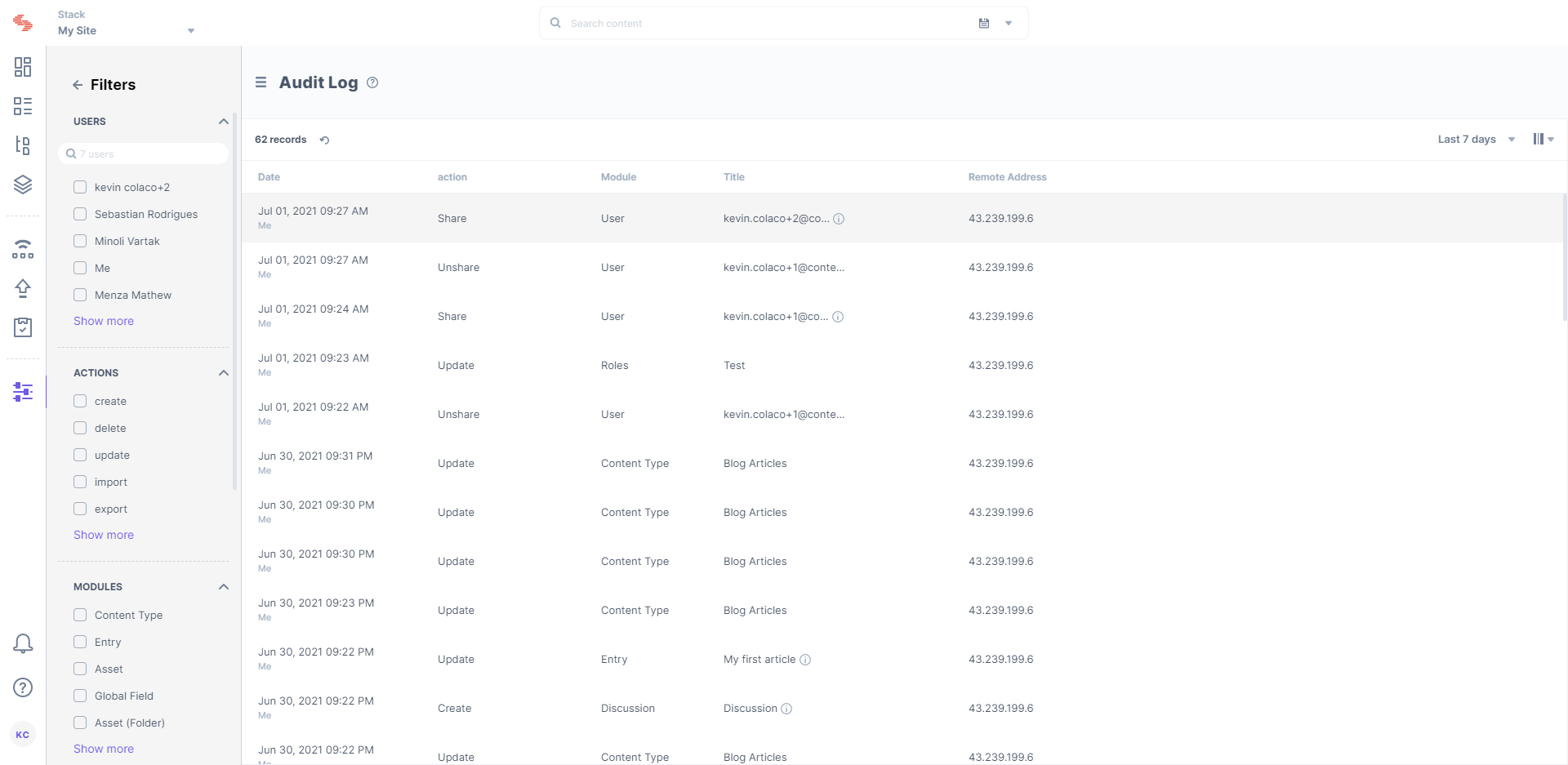Audit Log tracks and displays activities (events) performed in a particular stack. To access the Audit Logs, log in to your contentstack account, go to your stack, and perform the following steps:
- Click on the “Settings” icon on the left navigation panel.
- Click the Audit Logs tab. You can also use the shortcut key “alt + A” for Windows OS users, and “option + A” for Mac OS users to access Audit Logs.
The following details are displayed under Audit Log when an event occurs:
- Time: Specifies the time when the event occured
- User: Specifies the name of the user who performed the event
- Action: Specifies the type of action, such as create, update, and delete, performed
- Module: Specifies the component, such as Content Type, Entry, and Assets, on which the event was performed
- Title: Specifies the title of a particular module along with details, such as Content Type (for entries), Version (for entries), Language (for entries), and Roles (for users)
- Remote Address: Specifies the address of the node from which an event has occurred
This helps you keep a track of all published items, updates, deletes, and current status of the existing content.
Note: When working within specific branches, you will be able to view the activity logs specific to a branch. For example, if you are working within the development branch, you will receive audit logs specific only to the development branch. Refer to our Branch-specific Modules document for more information.
Filter Audit Log
By default, the audit log displays information in reverse chronological order. You can apply filters to refine the results and display only the required information.
The Filters section, located on the right, displays the list of available filters, which includes the following:
- USERS
- ACTIONS
- MODULES
- LANGUAGES
- CONTENT TYPES
Check the filter options that you want to apply.
Click on Reset Filter to clear all the applied filters.
Additionally, you can even filter out the logs according to days by using the date filter located at the top of the page. The date filter allows you to quickly view the audit log information of only the last 30 days, last 7 days, the previous day, or the current day. The “Custom Range” option allows you to set a data range within the last 30 days.
Note: You can retrieve audit log information only for 30 days prior to the current day (for an organization).
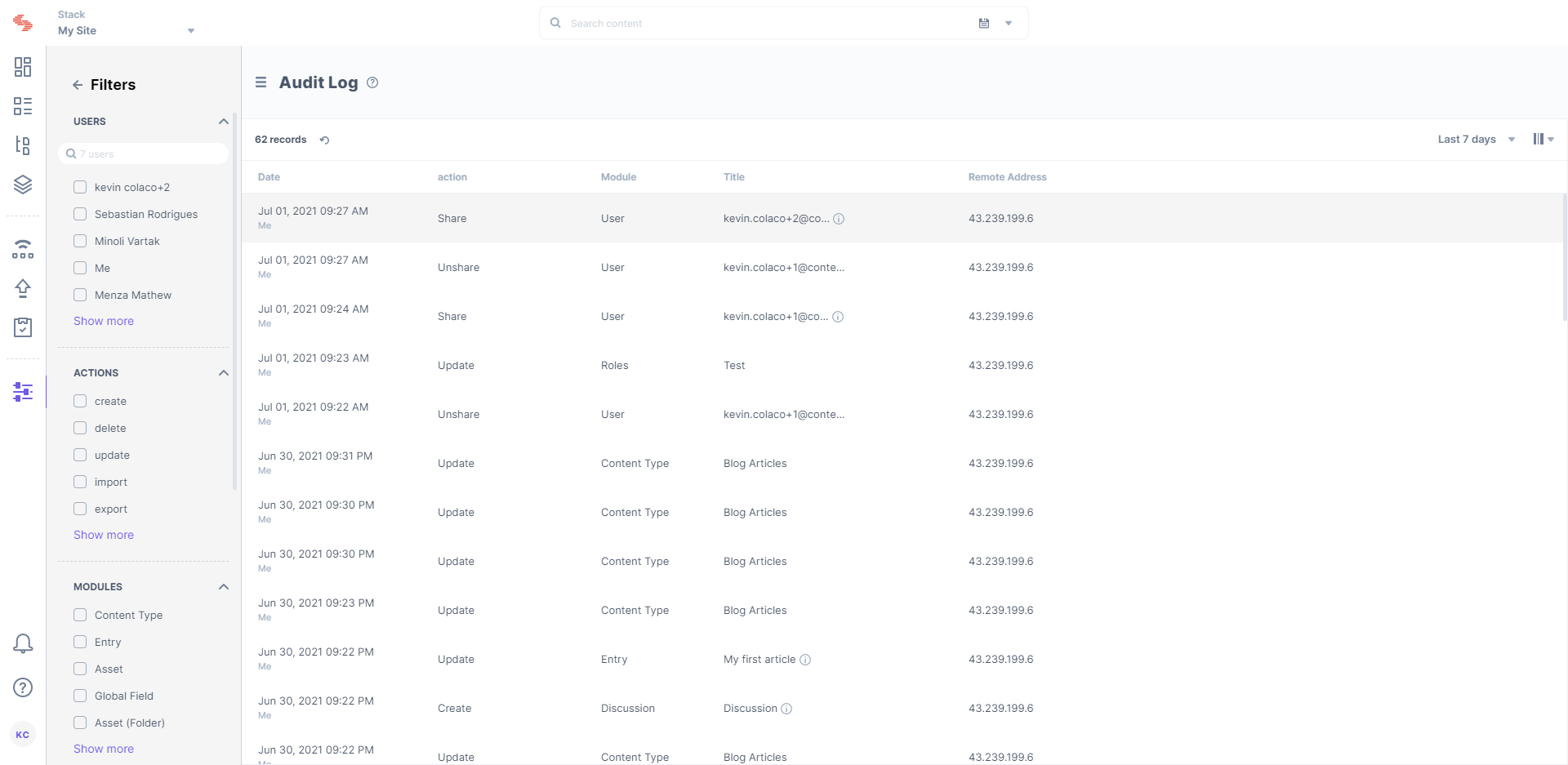
Types of Audit Log Events
Audit Log tracks and displays activities or events performed in a particular stack. For your reference, we have provided a comprehensive list of all the events.
The following table displays the various events visible in Audit Log:
Modules | Events |
Stacks | - Create Stack
- Update Stack
- Transfer Stack Ownership
|
Branches | - Create Branch
- Delete Branch
- Assign Branch Alias
- Delete Branch Alias
|
Content Types | - Create Content Type
- Update Content Type:
- Content modeling changes
- Content type settings changes
- Field visibility rules changes
- Export Content Type
- Import Content Type
- Delete Content Type
|
Global Fields | - Create Global Field
- Update Global Field
- Delete Global Field
- Export Global Field
- Import Global Field
|
Labels | - Create Label
- Update Label
- Delete Label
|
Entries | - Create Entry
- Update Entry
- Localize Entry
- Export Entry
- Import Entry
|
Entry Comments and Discussions | - Create Discussion
- Update Discussion
- Discussion
- Update Comment
- Delete Comment
|
Assets | - Create/Upload Asset
- Update Asset
- Move Asset
- Delete Asset
- Create Asset Folder
- Update Asset Folder
- Move Asset Folder
- Delete Asset Folder
|
Additional Metadata For Entries and Assets | - Create Metadata
- Update Metadata
- Delete Metadata
|
Bulk Operations | - Bulk-publish Entries or Assets
- Bulk-unpublish Entries or Assets
- Bulk-delete Entries or Assets
- Bulk-move Assets to Folder
|
Extensions | - Create Extensions
- Update Extensions
- Delete Extensions
|
Releases | - Create Release
- Update Release
- Delete Release
- Add Items to Release
- Delete Items from Release
|
Environments | - Create Environment
- Update Environment
- Delete Environment
|
Languages | - Create Language
- Update Language
- Delete Language
|
Webhooks | - Create Webhook
- Update Webhook
- Delete Webhook
|
Roles | - Create Role
- Update Role
- Delete Role
|
Users | - Share Stack Access with User
- Update User Roles
- Unshare Stack for Existing User
|
Delivery Tokens | - Create Token
- Update Token
- Delete Token
|
Workflows | - Create Workflow
- Update Workflow
- Enable Workflow
- Disable Workflow
- Delete Workflow
- Set Entry Workflow Stage
- Update Entry Workflow Stage Details
|
Publish Rules | - Create Publish Rules
- Update Publish Rules
- Delete Publish Rules
|
Trash | - Restore Content Type
- Restore Global Field
- Restore Entry
- Restore Asset
- Restore Asset Folder
|