Was this article helpful?
Thanks for your feedback
Setting up a proxy server between your server and the internet is an age-old technique that many organizations have been using. In simplest terms, a proxy server is a computer that sits between the user's computer and the Internet.
In this guide, we will discuss the steps required to set up a proxy server that will not only serve our masking requirement but also fetches default entries along with the requested ones.
For example, let's assume you have the following content types:
Now, we'll set up a system such that when you request the entries of content type “Article,” the entries of “Header,” “Navigation,” “Categories,” and “Footer” content types will be fetched by default in the same call.
We have created a sample that helps us in achieving what we intend to do. To set up the system, execute the following steps:
module.exports = {
contentstack:{
proxyUrl:'http://cdn.contentstack.io',
apiKey:'STACK API KEY',
deliveryToken:'DELIVERY TOKEN',
DefaultContentTypes:['categories','footer','header','navigation'],
DefaultEnvironment:'development',
DefaultLocale:'en-us'
}
}npm install npm start
http://{SERVERURL}:8000/v3/content_types/article/entries/bltd9d67cf4b11f9d62?environment=development&locale=en-us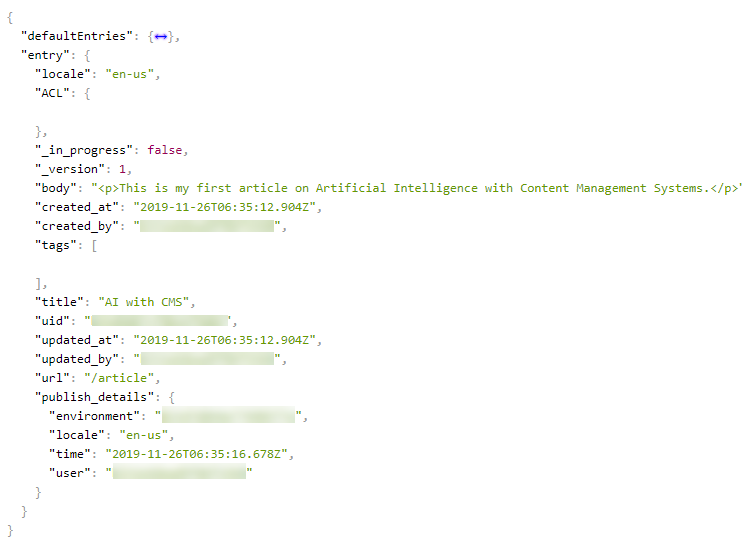
In the above response, “defaultEntries” are the ones that you have specified in the configuration in step 3 (inside “DefaultContentTypes”).
When we request for the entries in content type “Article,” it will be fetched along with the default ones in a single call.
Was this article helpful?
Thanks for your feedback