Was this article helpful?
Thanks for your feedback
Users need websites to load quickly, in a blink of an eye. Browsers play their part in speeding up the page loading process by caching files and content when you first visit a website and then serving from cache on subsequent visits.
However, there may be times when browsers continue to serve cache even if the actual page/content has been changed. As a result, you may encounter certain errors or continue to see older content. In such cases, clearing the cache and cookies of a browser can help.
This document discusses the steps required to clear the cache and cookies on different browsers.
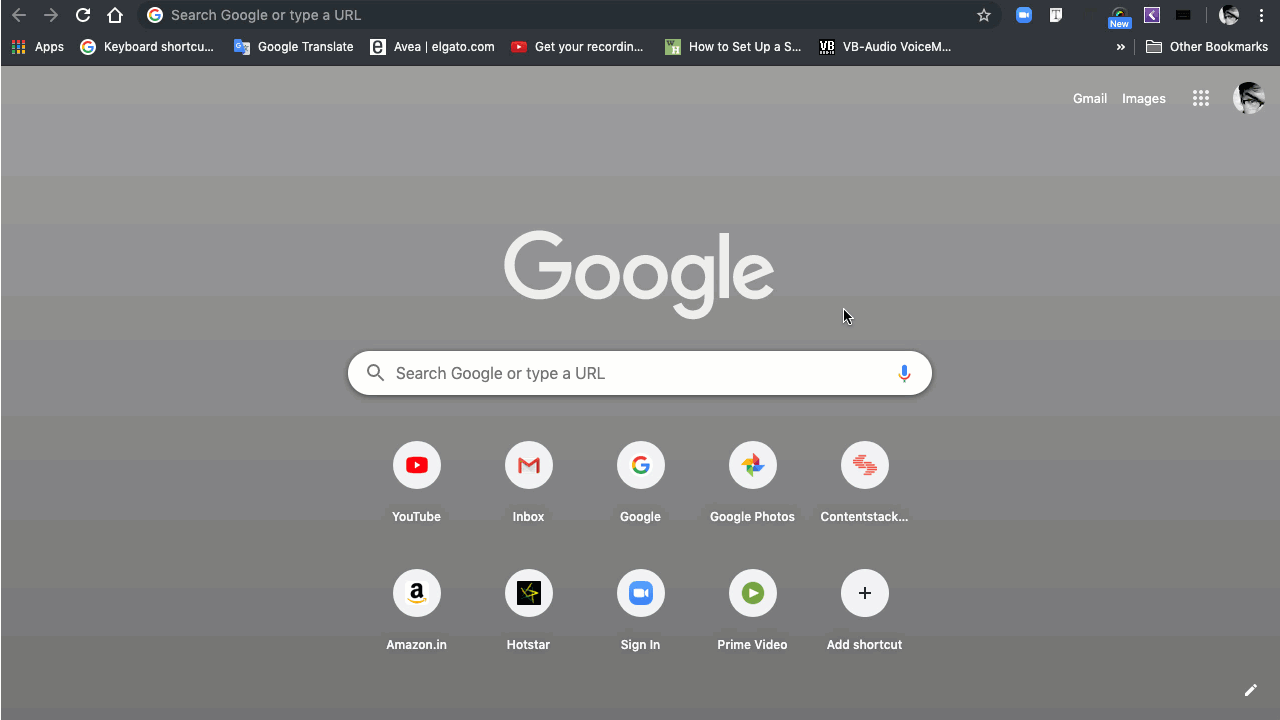
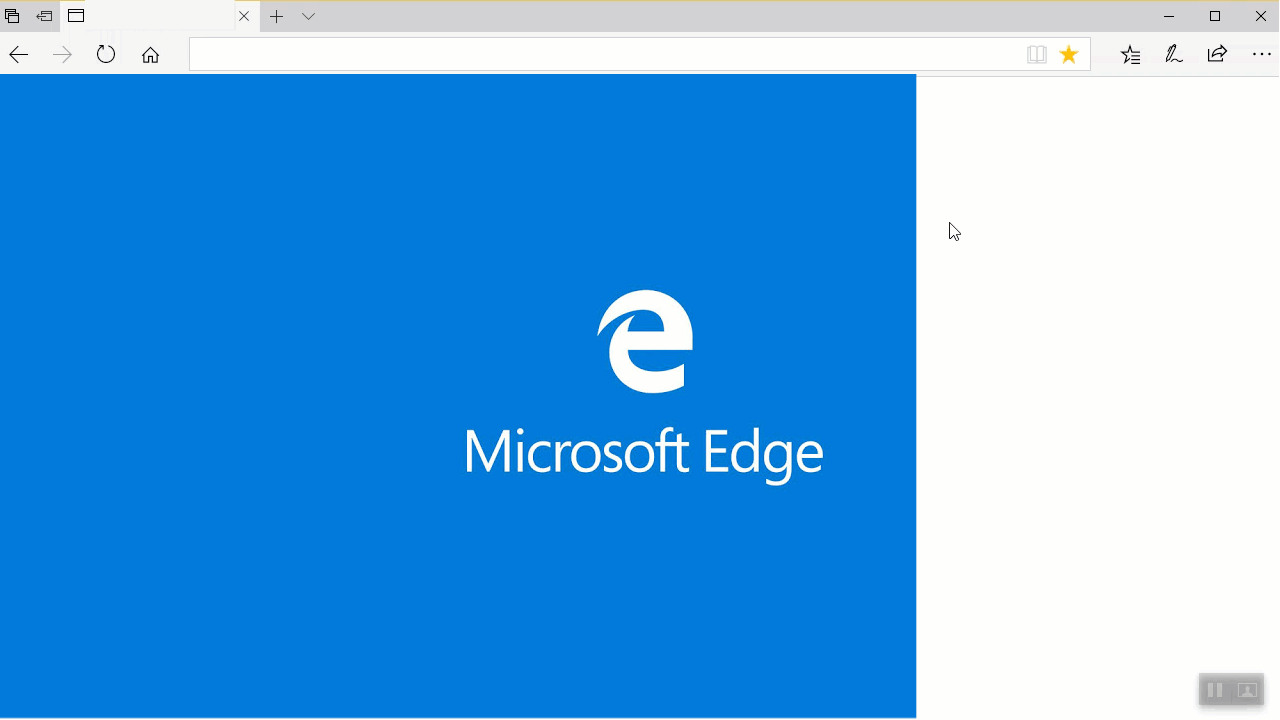
The keyboard shortcuts for the same are:
The above steps should clear your browser cache and cookies. However, if the issue still persists, please contact our support team.
Additional Resource: Check out our Contentstack CDN Cache Management doc for more information on how CDNs work, what's Cache Purging, what are the cache responses, and so on.
Was this article helpful?
Thanks for your feedback