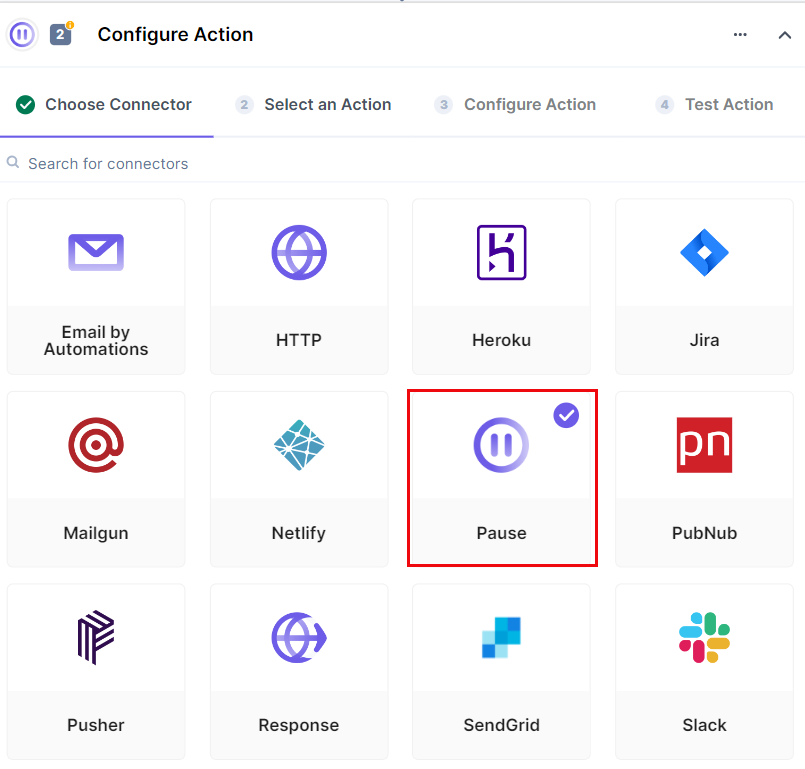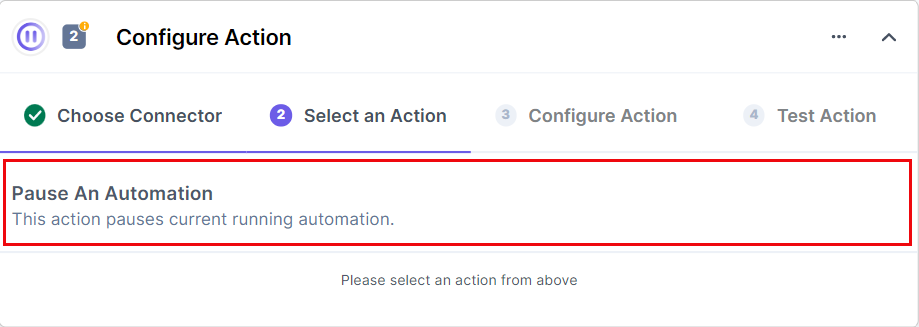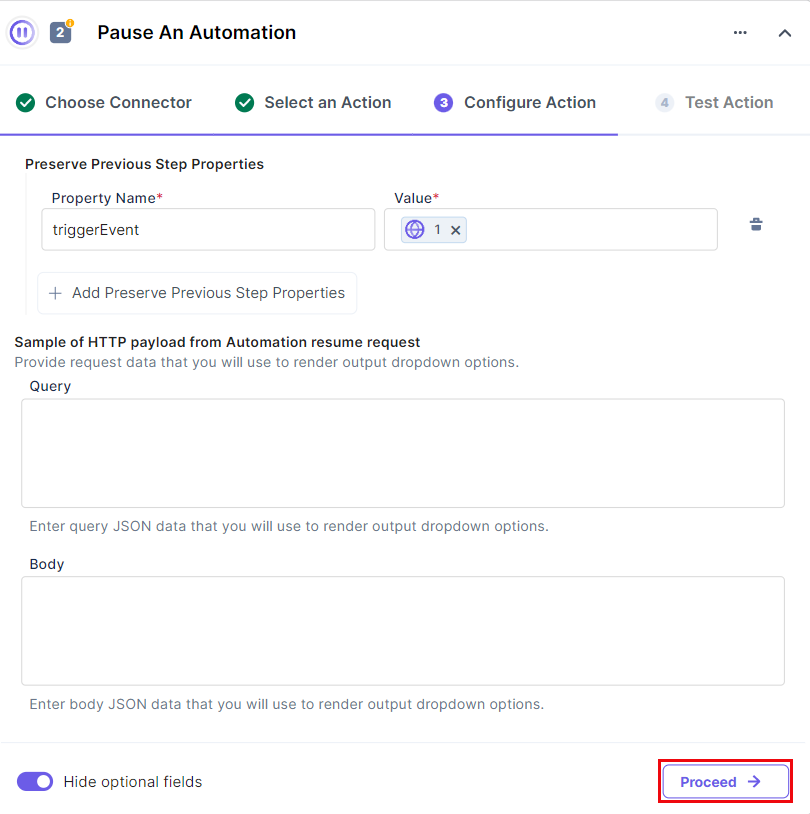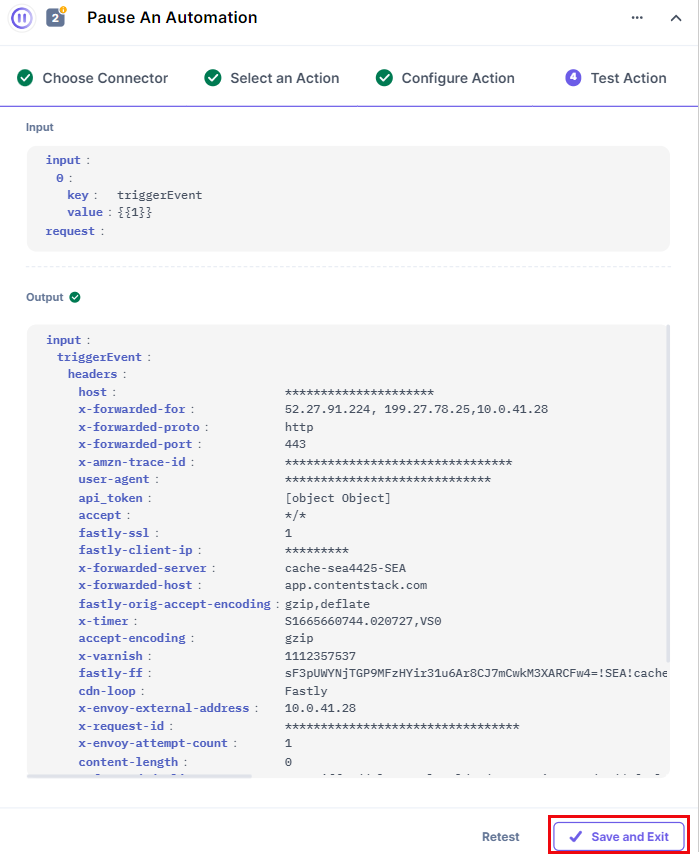The Pause action connector lets you pause an existing automation.
Set Up the Pause Connector
Perform the following steps to set up the Pause action connector:
- In the Configure Action section, select the Pause connector.
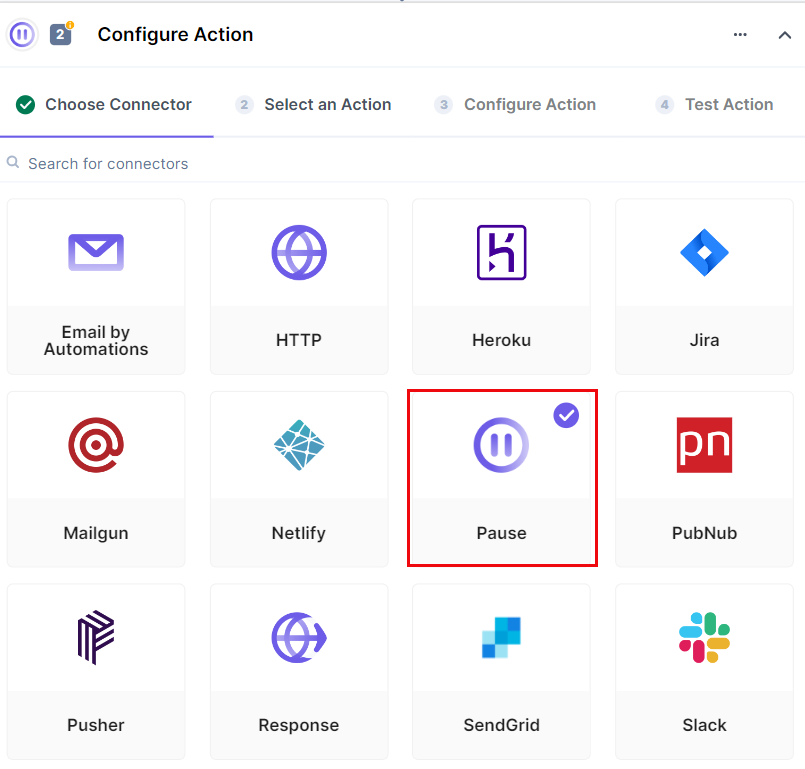
- Select the Pause An Automation action event.
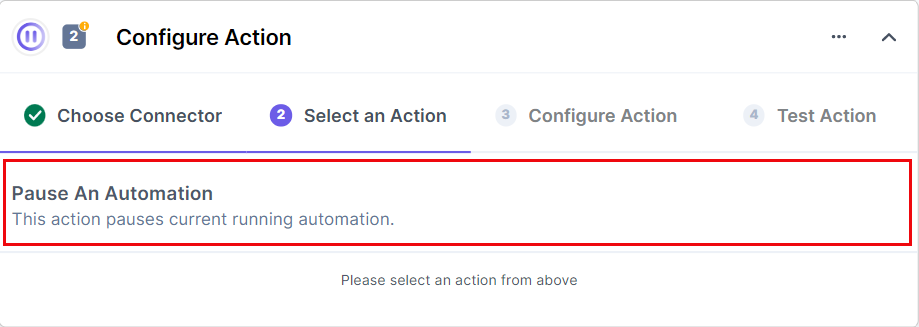
- When configuring the Pause an Automation Action, you can choose to Preserve Properties from Previous Steps (i.e., use the previous step’s properties). For that, you need to pass a Name for the trigger event and select a trigger Value from the OUTPUT dropdown.
Or, you can click on the Show optional fields and provide the Sample of HTTP Payload from Automation Resume Request by and passing the Query and Body query JSON Data.
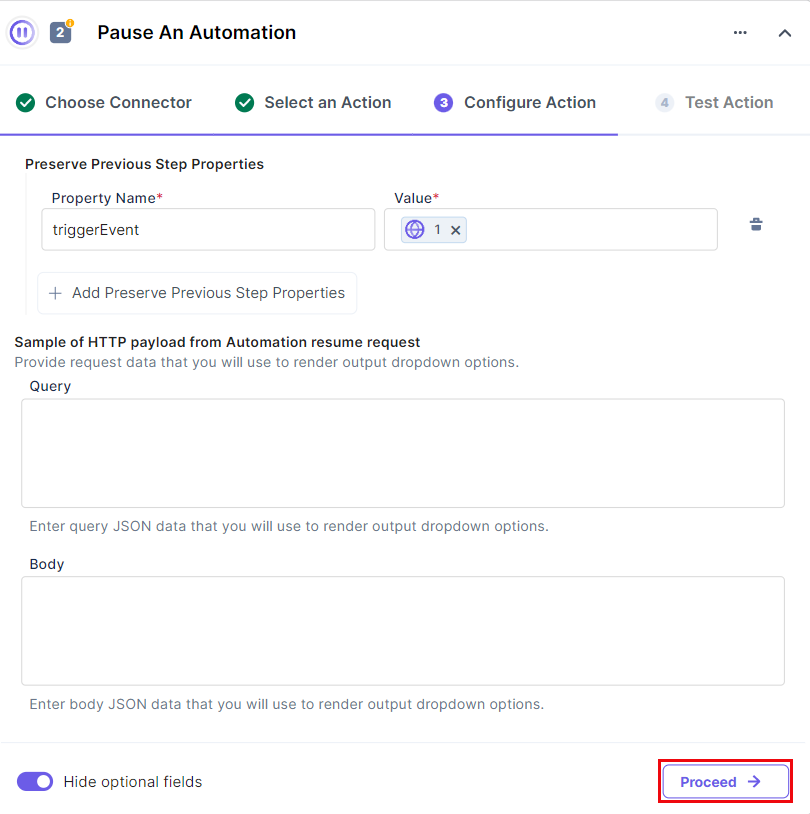
Once set, click Proceed.
- Next, you will see the details of the input value. If all seems accurate, click on Test Action. You should see the output as follows:
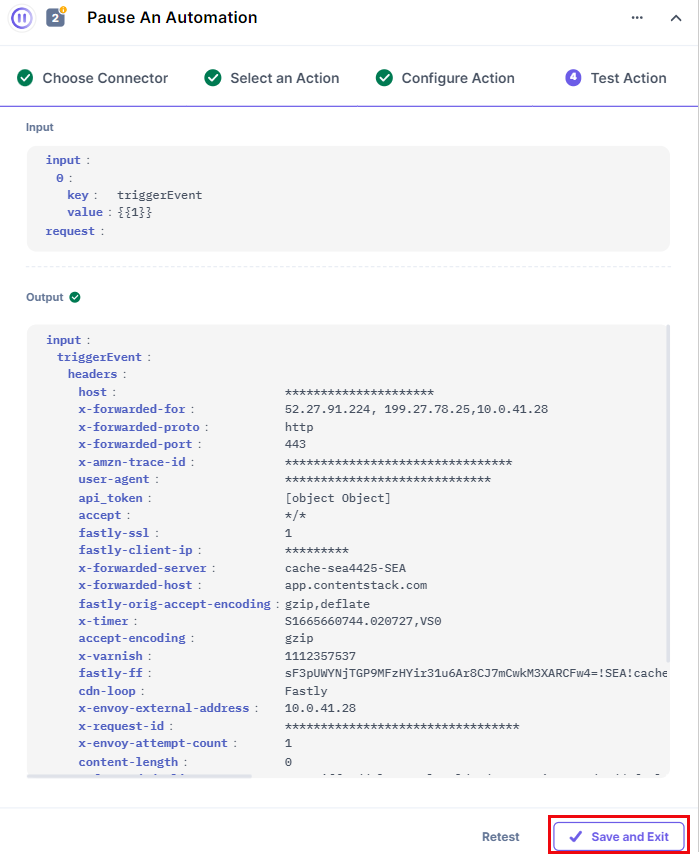
- If all looks good, click on Save and Exit.
- Finally, you need to add a new action that will resume the automation. Refer to the End to End Translation using Smartling guide.
This sets up the Pause action connector.