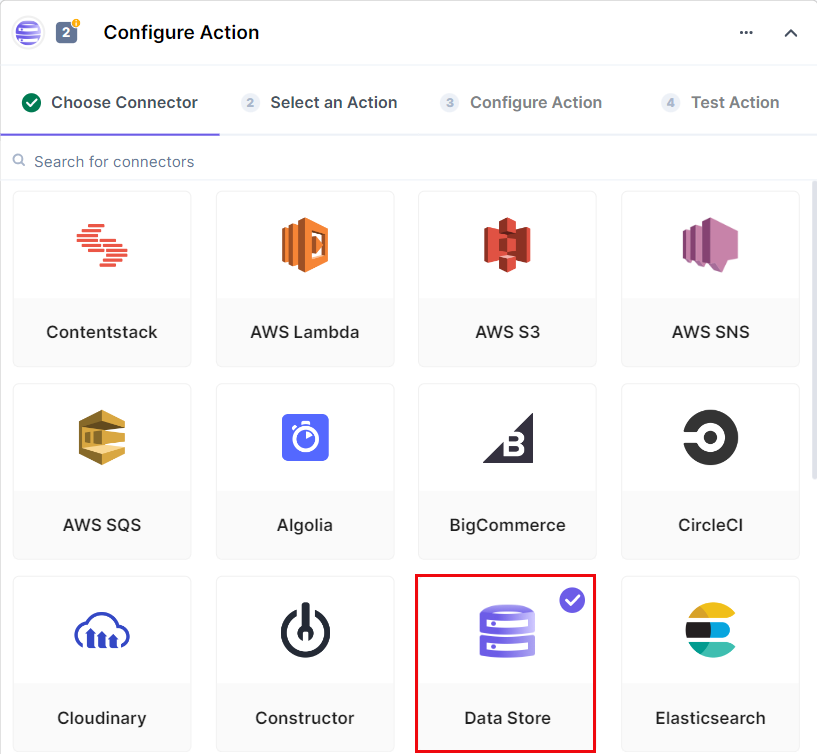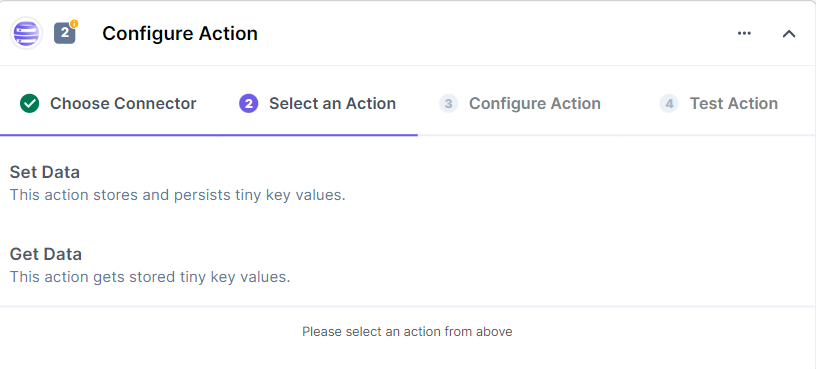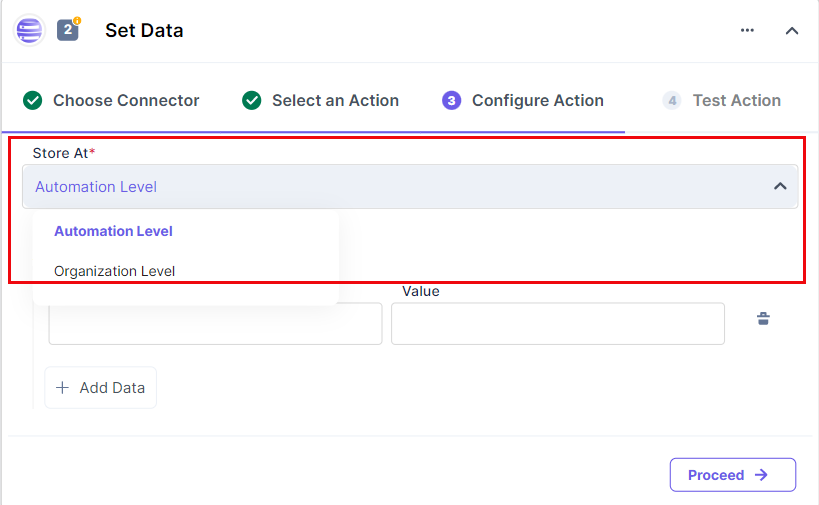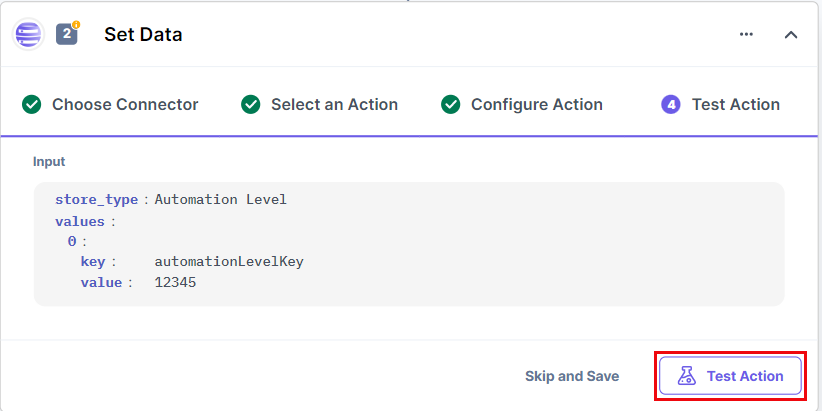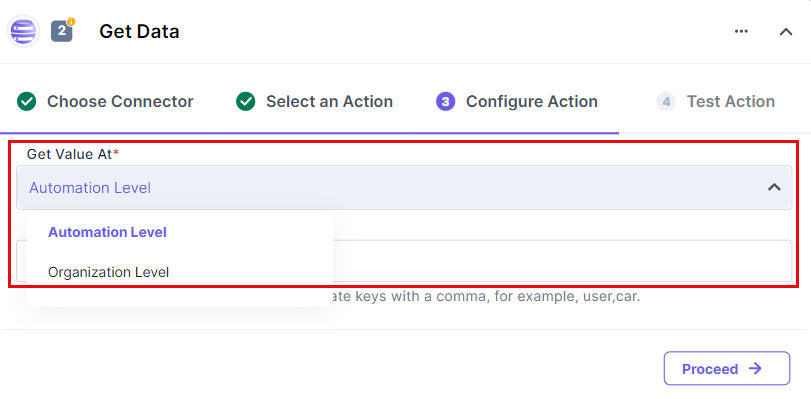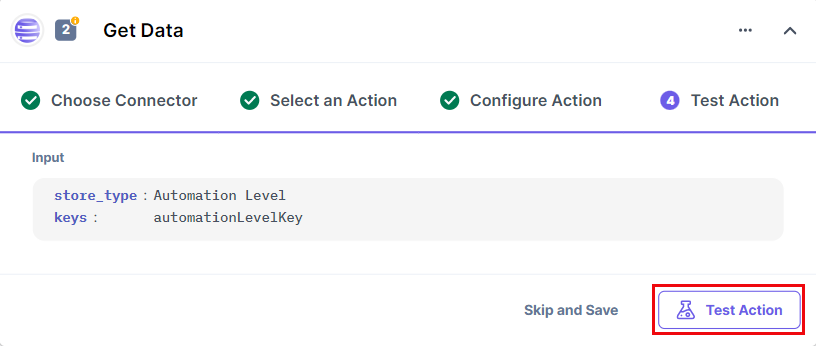The Data Store connector helps you store keys and their corresponding values within a database, that you can retrieve later.
Set up Data Store
Perform the following steps to set up the Data Store action connector:
- In the Configure Action section, select the Data Store connector.
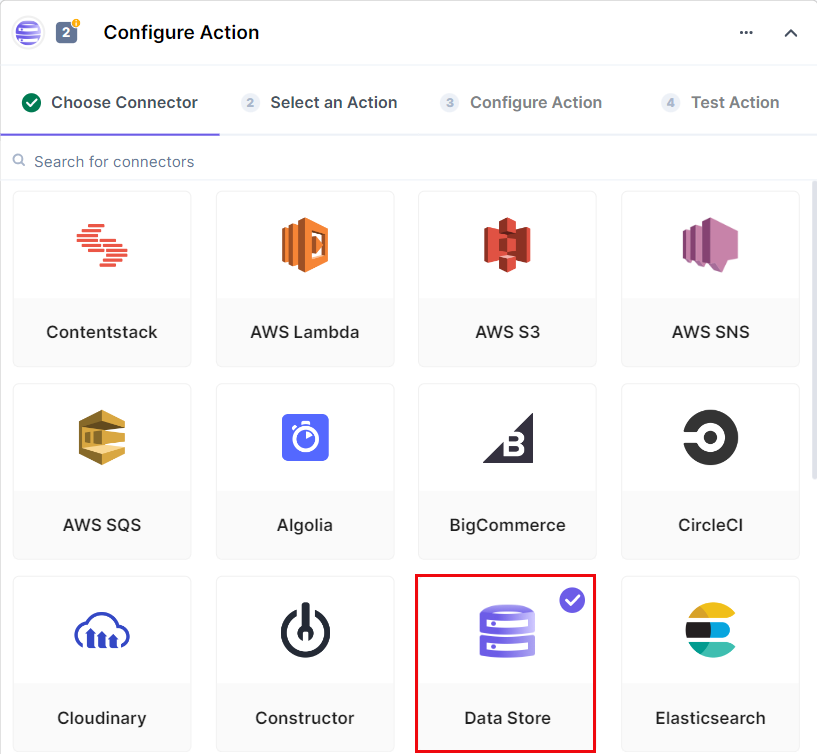
- You will see two actions:
- Get Data (Lets you retrieve data stored in Data Store)
- Set Data (Lets you add/set data into Data Store)
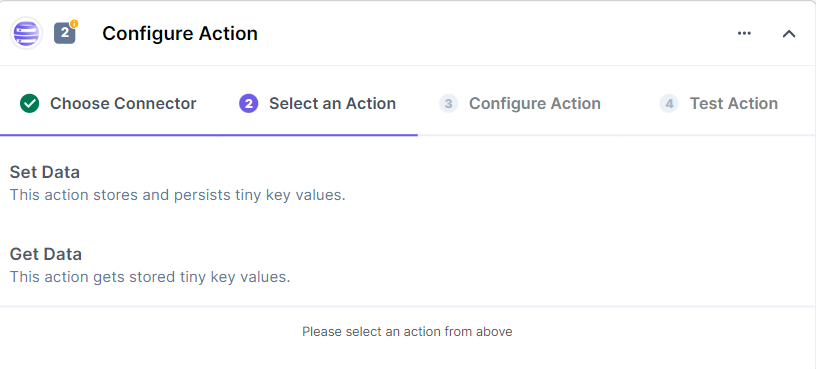
Let’s consider Set Data first.
- When you click on Set Data, you will see the following modal where you need to provide at what level you need to set/store your data, i.e., at Automation Level or Organization Level. Let’s see their difference:
- Automation Level: Data set at this level can be retrieved when working on only the current automation you’re setting it for.
- Organization Level: Data set at this level can be retrieved when working with any automation within the organization
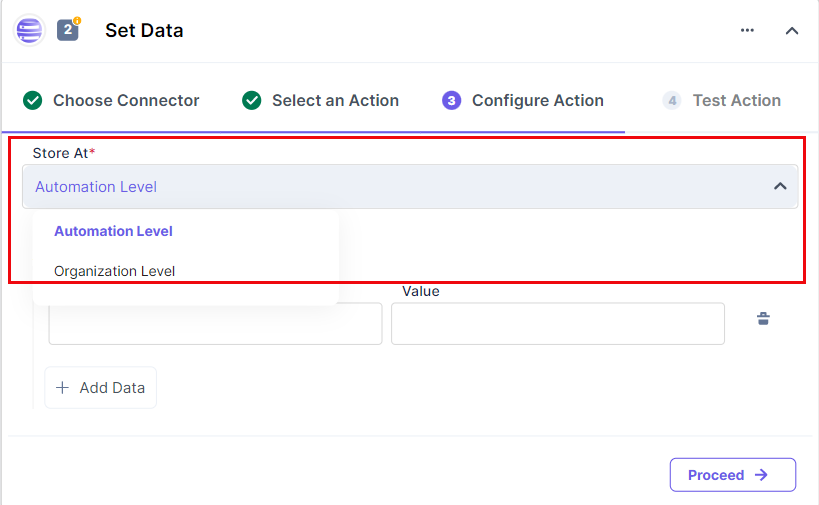
- Once you select the Store At value, pass the Key Name and corresponding Key Value for the same just below it. Once done, click Proceed.
- You will view the key details you passed earlier in the Test Action modal.
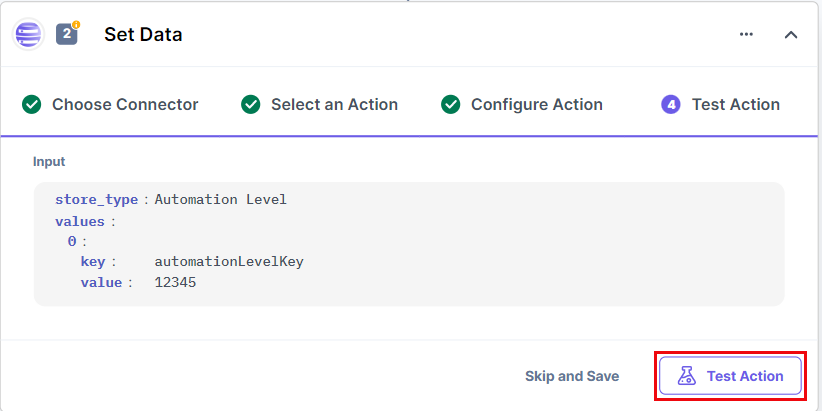
Once set, click Test Action.
- If all looks accurate, click on Save and Exit.
Next, let’s check the steps for the Get Data action event.
- When you click on Get Data, you will see the following modal where you need to provide from what level you need to get/retrieve your data, i.e., at Automation Level or Organization Level. Let’s see their difference:
- Automation Level: This will retrieve data stored at Automation Level.
- Organization Level: This will retrieve data stored at Organization Level
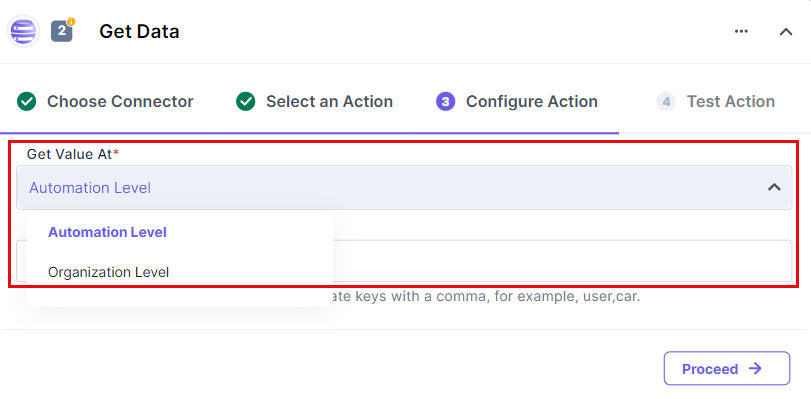
- Under Keys, you need to pass the keys you want to retrieve. For retrieving multiple values, pass the keys in a comma-separated manner.
- Once done, click on Proceed.
- You will view the key details that you passed earlier in the Test Action modal.
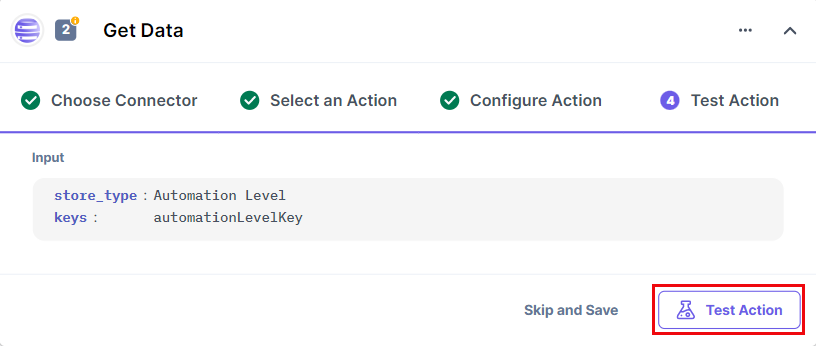
Once set, click Test Action.
This sets the Data Store action connector.