Was this article helpful?
Thanks for your feedback
The Response action connector helps determine the status of your configured action. It notifies users about the success or failure of a configured action with a response.
Note: The Response action connector can only be used with the HTTP trigger connector.
Perform the following steps to set up the Response action connector:
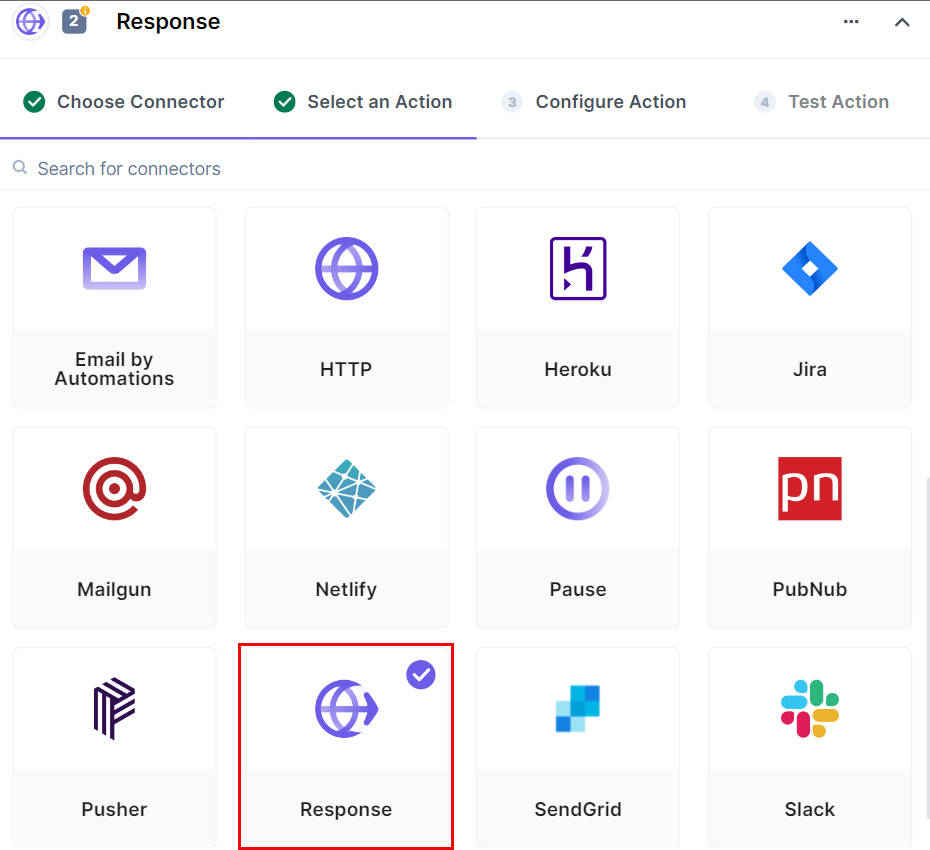
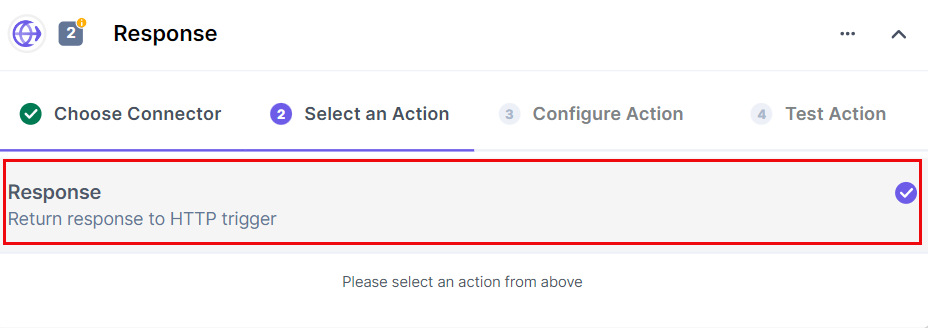
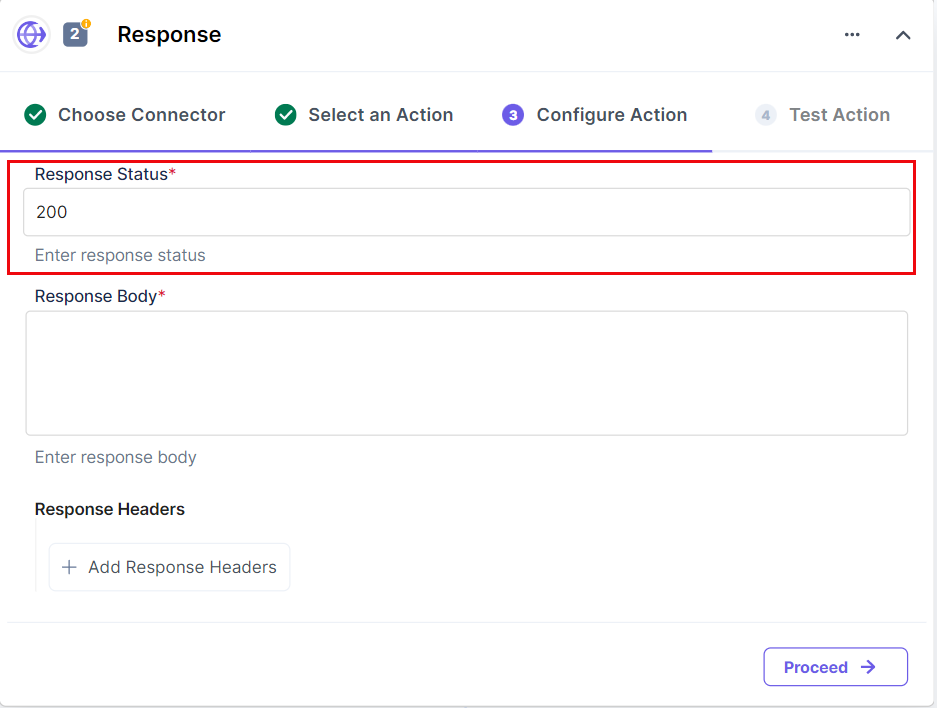
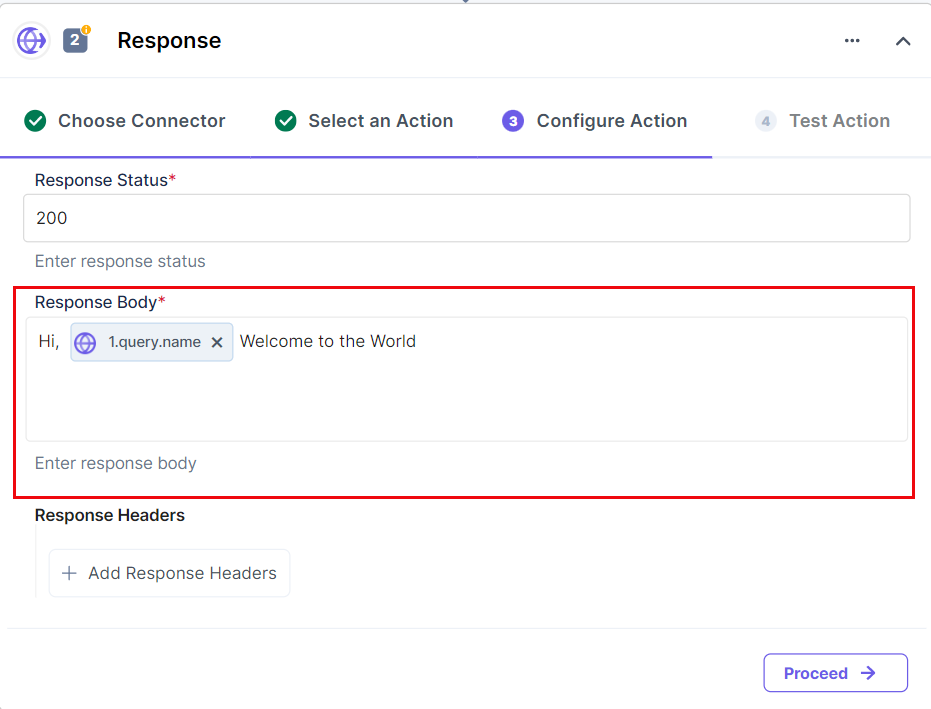
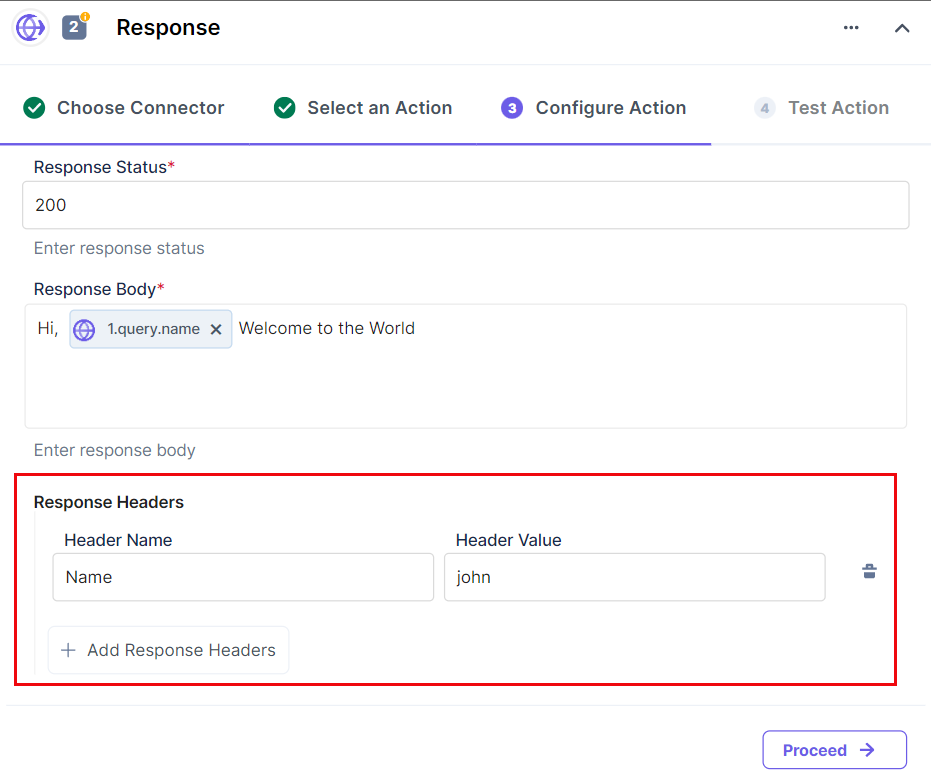
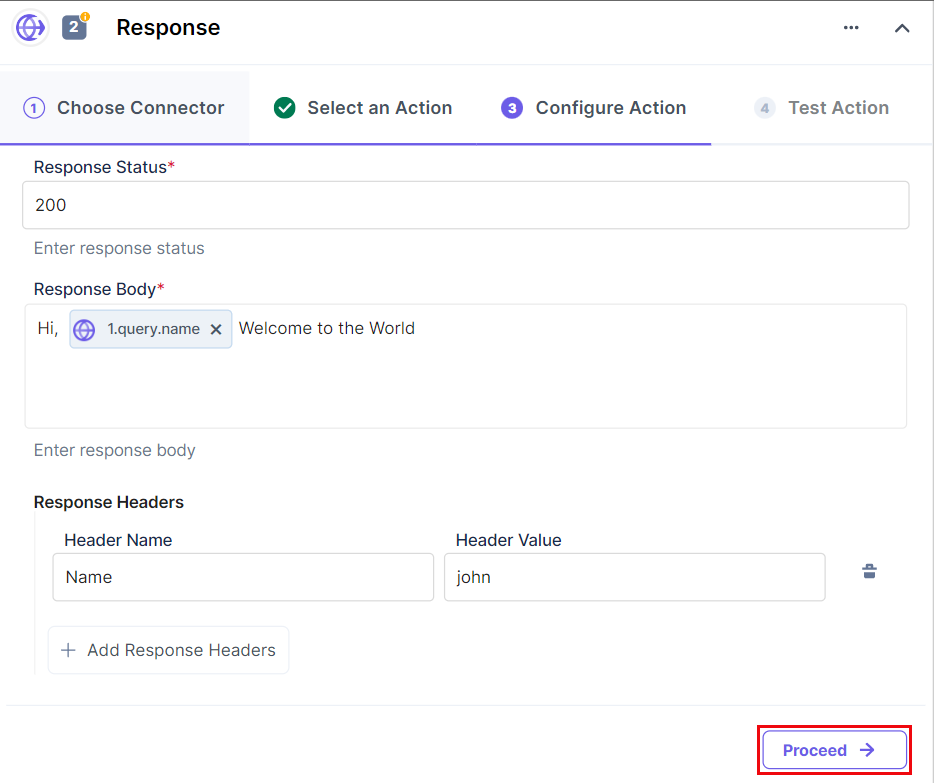
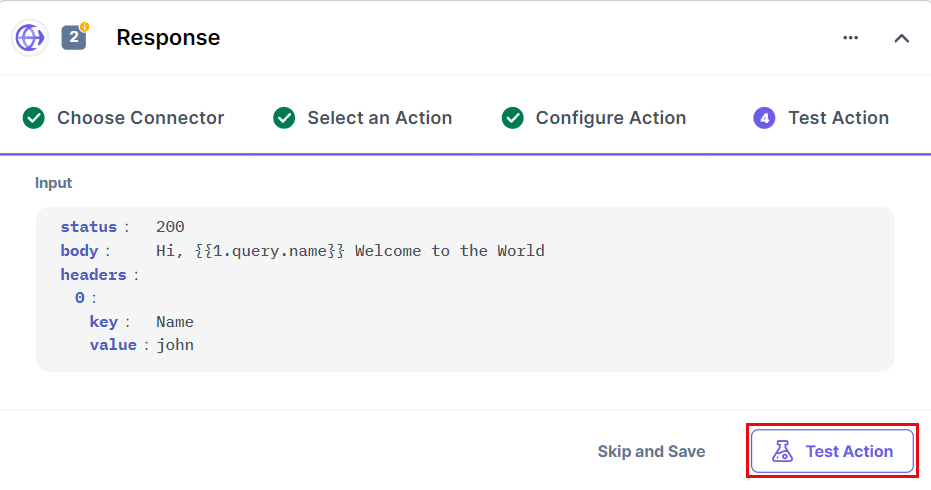
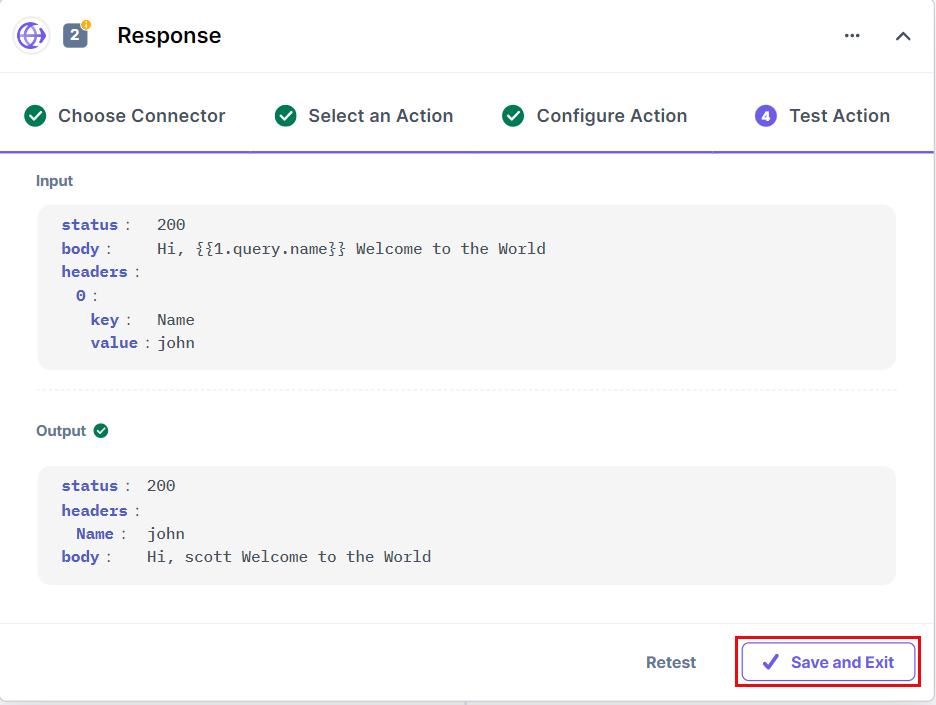
You can check the response by activating automation and visiting the webhook URL you configured in the previous step.
This sets the Response action connector.
Was this article helpful?
Thanks for your feedback