Was this article helpful?
Thanks for your feedback
To generate a permanent URL for an asset, log in to your Contentstack account, and perform the following steps:
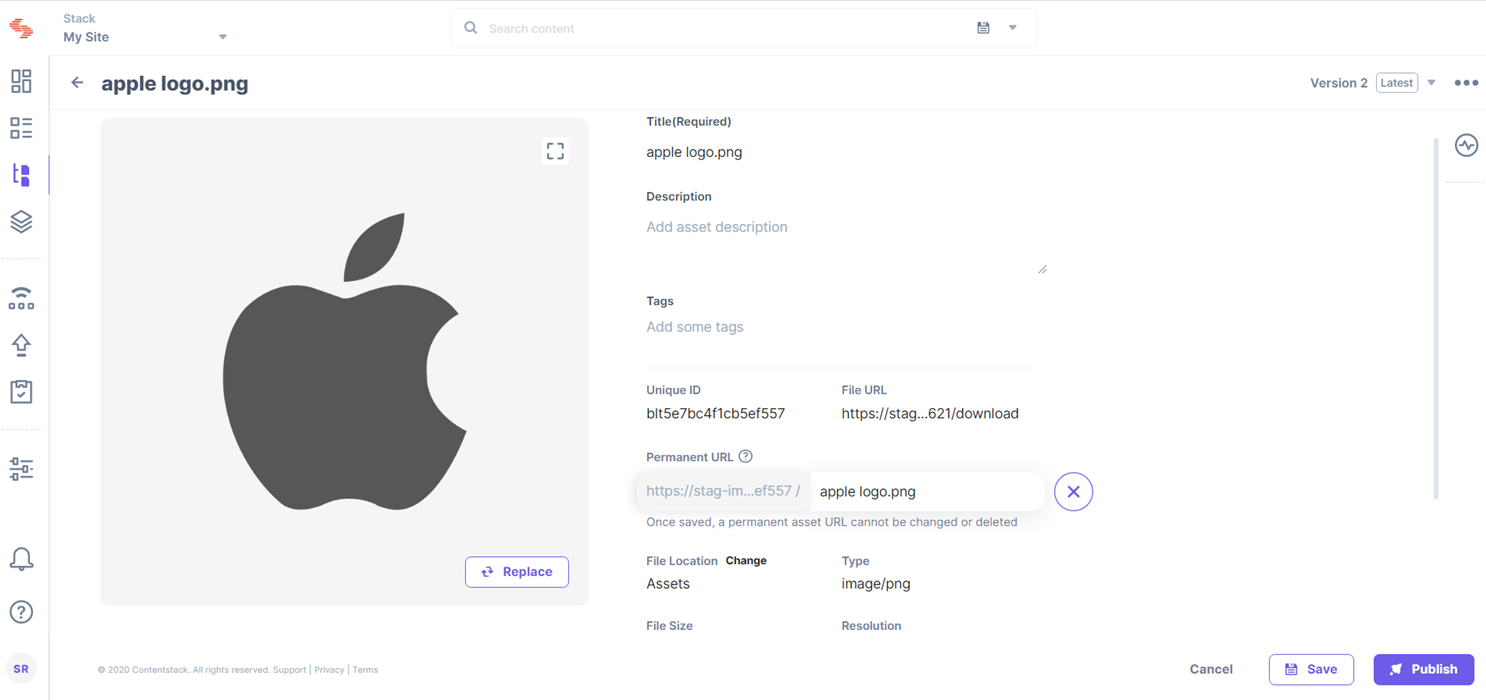
Warning: You can generate the permanent asset URL and update the asset details only once. Once done, you can no longer make changes to the permanent URL.
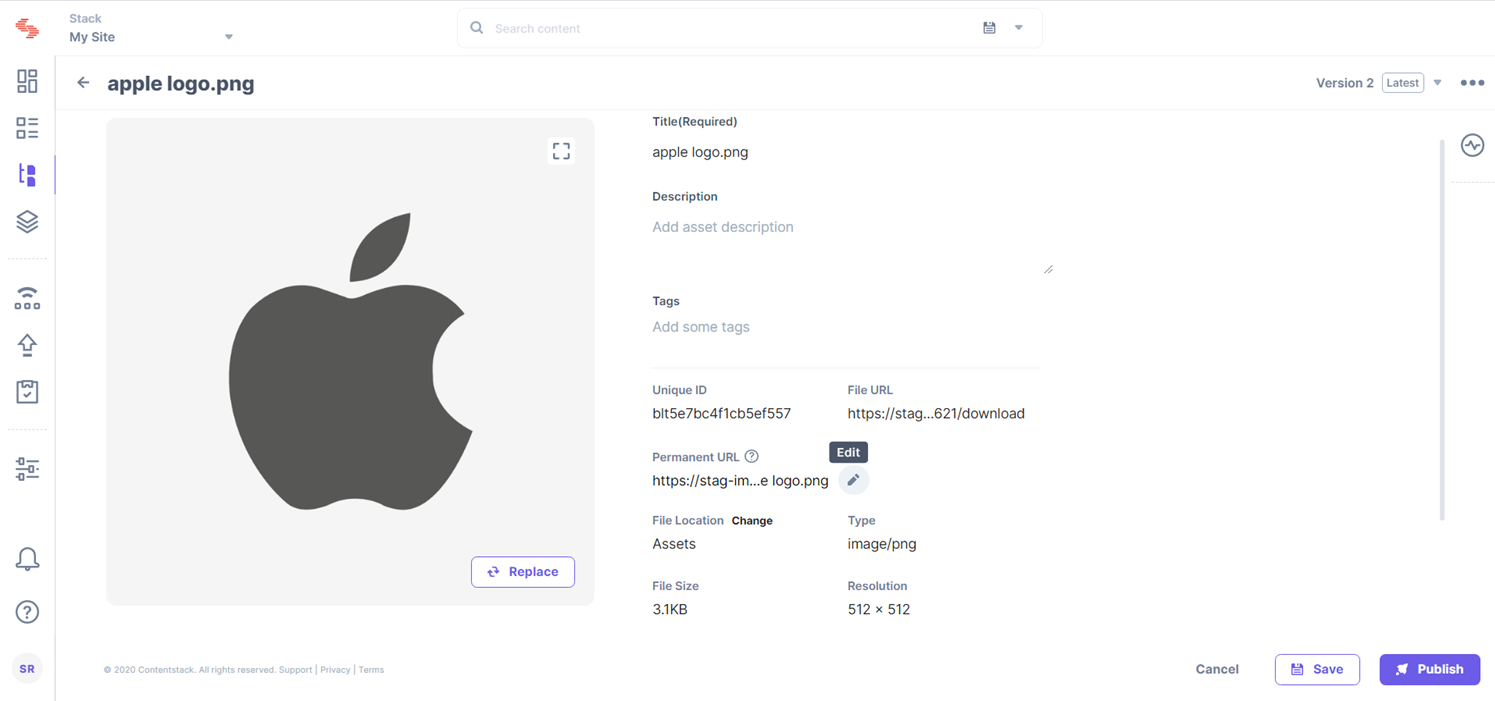
Note: The maximum number of characters you can enter as a slug for the permanent URL is 255 characters.
Was this article helpful?
Thanks for your feedback