Was this article helpful?
Thanks for your feedback
To edit an asset means to replace an existing file with a new one. When you edit an asset, you can create versions of the asset.
To replace an existing asset, log in to your Contentstack account, go to your stack, and perform the following steps:
Click on the “Assets” icon (press “A”) on the left navigation panel. You can also use the shortcut key “A”(for both Windows OS and Mac OS users) to access the assets menu.
Click on the asset that you wish to replace. This will open the modal that displays the details of the particular asset.
On the Edit Asset page, click on the Replace button on the file preview image. This will let you browse through your file system and upload a new file of your choice.
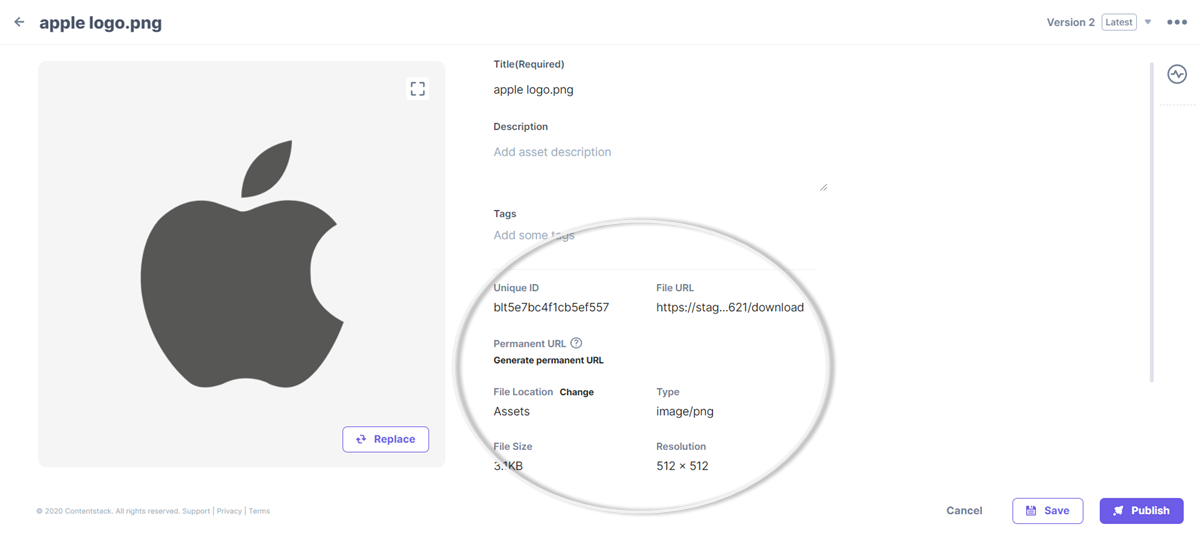
This will update your asset and create a new version. You can edit the asset details anytime.
Warning: Even if you publish an asset, it will NOT replace the previous asset on all published web pages with the updated asset. You need to manually update the content with the new asset URL.
To edit the details of an asset via API, refer to the Update asset API request.
Was this article helpful?
Thanks for your feedback