Was this article helpful?
Thanks for your feedback
Note: If you are not familiar with Workflow and its related concepts, we recommend you to check out these articles before you start working with them: Workflow, Workflow Stages, and Tasks.
Users or roles with workflow stage transition rights over an entry can also revoke edit access for other users who can edit the entry in the current workflow stage. This helps eliminate the possibility of unwanted modifications to the entry.
For example, a user with the “Editor” role can grant a content manager edit access over the entry when on the “Ready for Review” stage. The content manager then incorporates the changes suggested by the editor in the entry. Once all changes have been made, the editor can revoke edit access for the content manager over the “Ready for Review” stage to avoid any further modifications to the finalized content.
To revoke edit access for other users who can edit an entry in a particular workflow stage, log in to your Contentstack account, and perform the following steps:
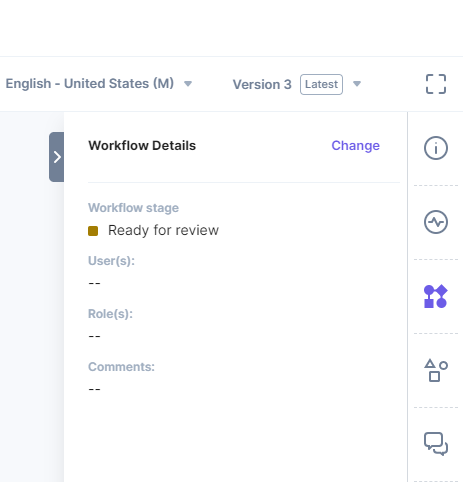
Was this article helpful?
Thanks for your feedback