Was this article helpful?
Thanks for your feedback
Note: It is important to familiarize yourself with the basic concepts of Workflows before starting to work with them. You can refer to these articles: Workflows, Workflow Stages, and Tasks.
When a stage access rule is set for an entry on a particular workflow stage, only users or roles with workflow stage transition rights over an entry have edit access rights. Other users have to request them to grant edit access rights to the entry over that stage of the workflow.
Additional Resource: Learn more about how stage access rules work.
To approve an edit access request for an entry, log in to your Contentstack account, and perform the following steps:
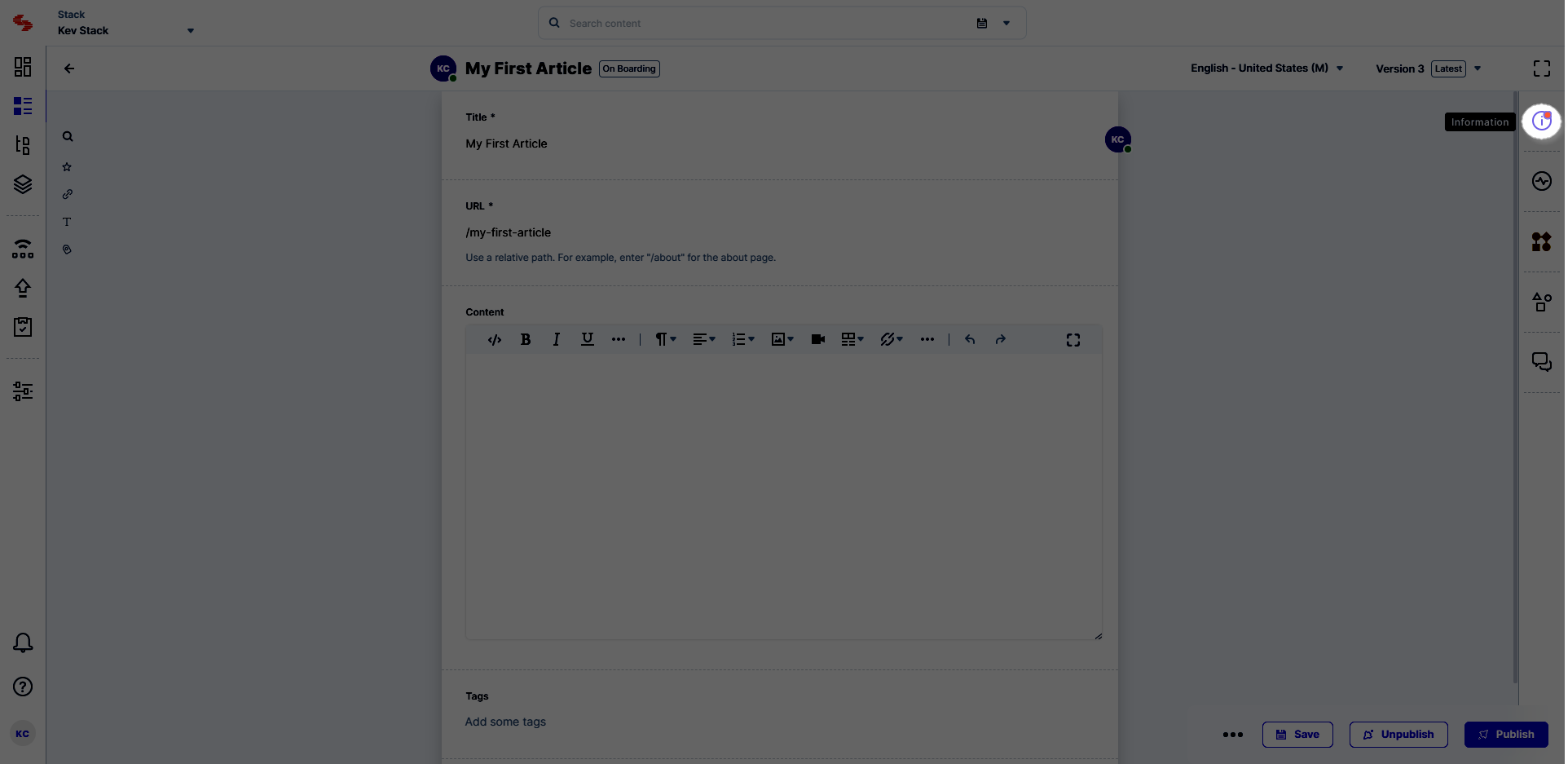 The Pending Access Requests dialog box appears on screen.
The Pending Access Requests dialog box appears on screen.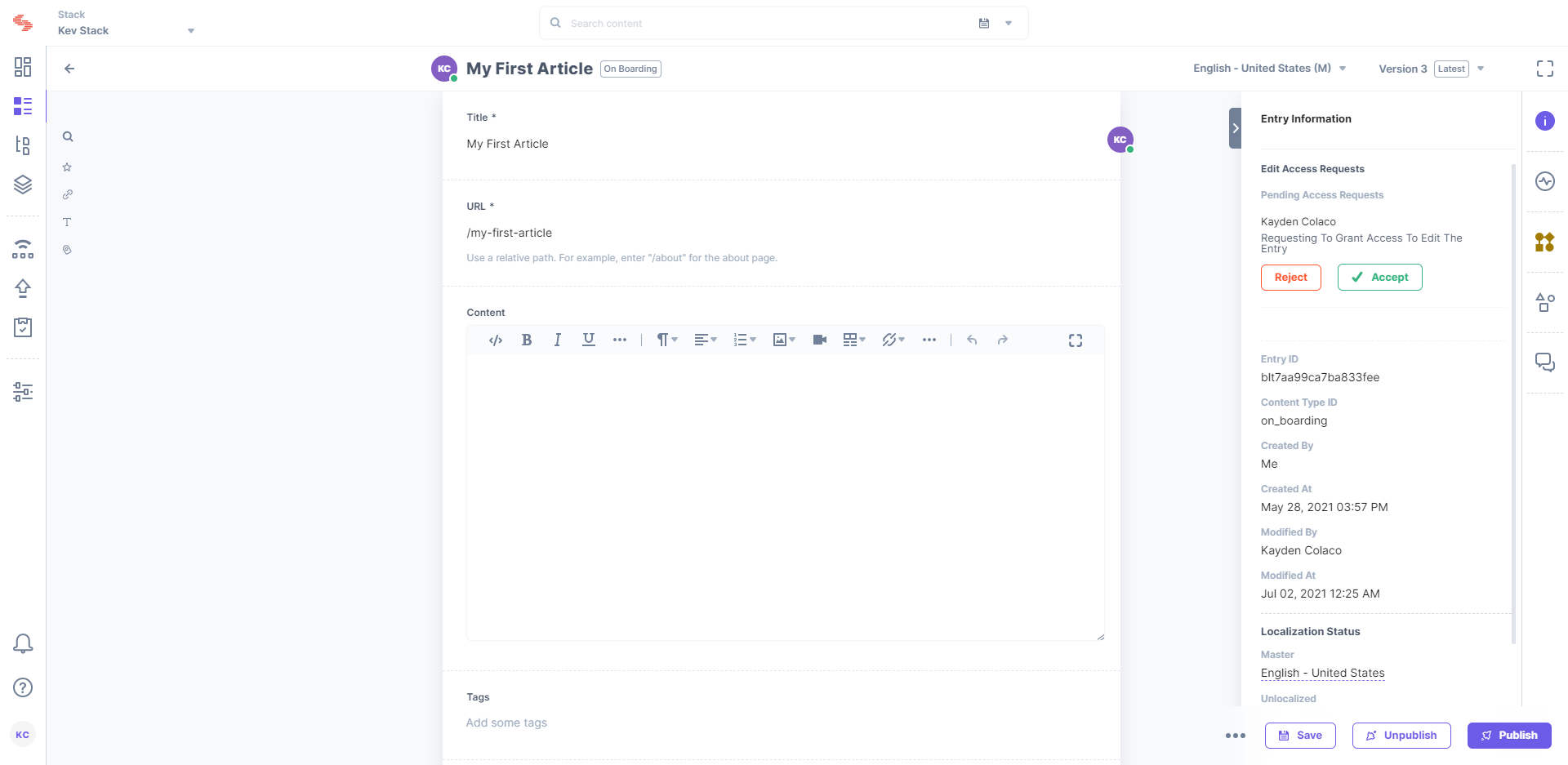
Note: Any one of the users with edit access rights over the entry in the current stage can go ahead and approve or reject the request.
The approvers can also navigate to the Tasks section to view the request for edit access and directly allow or reject access to the entry from that section.
Was this article helpful?
Thanks for your feedback