To delete multiple entries from your stack, log in to your Contentstack account and perform the steps given below:
- Go to your stack and click on the “Entries” icon on the left side of the page.
- Go to the entries list page, and select the entries you want to delete.
- Click the Delete link that appears on top, as shown in the image below:
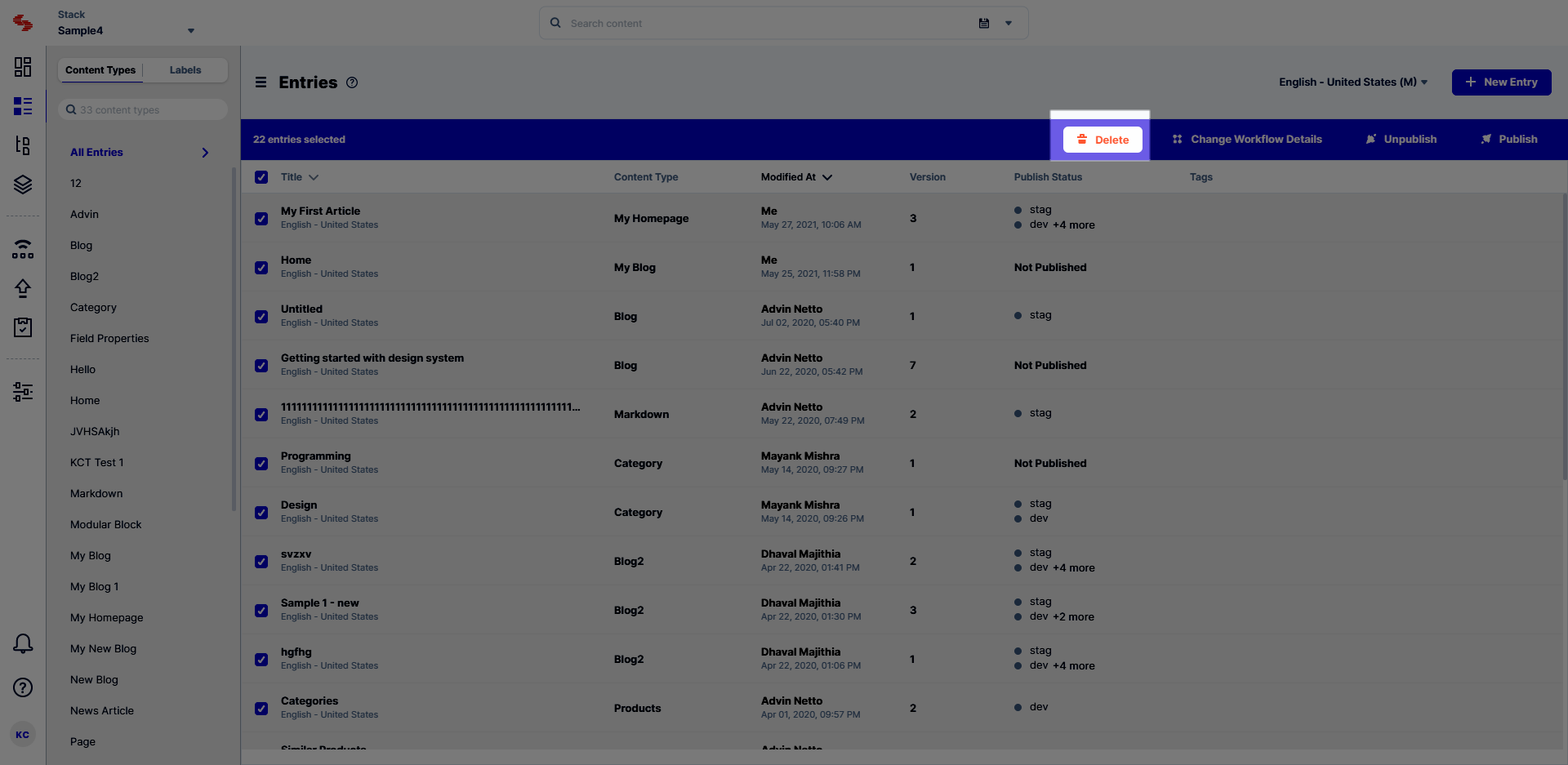
- When you click Delete, a pop-up confirmation box opens asking you to confirm if you want to delete the entries.

- If you are sure you want to delete the entries, click on Delete.
Warning: Please note that this option will permanently delete your entries from the stack.
Limitations for deleting entries in bulk
The limitations for deleting entries in bulk are:
- There is no option for deleting all the entries in the stack at once. You can only select 10 entries at a time. To delete more than 10 entries, you can select them in batches.
![]()
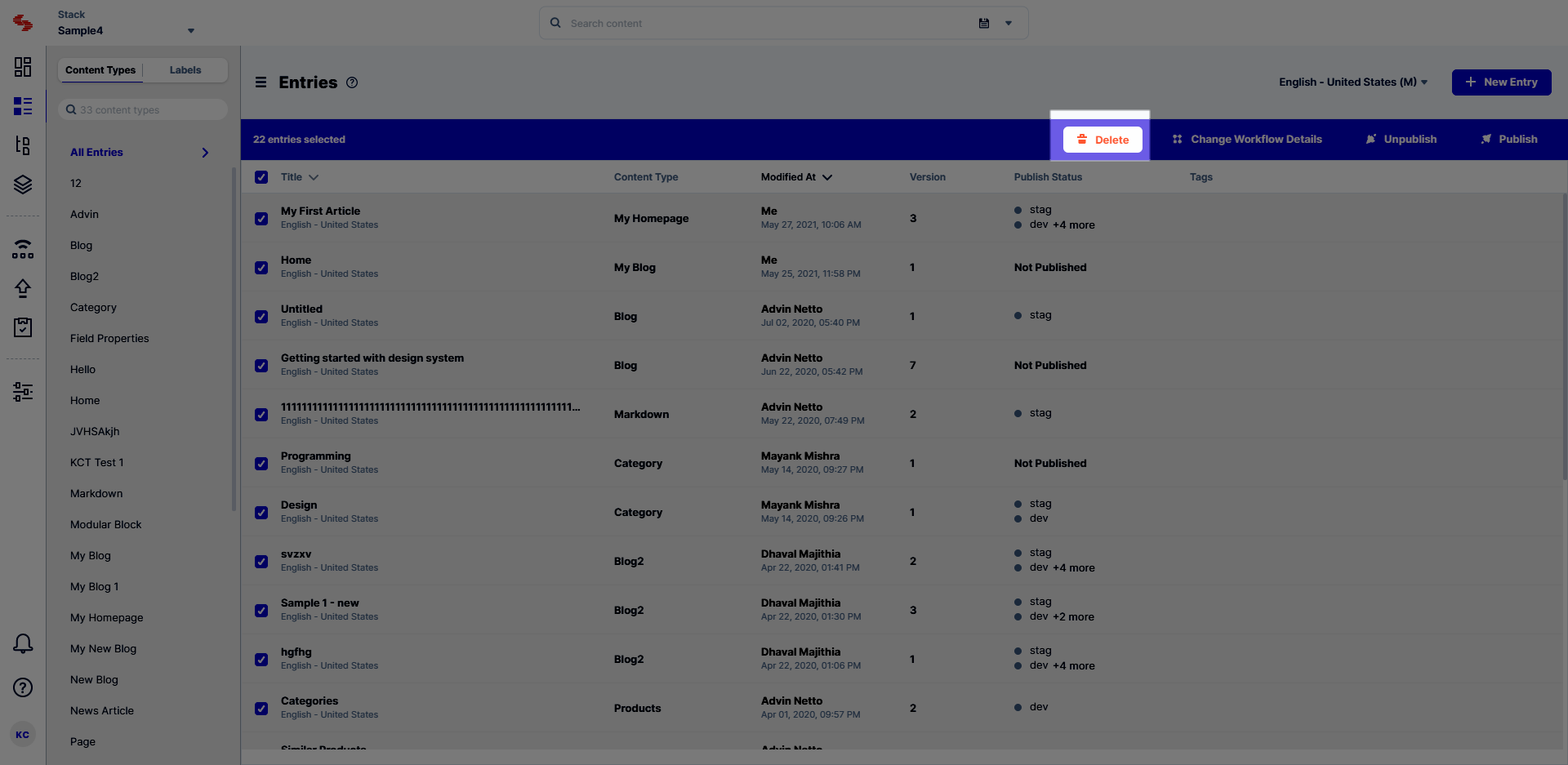

![]()