Was this article helpful?
Thanks for your feedback
Under the Stacks tab of the Organization Settings page, you will see the list of stacks created under the Organization.
To access the STACKS page, you need to perform the following steps:
Here, you will find the following basic information related to the stacks:
From this page, you can only Delete a stack.
Note: Only the Organization Owner or Stack creator/owner has the right to delete a stack.
Let us look in detail the steps that need to be performed by the respective roles.
To delete a stack through the Organization Settings page, perform the following steps:
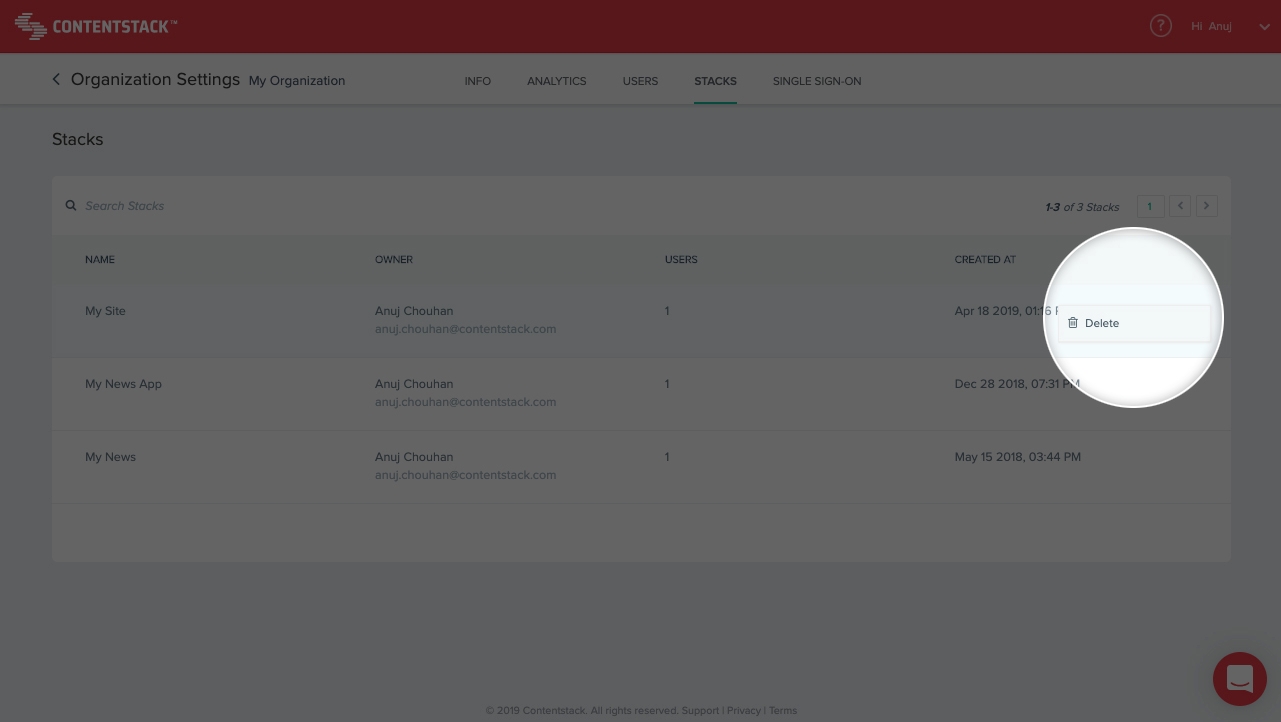
Your stack will now be permanently deleted.
There's an alternative method of deleting stacks through the Stack Settings page. This method can be performed by the Stack Creator/Owner. To delete a stack, perform the following steps:
Warning: Deletion of the stack will result in the permanent deletion of all the content stored within that stack.
Let’s have a look at a short video that shows how to delete a stack through the Stack Settings page.
You can refer to the following API calls:
Was this article helpful?
Thanks for your feedback