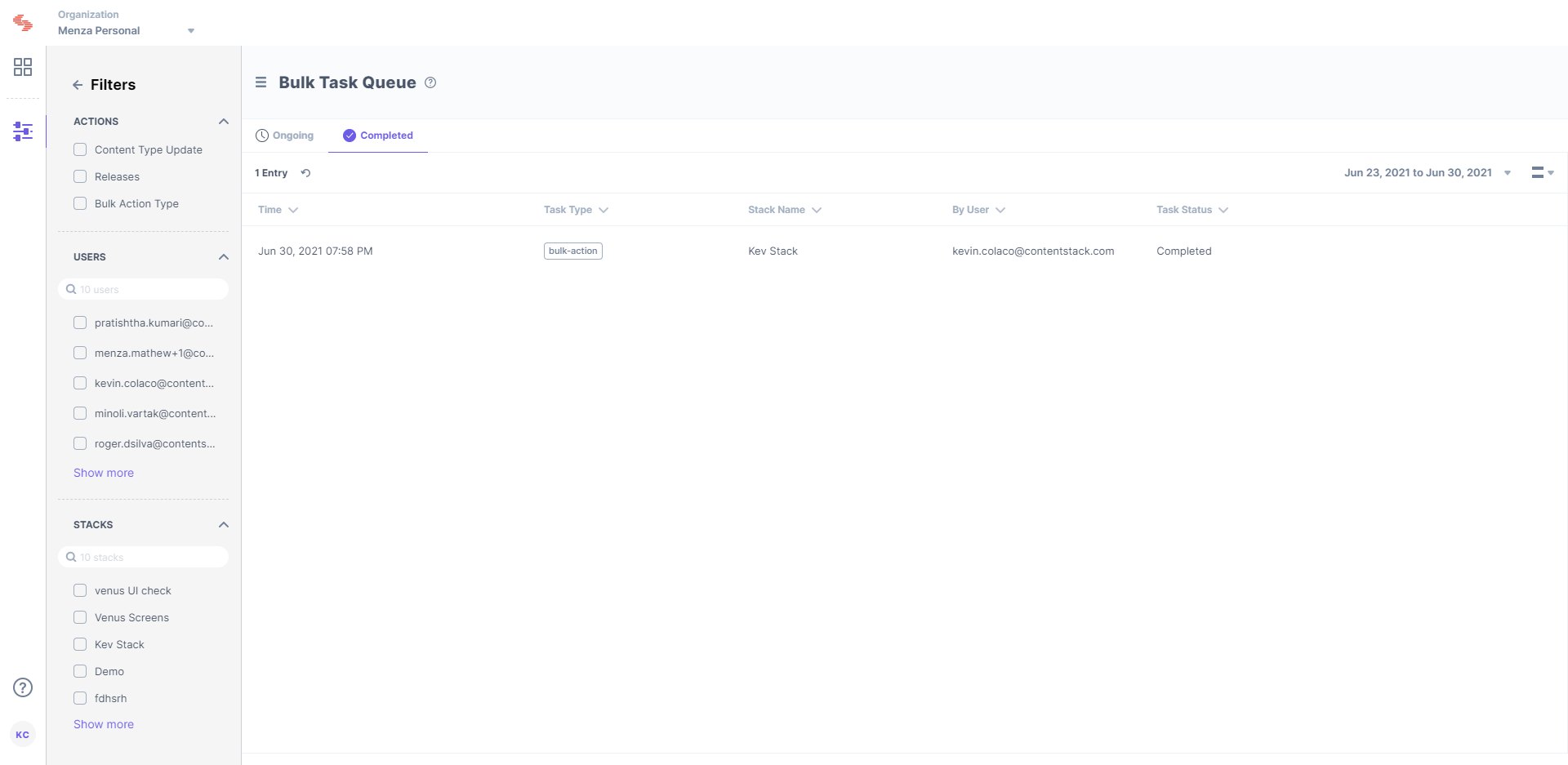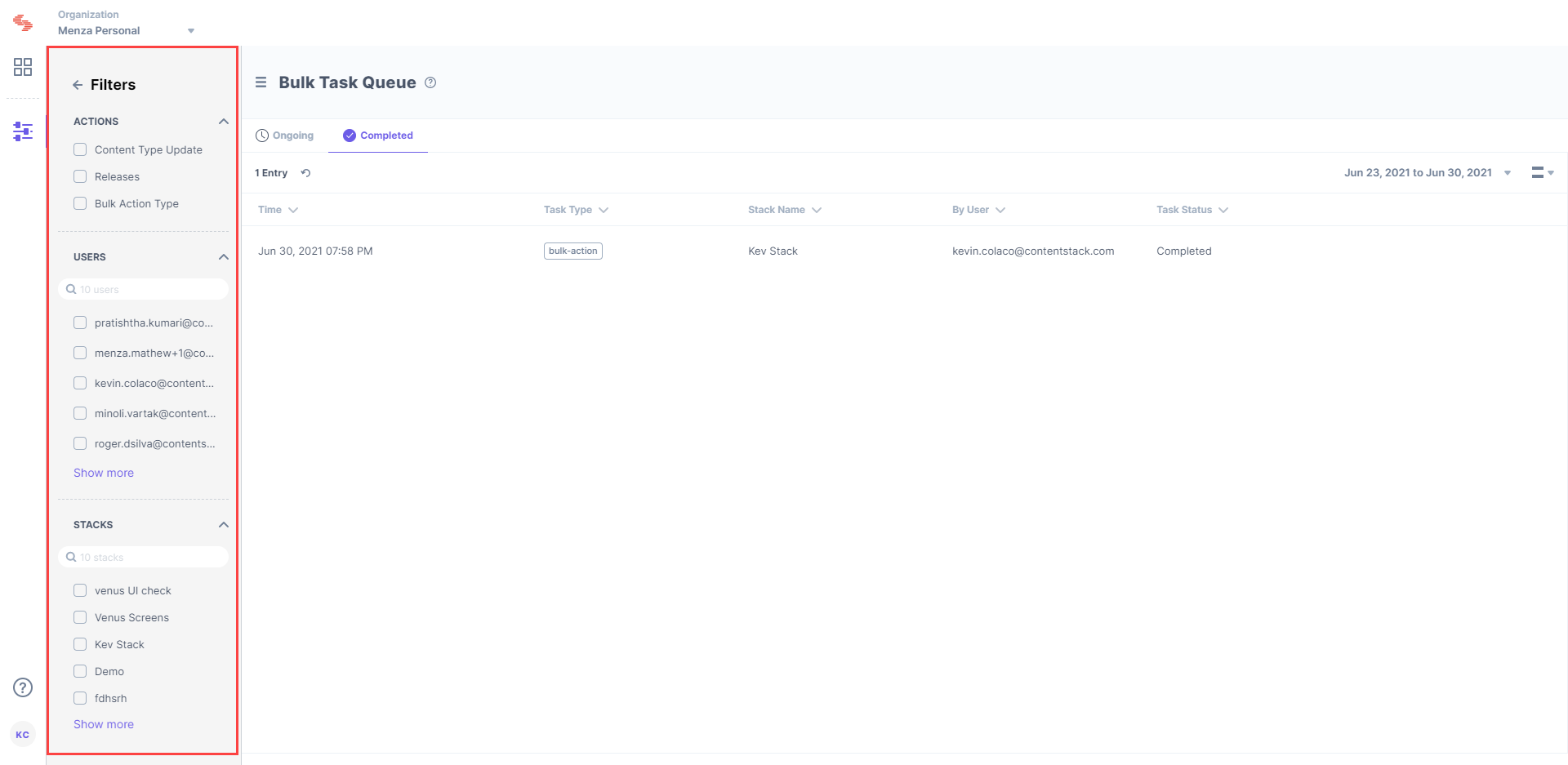The Bulk Task Queue section displays the queue of bulk operations that the users of your organization perform. Examples of such operations include:
This section acts as a queuing system for each organization, which processes complex bulk operations as and when resources permit.
To access the bulk task queue for your organization, log in to your Contentstack account, and perform the following steps:
- Select the Organization from the dropdown on the header, and click on the “Settings” icon on the left navigation panel.
- Click on the BULK TASK QUEUE tab to access the section.
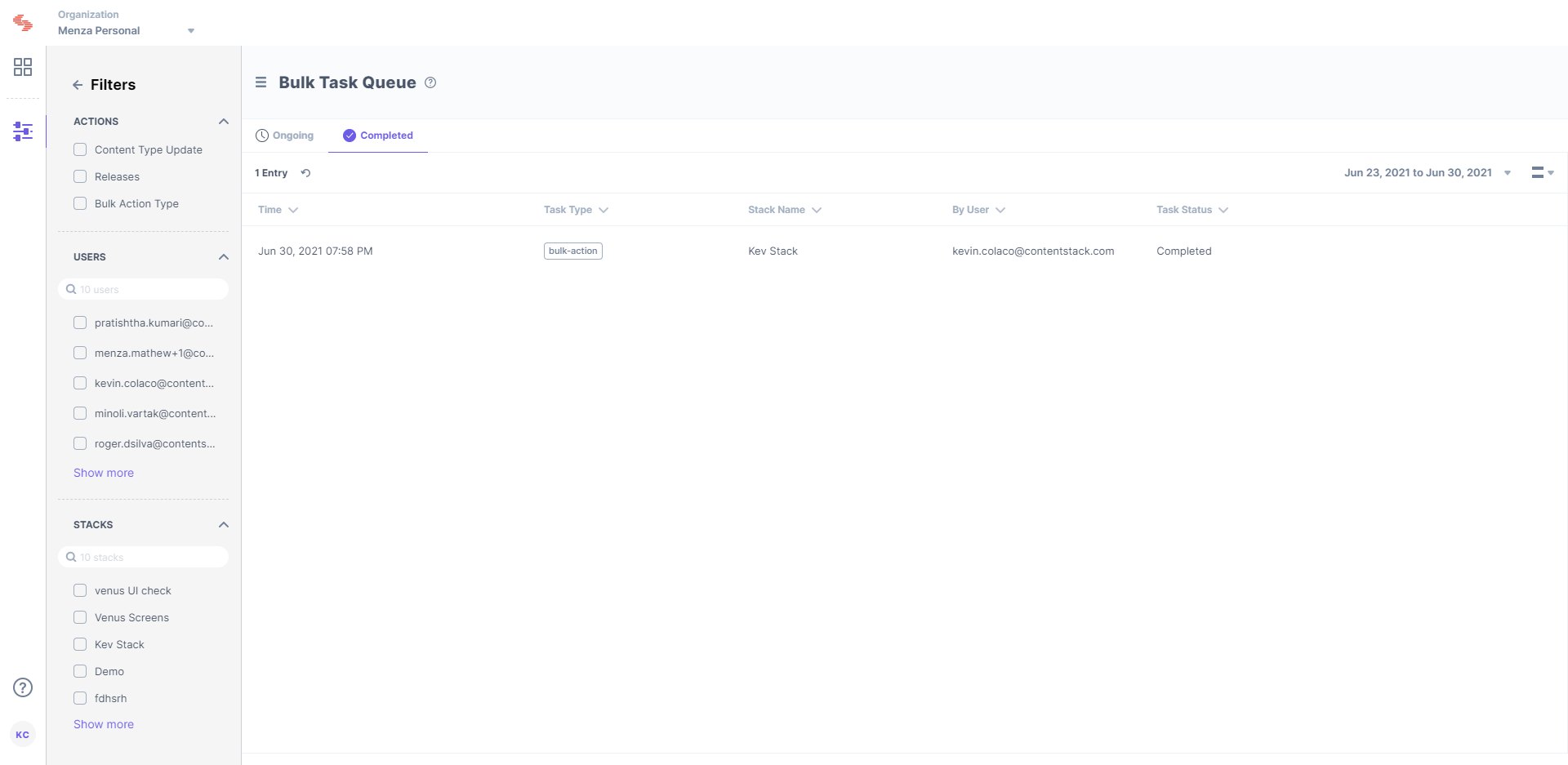
Note: Only the Organization Owner and Admins can access the “Bulk Task Queue” section.
You will be able to see two tabs: Ongoing (for tasks in queue) and Completed (for completed bulk tasks).
Under the Ongoing tab, you will find the following information related to the tasks in queue:
- DATE & TIME: The date on which the task was first performed
- TASK TYPE: Type of bulk operation initiated by the user
- STACK NAME: Name of the stack on which the bulk operation was performed
- BY USER: Name of the user who initiated the bulk operation
- TASK STATUS: The current status of the task
Task Status
A bulk operation can be present in three specific states when sent to the queuing system of any organization for processing. Following are the possible states:
- Waiting: The Waiting state indicates that the bulk operation has just been sent to the queue and Contentstack has not yet started working on it.
- In Queue: The In Queue state indicates that the bulk operation has entered the job processing queue. Contentstack will take up such an operation as soon as other operations in the queue have been processed.
- In Progress: The In Progress state indicates that the bulk operation is being processed by Contentstack.
- Partially Completed: The Partially Completed state indicates that the bulk operation has been completed from the CDA side and some operations are still to be completed from the CMA side.
All these bulk operations can be viewed under the Ongoing tab. Operations that have been completely processed are automatically moved to the Completed tab.
Filter Bulk Task Queue
You can apply filters to refine the tasks present in the queuing system and display only the required information.
The Filters section, located on the right, displays the list of available filters, which includes the following:
- ACTIONS: The ACTIONS filter allows you to filter the tasks present in the queue according to the type of bulk operation being performed. You can select one or more of the following available filters:
- Bulk Action Type: This option allows you to view only the tasks related to large bulk operations performed on entries or assets.
- Content Type Update: This option allows you to view only the tasks related to non-localizable field updates made in a content type.
- Releases: This option allows you to view only the tasks related to complex release deployments.
- STACKS: This filter allows you to view only the tasks related to a specific stack in the organization.
- USERS: This filter allows you to view only the tasks performed by a specific user of the organization.
Check the filter options that you want to apply.
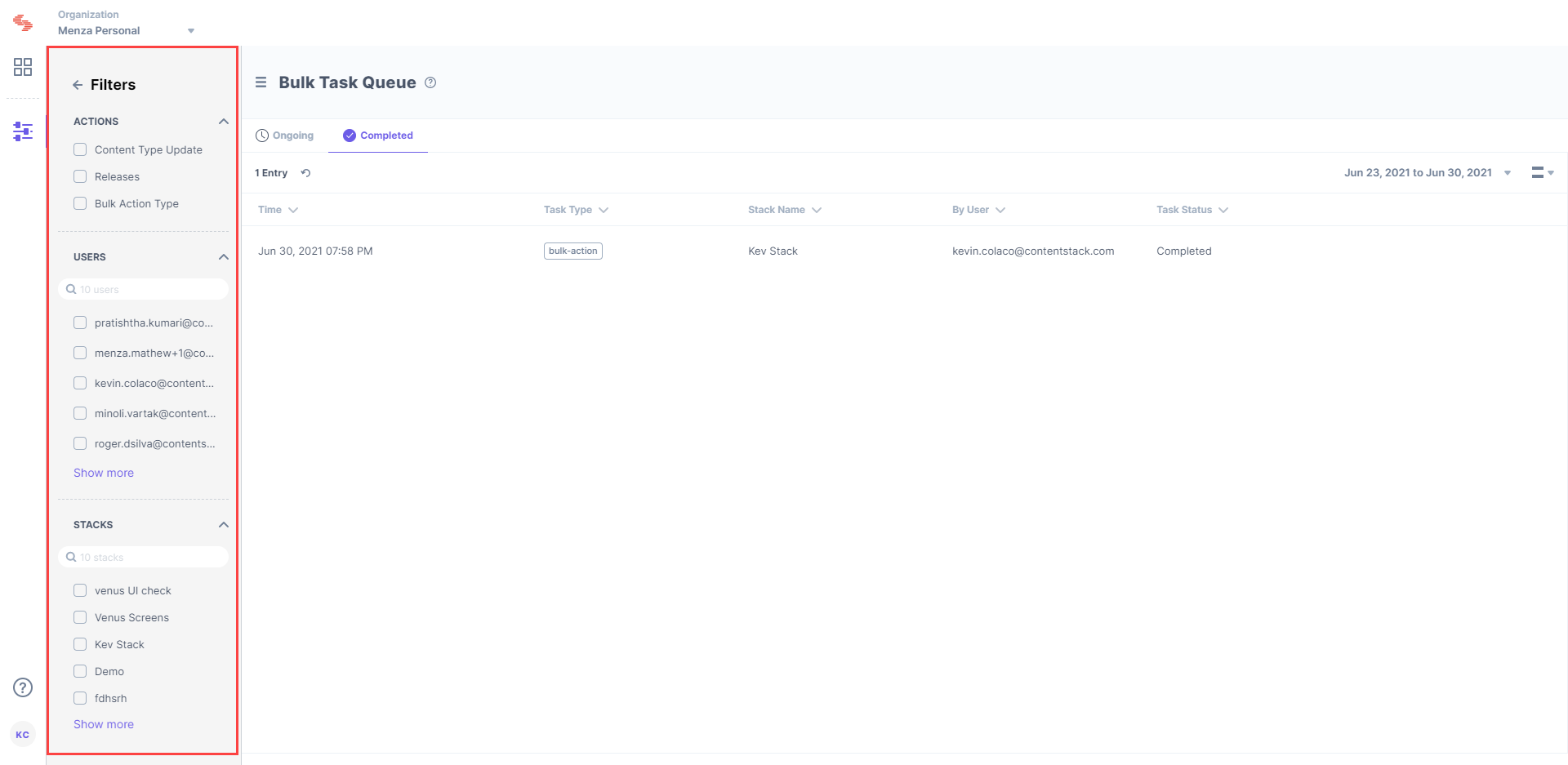
Click on Reset Filter to clear all the applied filters.