Was this article helpful?
Thanks for your feedback
The Analytics section provides an overview of how the users of your Organization are using Contentstack.
To access the analytics for your Organization, perform the following steps:
Note: Only Organization Owner and Admins can access this section.
This section contains the following subsections:
This page also provides details of your subscription plan (i.e., maximum limits, expiry date).
Note: The “Analytics” page can be accessed by only the owners and admins of the organization.
The “Usage Overview” section provides an overview of the usage, along with the maximum allowed limit, of different types of entities within your organization, such as stacks, content types, entries, assets, and users.
The Usage by Stacks section under the ANALYTICS tab of your Organization”s Settings page gives a quick overview of the usage of various entities by the stacks of your organization.
Following are some of the specifics mentioned:
Note: This section provides the number of API calls made for a stack within the last 30 days. It also specifies the bandwidth used by the different API calls run over the network (in GB) over the last 30 days.
This section provides details on the usage of the following types of APIs (Content Delivery, Content Management, Images, and Assets)
It provides information about count of API calls and the bandwidth used by each type of API.
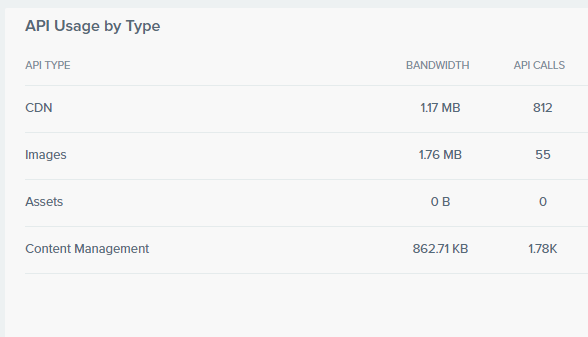
The “Top URLs” section highlights the most frequently hit API URLs, along with the number of times those URLs were called.
Using Filters, you can filter the data of API Usage and Tops URLs sections. You can retrieve data for specific stacks and/or for a specific duration. Let’s learn more about these filters.
Duration: This filter gives you quick options to view data of the last 30 days, last 14 days, and last 7 days or last 1 day. The Custom option lets you select a custom date range within the last 30 days.
Stack: Use this filter to view API Usage data of only specific stacks. You can choose either a single stack or all stacks at a time.
Was this article helpful?
Thanks for your feedback