Was this article helpful?
Thanks for your feedback
The Dashboard provides two widgets by default:
The Recently Modified Entries widget displays the list of entries that were recently modified by any user of the stack. At any time you will be able to view a maximum of 10 recently modified entries along with the following details:
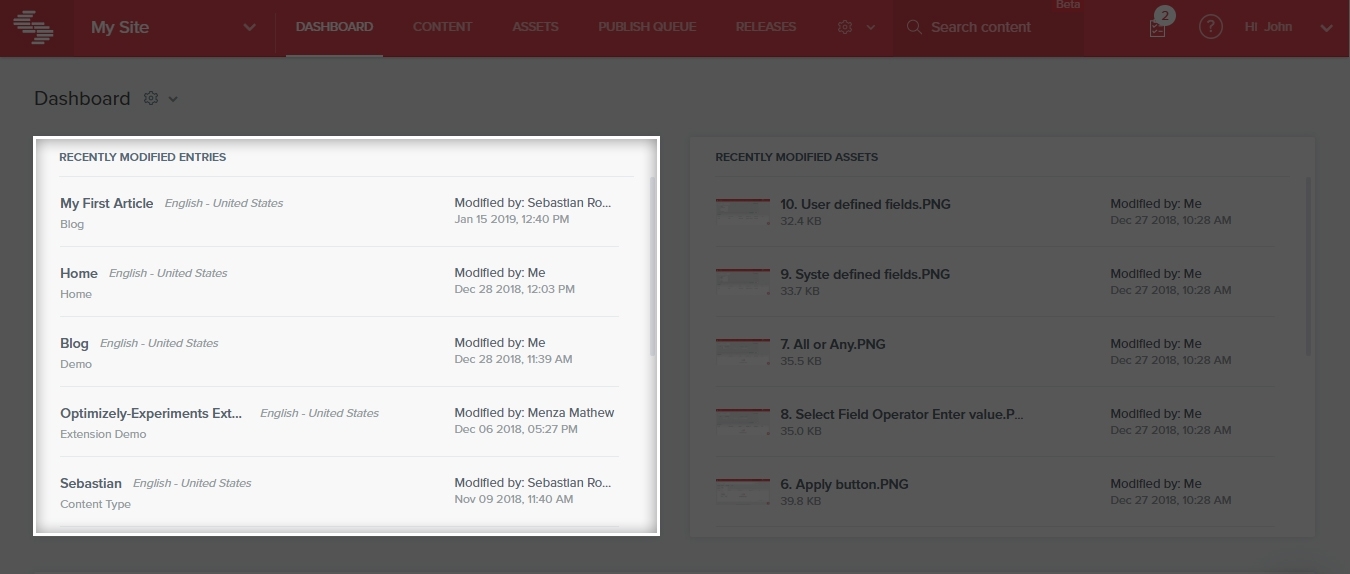
Clicking on an entry will direct you to the entry page.
The Recently Modified Assets widget displays the list of assets that were recently modified by any user of the stack. At any time, you will be able to view a maximum of 10 recently modified assets along with the following details:
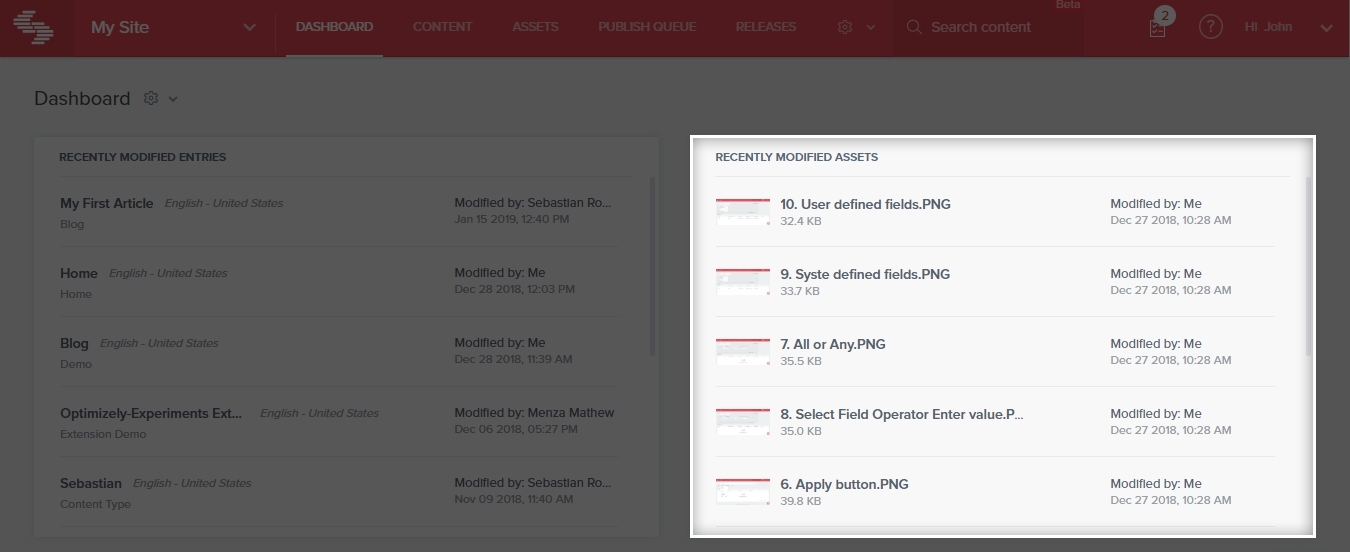
Clicking on an asset will direct you to the Asset Details page.
The Dashboard is the stack’s homepage. To access the Dashboard, follow the steps given below:
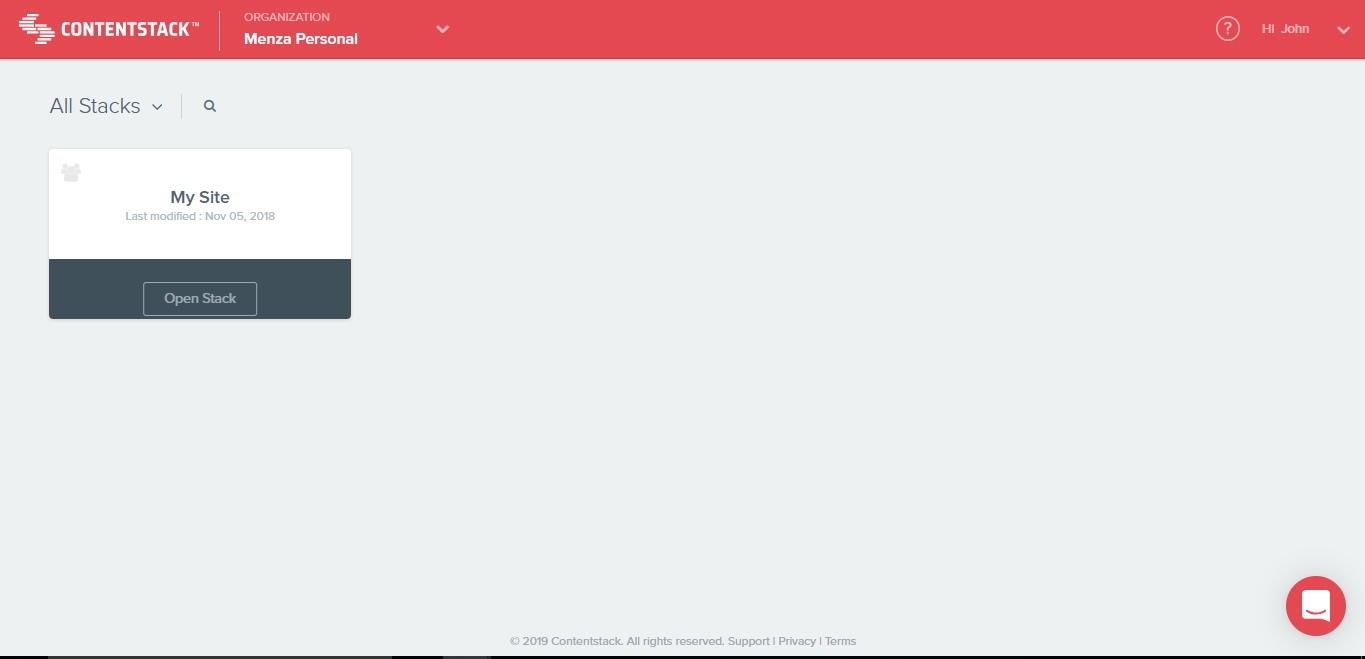
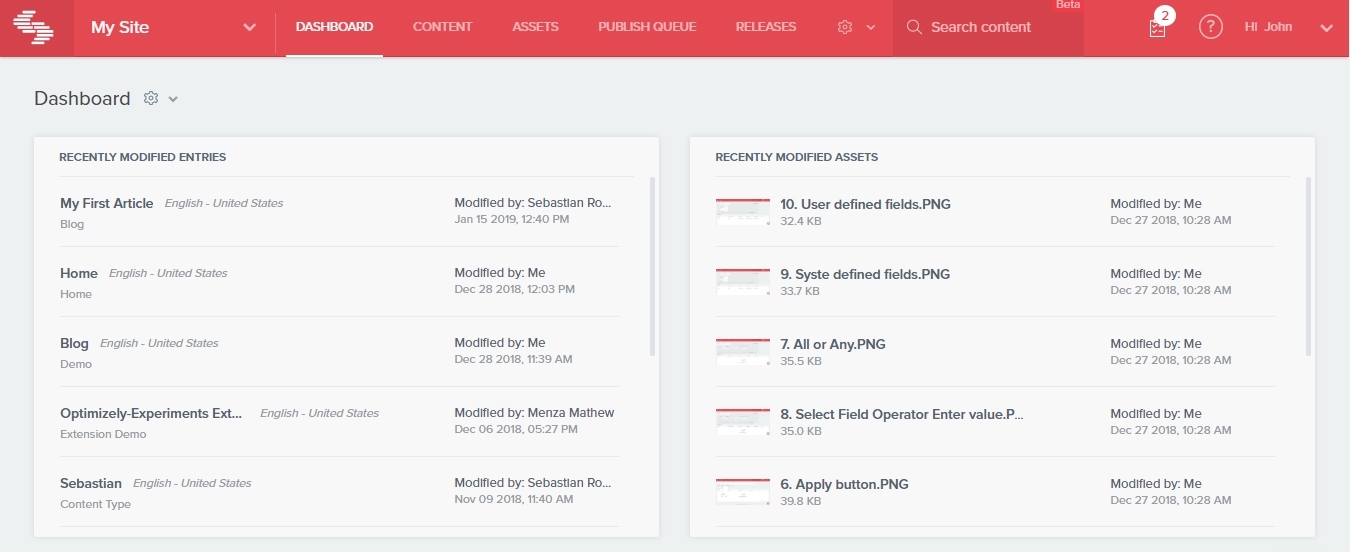
The Dashboard page has the same default widgets that we just discussed above.
Additional Resource: Along with default dashboard widgets, Contentstack provides you the flexibility to create a custom dashboard widget. Optionally, you can refer to the documentation on Google Analytics Dashboard Widget to get started with custom dashboard widgets.
Was this article helpful?
Thanks for your feedback