Was this article helpful?
Thanks for your feedback
You can customize the stack dashboard view, i.e., show or hide widgets and sort widgets, for yourself. Let’s understand how these customization features work.
You can show or hide dashboard widgets placed on your stack dashboard, log in to your Contentstack account and perform the steps given below:
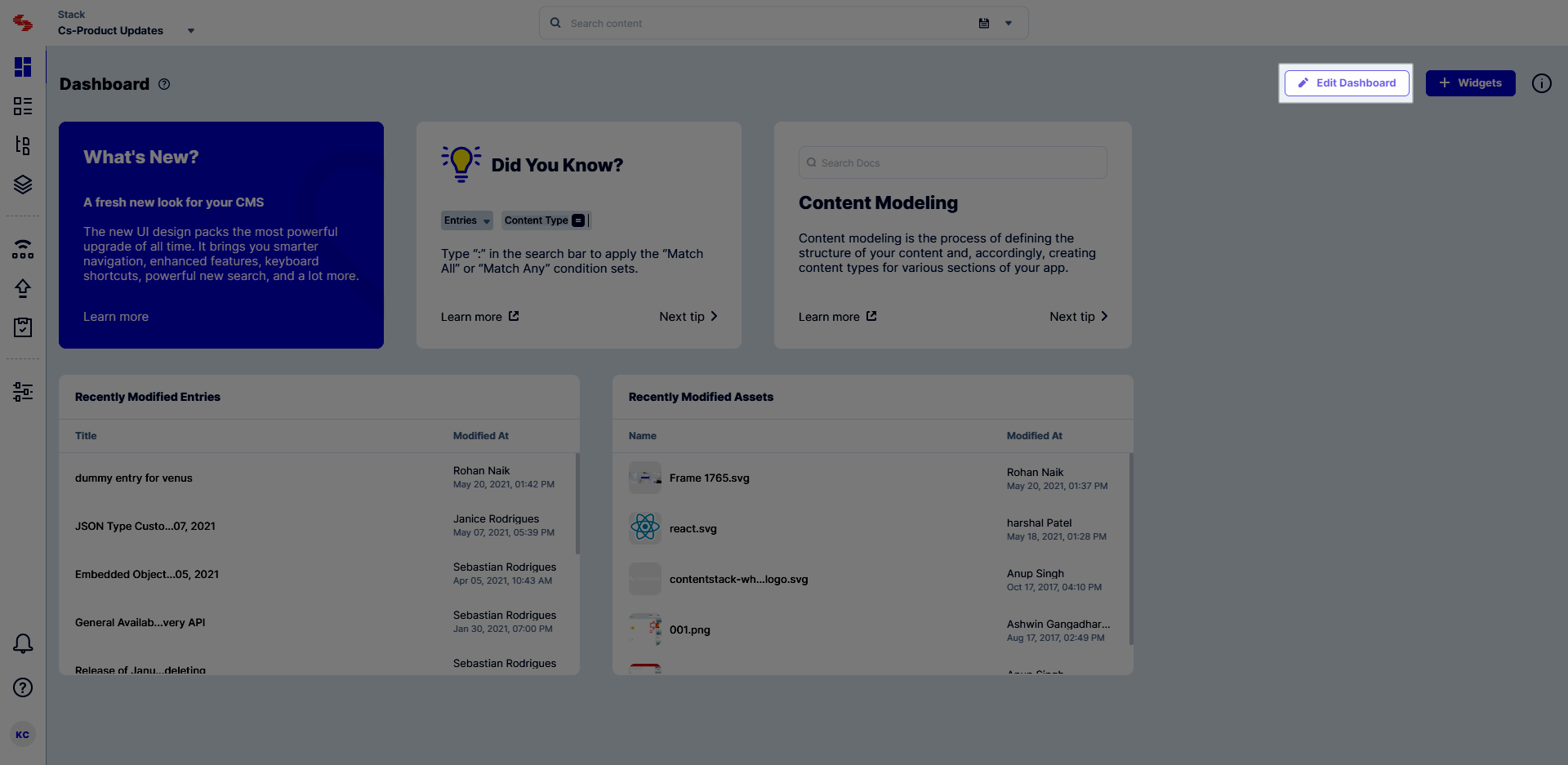
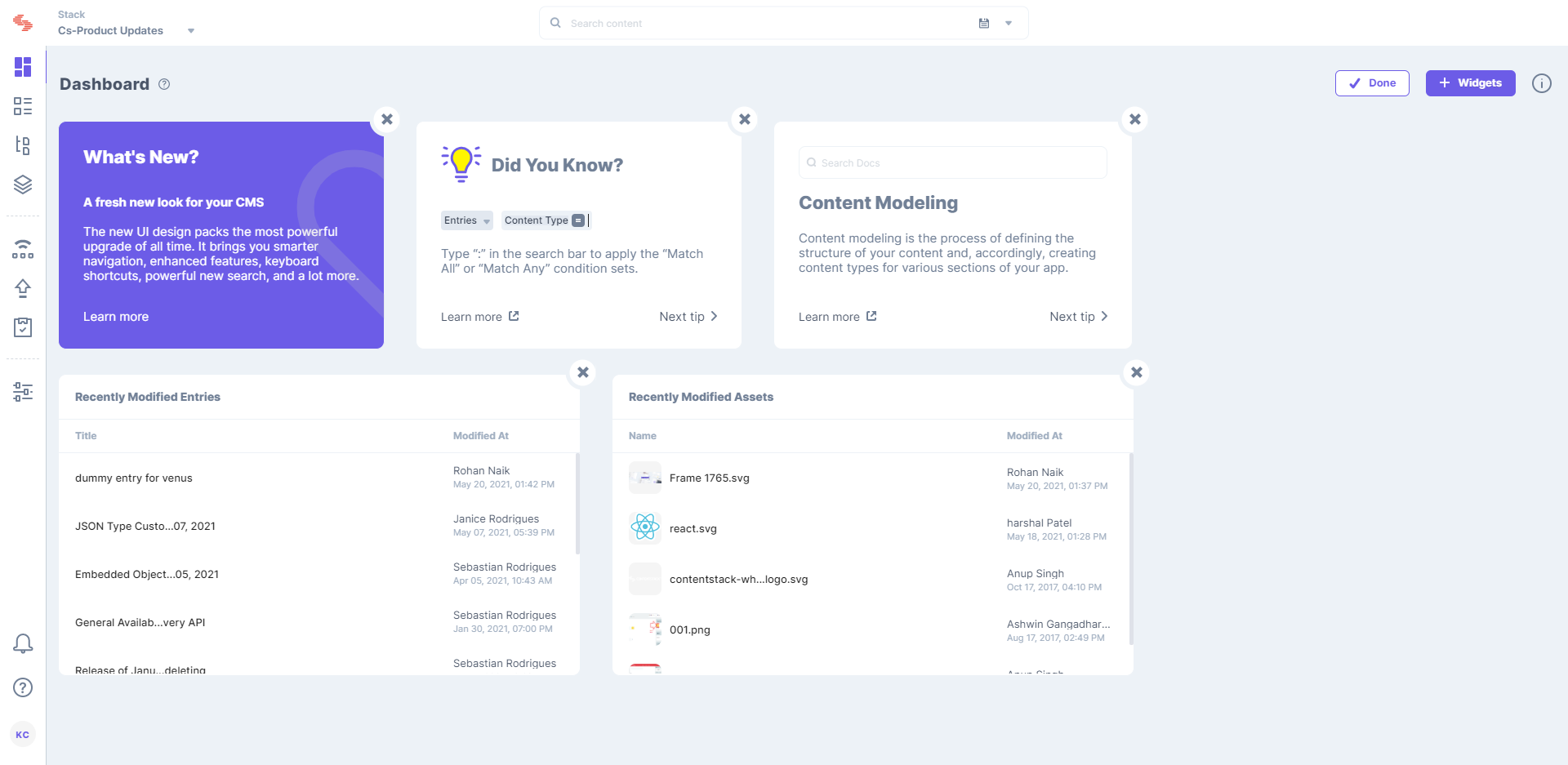
Additional Resource: You can also refer to our detailed guides that use Google Analytics and Content Type Visualizer to create customized dashboards.
You can sort the dashboard widgets that appear on your stack dashboard by performing the following steps:
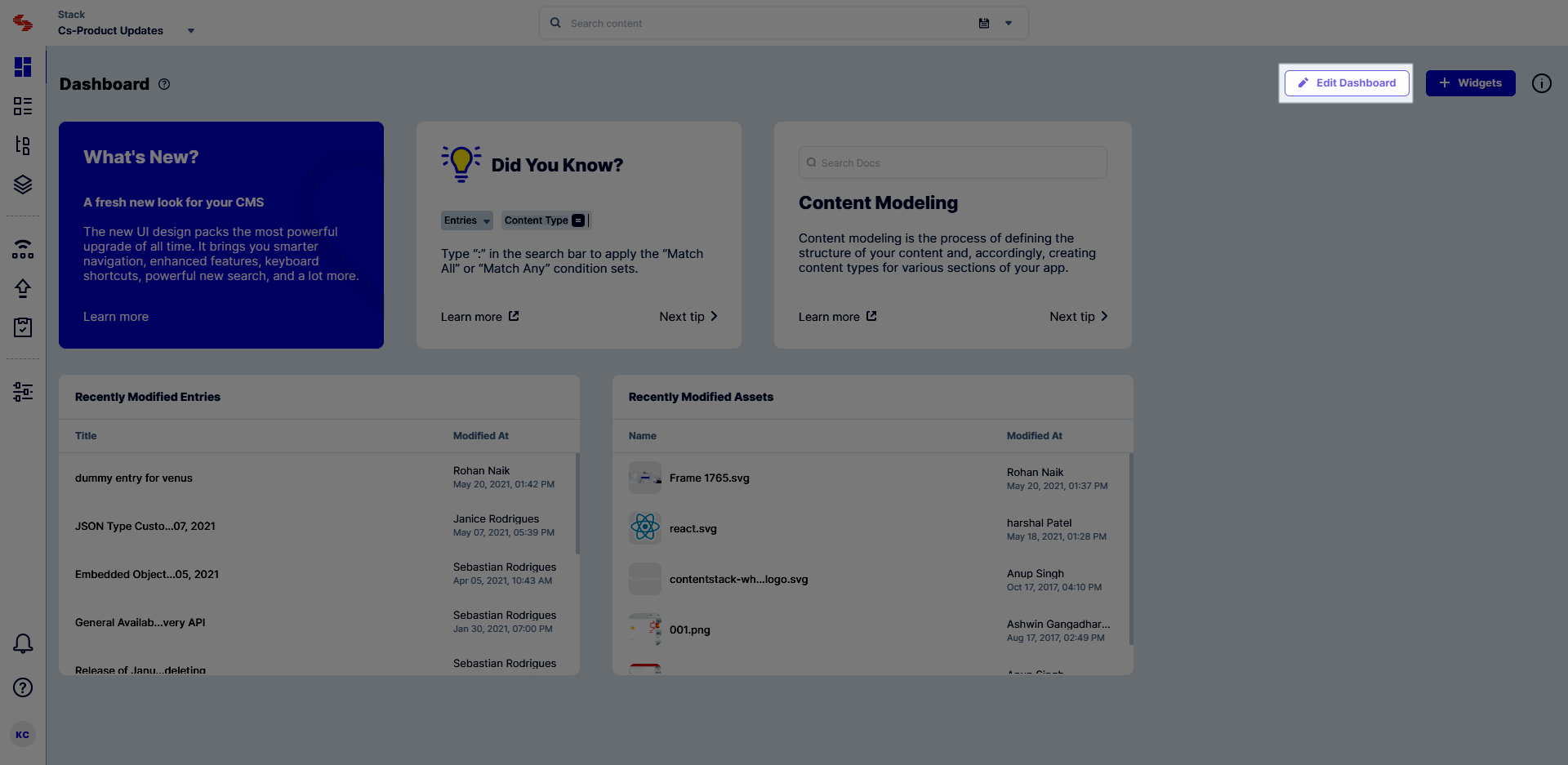
Note: The changes that you save (i.e., if you show or hide a widget) to your preferences, now work everywhere, irrespective of the browser or device you use.
Contentstack also allows you to create customized Dashboard Widgets using extension for personalizing your dashboard further.
Was this article helpful?
Thanks for your feedback