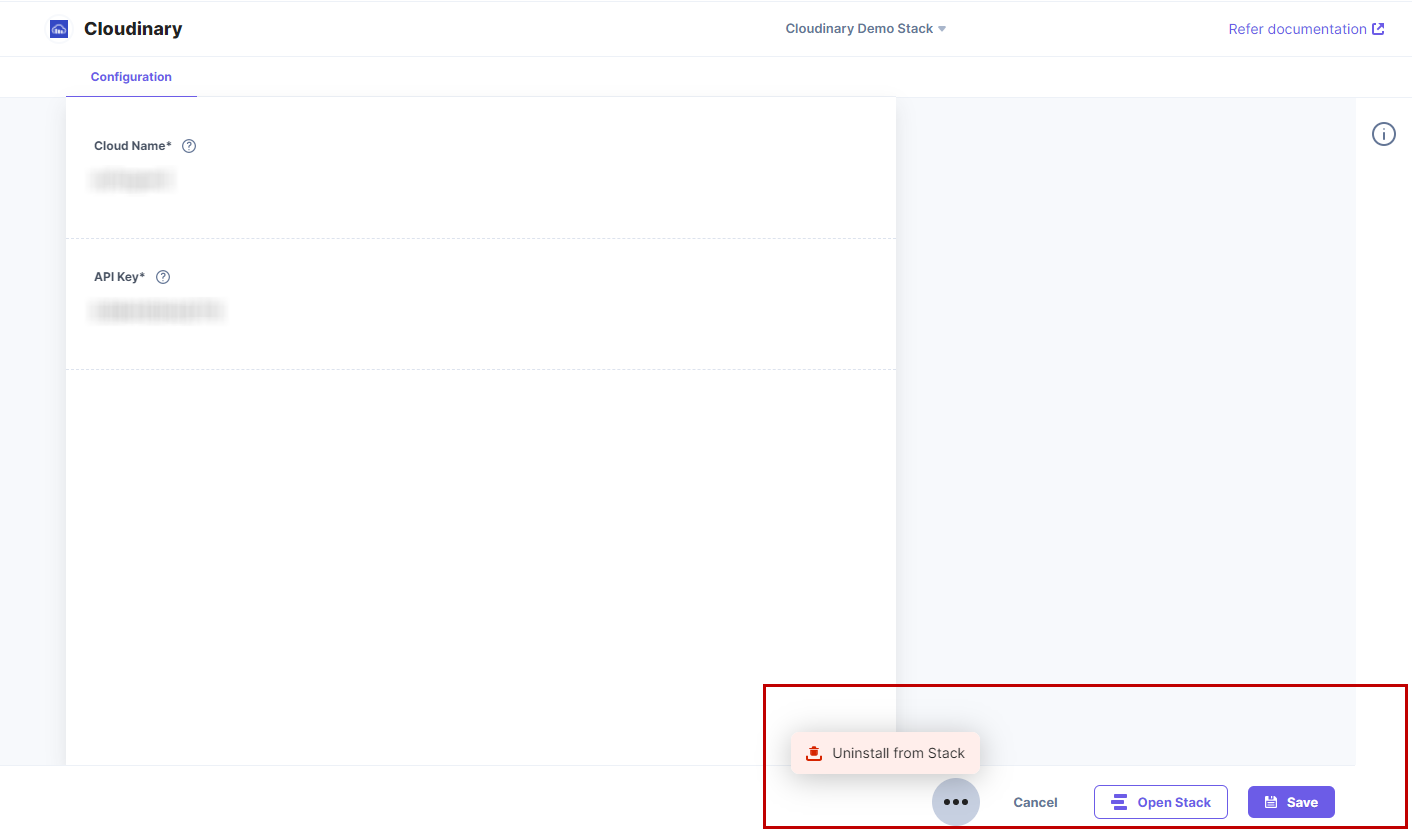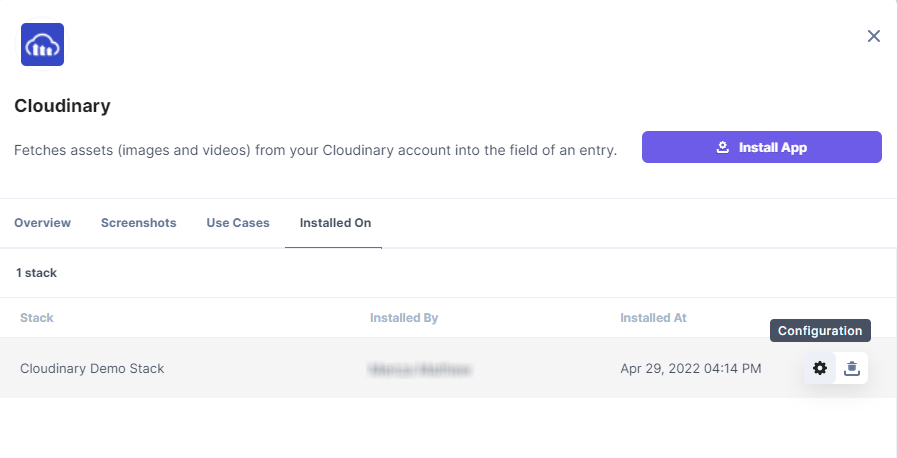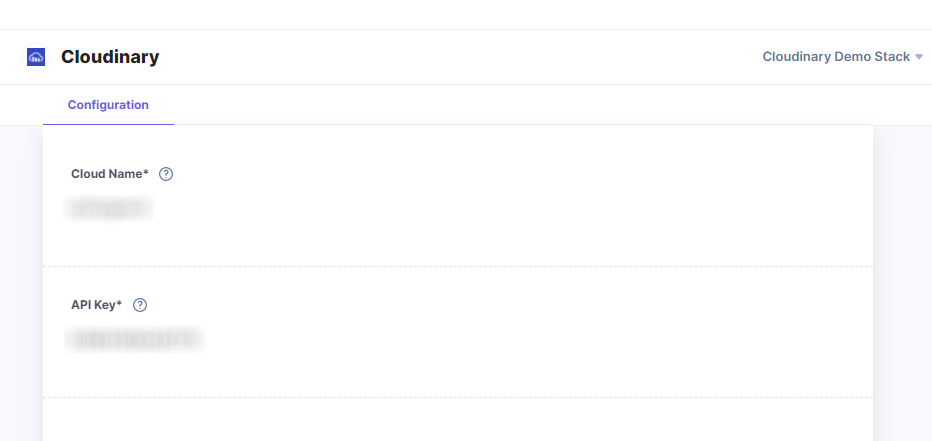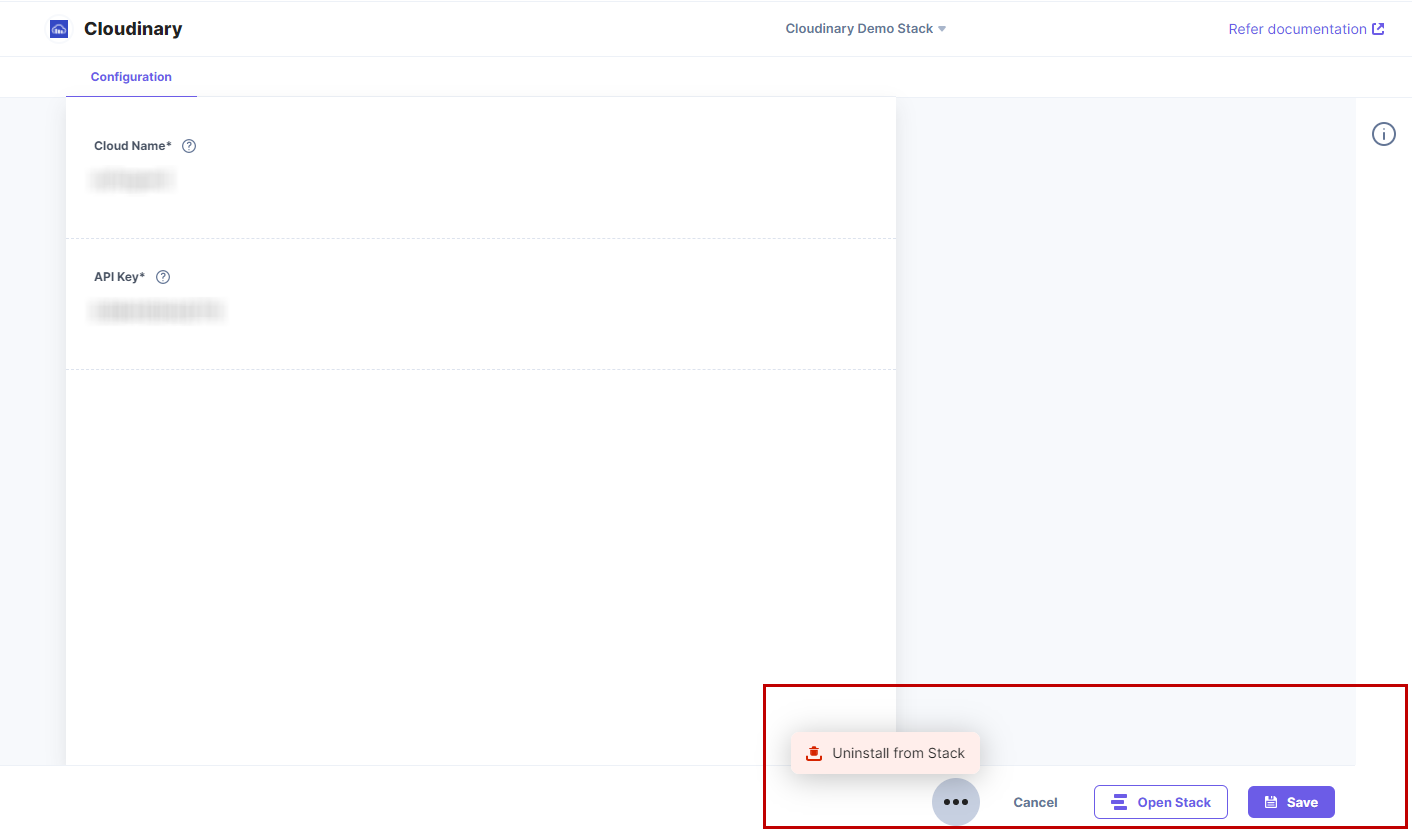While updating an app, you can either update the configuration details or uninstall the app.
To configure an app, perform the following steps:
- Navigate to Contentstack Marketplace.
- Click on Manage on the left-side navigation panel, and select Installed Apps.
- Click on your app, for example Cloudinary. You will see a modal with details such as Overview (display the information on the app), Screenshots (few screenshots of the app), Use Cases (where you can use the app), and Installed On.
By default, you will be on the Installed On tab. - Hover on the Cloudinary app. You will find two icons for “Configuration” and “Uninstall”.
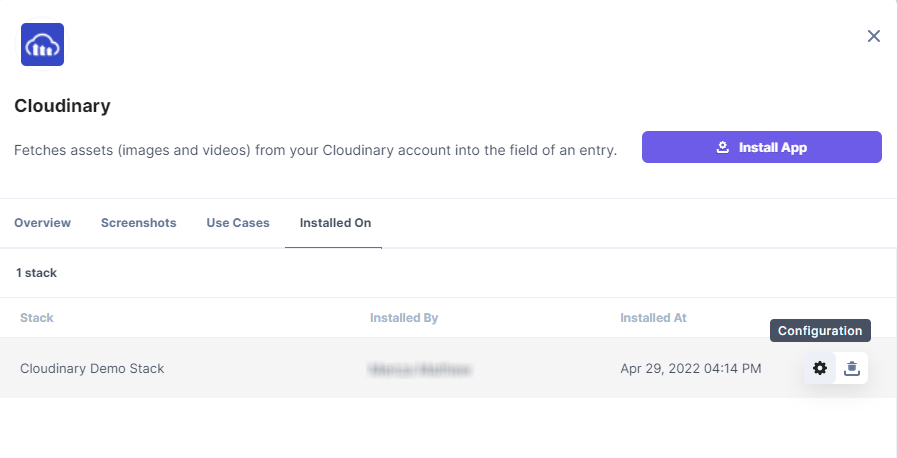
- Click on the “Configuration” icon.
- You will find the existing configuration details of your Cloudinary account such as the Cloud Name and the API Key to let your app fetch details to and from Cloudinary.
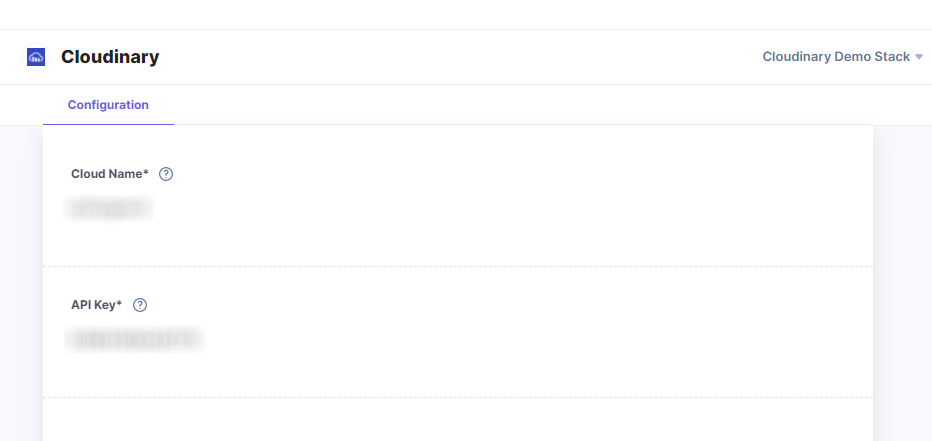
These details are configured when you create your app.
- Once done, click on the Save button to save the new configuration details. You can also do the following:
- Click on the “More Options” icon (three ellipses) and select Uninstall from Stack to uninstall your app from the stack.
- Click on Cancel to cancel the update.
- Click on Open Stack to directly navigate to the stack.