Was this article helpful?
Thanks for your feedback
There are two types of Marketplace apps - Stack Apps and Organization Apps
Stack Apps refer to apps that can be installed for any specific stack, and the scope is limited only to that stack.
This type of apps can be installed only by the owners/ admins of the stack or by the owners/ admins of the corresponding organization.
The organization owners/ admins need to be part of the stack.
Organization Apps on the other hand, have a broader scope, and the changes are applicable throughout the organization.
A good example is the SCIM app that allows automatic user provisioning for all new users of the organization.
This type of app can be installed by only the owners/ admins of the corresponding organization.
When you click on any of the app cards, you can see the details such as the Overview of the app, Screenshots of the app in use, Use Cases, and Installed On (app details like where the app is installed, by whom it was installed, installation date/ time, etc.)
Let’s look at the steps to install an app.
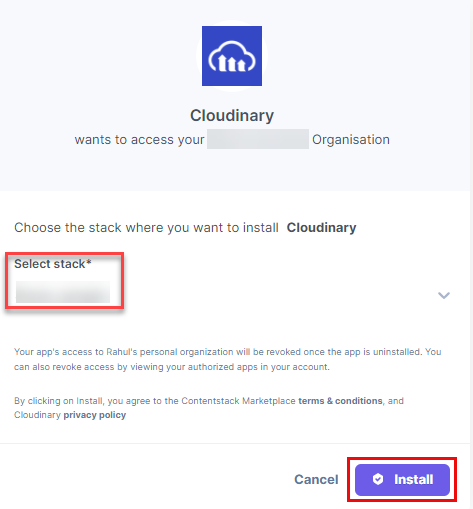
Note: If you are not a stack admin or owner, you will see a Request Install button instead. Click on the Request Install button to send a request to the stack admin to install the app for you.
Was this article helpful?
Thanks for your feedback