Was this article helpful?
Thanks for your feedback
A user who does not have access to install apps from the Marketplace can request the stack or organization admin to get the app installed.
This can be done by clicking the “Request Install” button on the app information page.
For stack apps, the requesting user can also select the stack for which the app needs to be installed.
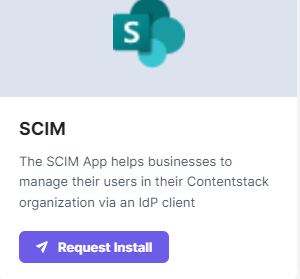
Once an App request has been made, the stack or organization admins can view the requests under Manage > App Requests.
If they approve the request, they can proceed with installing the app, or they can simply reject the request.
To do so, they need to hover on the app request, and click on the respective icon for Reject Request or Install App.
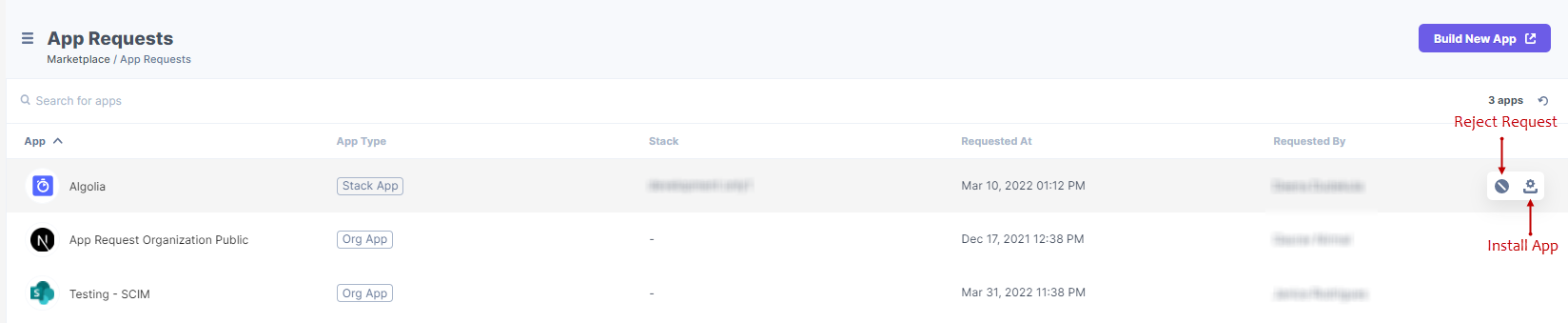
Was this article helpful?
Thanks for your feedback