Was this article helpful?
Thanks for your feedback
Once created, you can edit a content type to make changes such as add/remove/edit a field or its properties.
Warning: Removing a field, modifying its data type, or toggling the “Multiple” attribute may result in data loss. Check out our article on Content Type Change Management that discusses the various types of changes you can possibly make to a content type schema, and the guidelines that you need to follow to make such changes safely.
To edit a content type, log in to your Contentstack account, and perform the following steps:
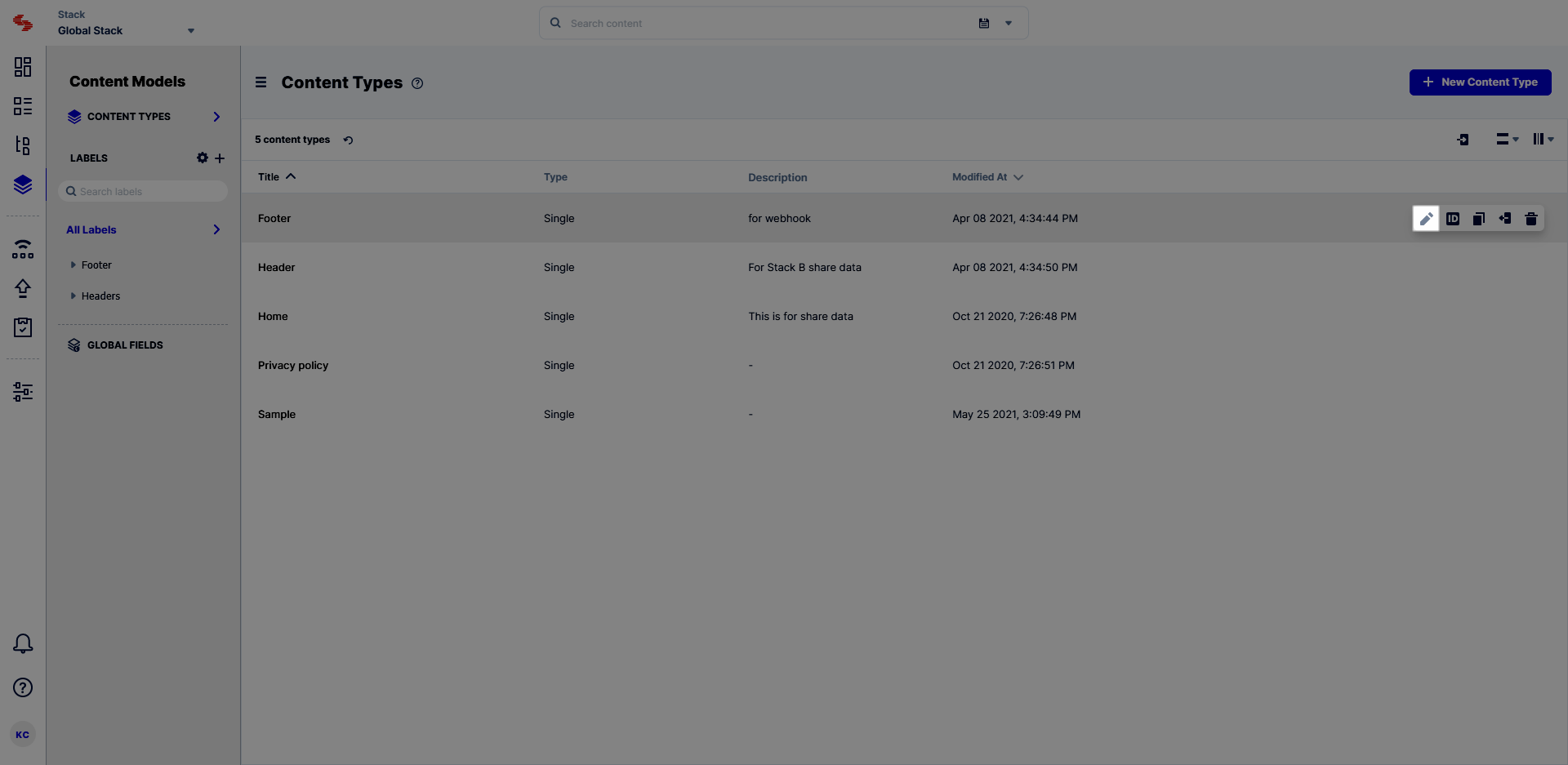 Here, you can update the content type’s primary details, such as make it either Webpage or Content Block (or vice versa), change its name, make it Single or Multiple, or change its description.
Here, you can update the content type’s primary details, such as make it either Webpage or Content Block (or vice versa), change its name, make it Single or Multiple, or change its description.Was this article helpful?
Thanks for your feedback