Was this article helpful?
Thanks for your feedback
Contentstack allows you to delete an alias that you created in your stack.
Note: Unless you are the Owner or Admin of the stack, you cannot delete aliases created by other stakeholders.
To delete an alias, log in to your Contentstack account, go to your stack, and perform the following steps:
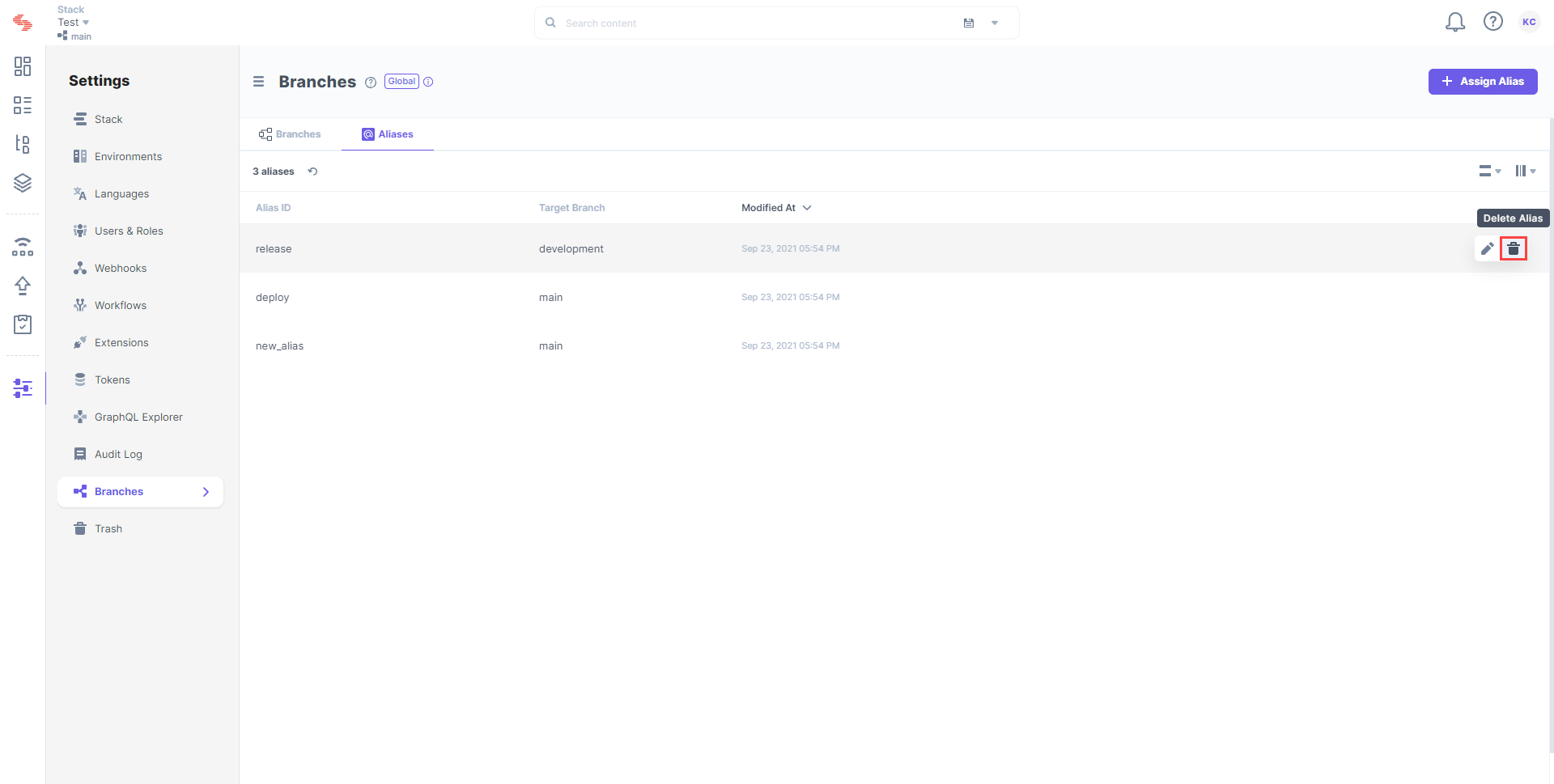
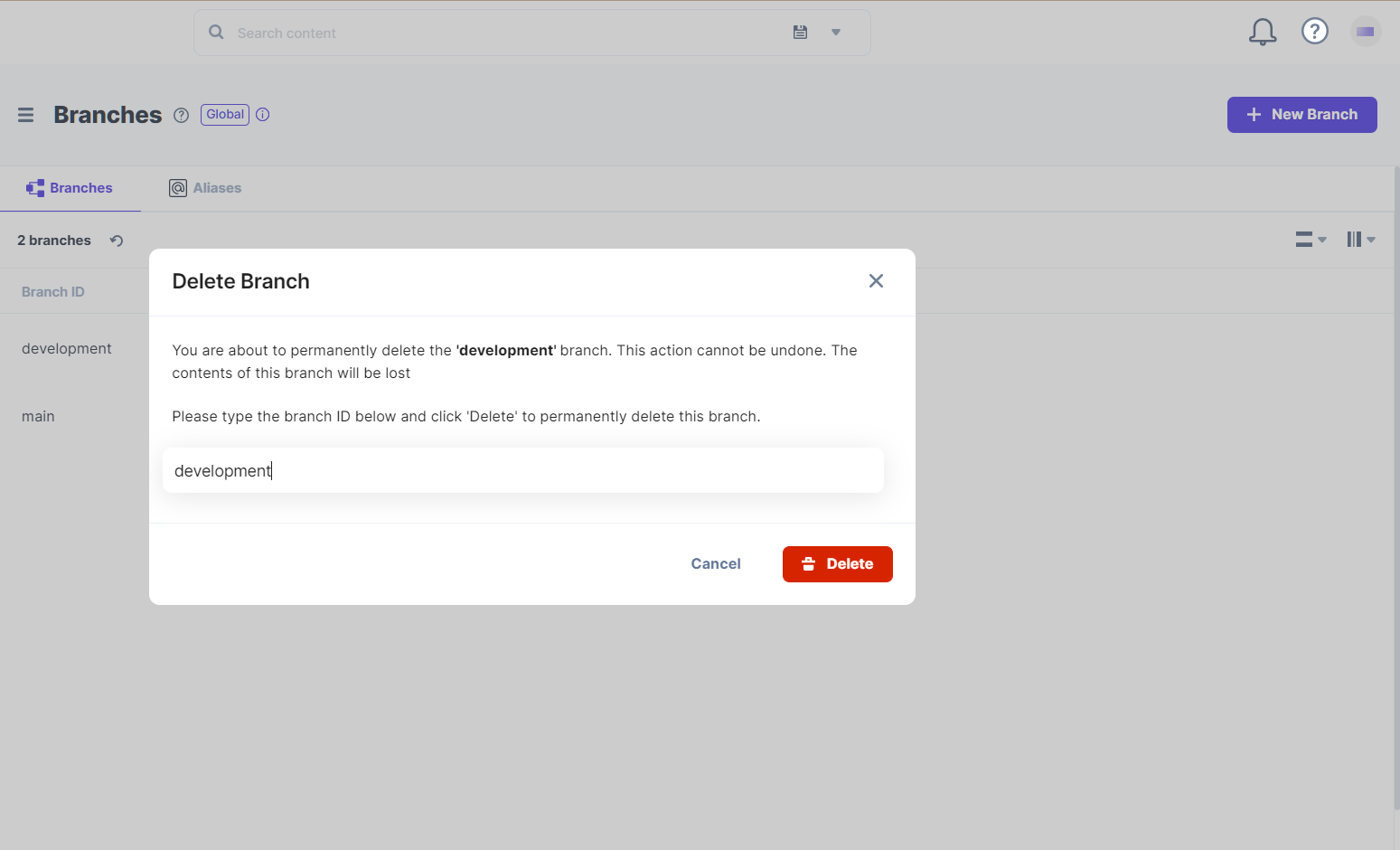
Warning: These steps will permanently delete the alias.
Was this article helpful?
Thanks for your feedback