Was this article helpful?
Thanks for your feedback
You can start collaborating with your team members by adding comments to fields within your entries. To do so, log in to your Contentstack account and perform the following steps:
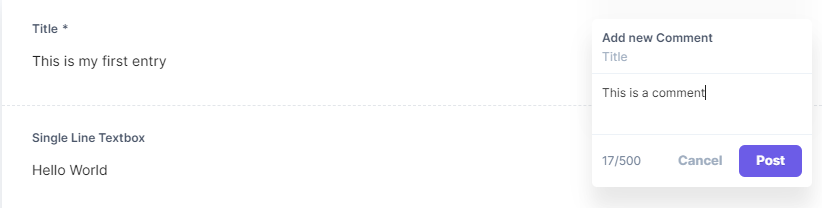
Note: The maximum message length allowed for each comment is 500 characters.
As soon as you add your first comment for the field, it starts a discussion. You can then add more comments to the discussion, resolve it, and do a lot more. Learn more about “Discussion”.
Note: You can only add comments to the subfields of the “Group” and “Global” fields, not to the parent field as a whole. Similarly, you can only add comments to the fields present inside each block of a “Modular Blocks” field, not to the parent field.
Tip: To be able to add comments to the subfields of a “Group,” “Modular Blocks,” or “Global” field that has been marked as “Multiple,” you need to first enter data in the fields and save the entry.
Was this article helpful?
Thanks for your feedback