Was this article helpful?
Thanks for your feedback
If you want to delete multiple assets from your stack in bulk, log in to your Contentstack account and perform the following steps:
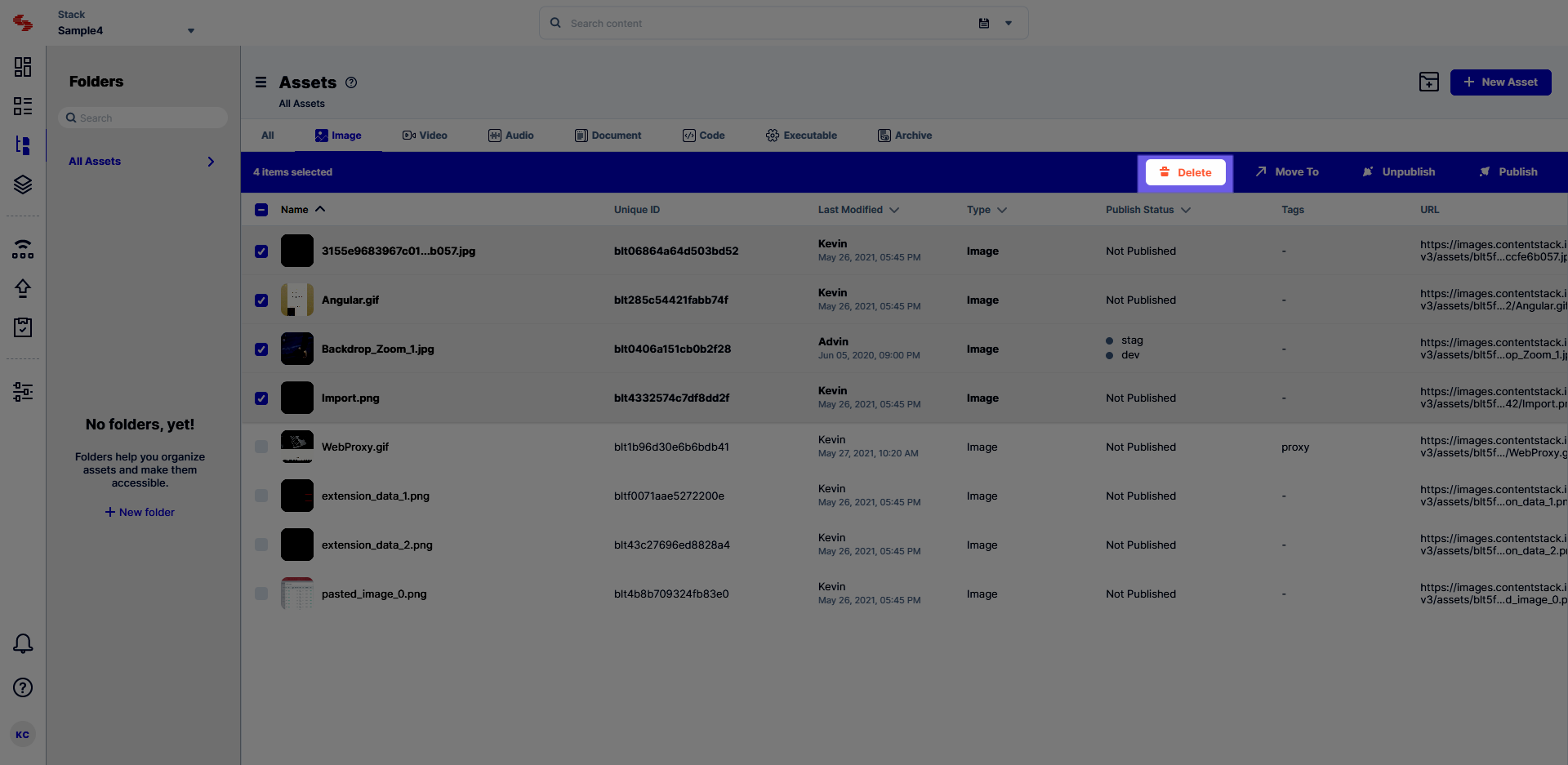
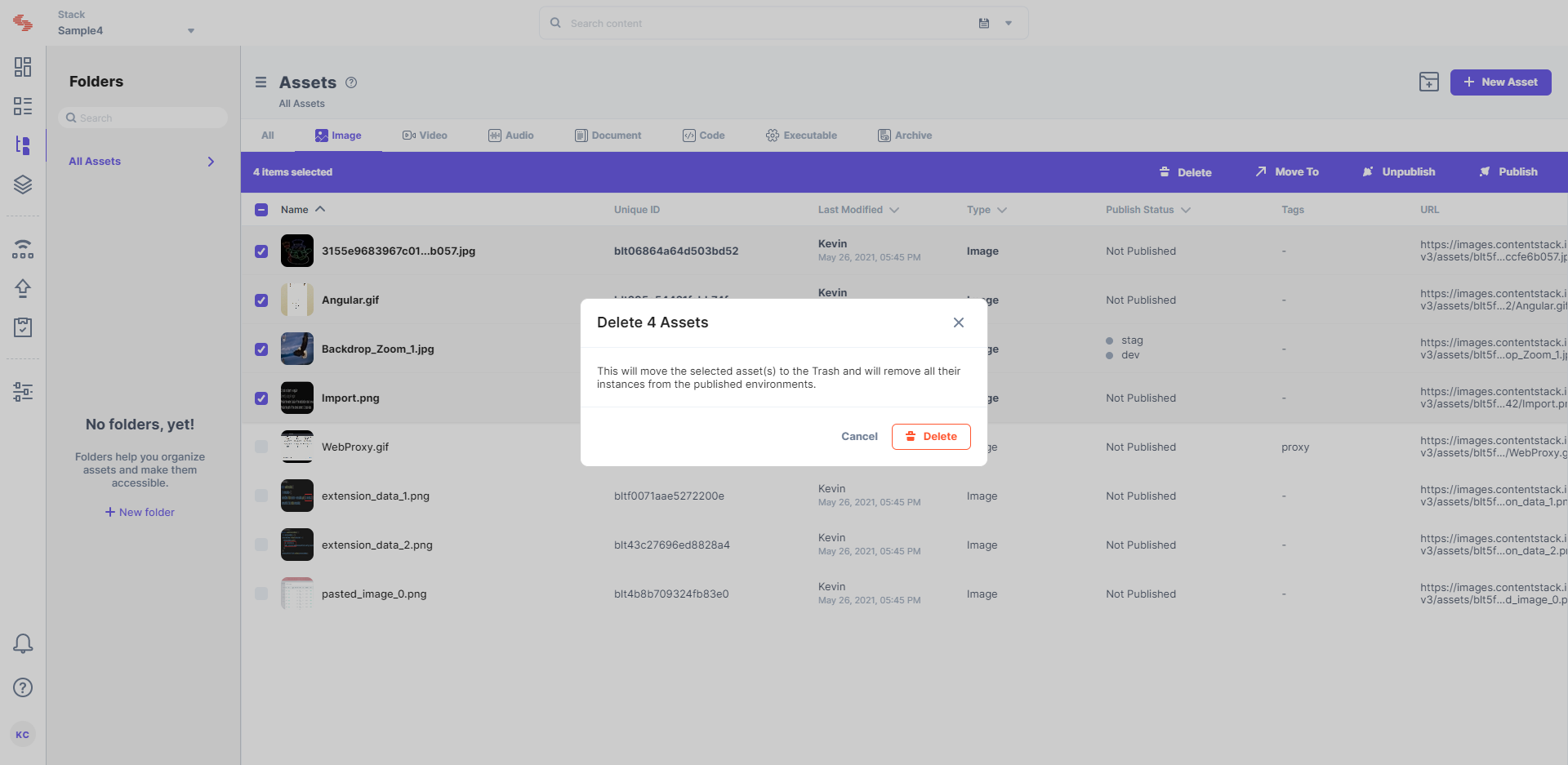
Warning : This option will permanently delete your assets from the stack.
The limitations for deleting assets in bulk are as follows:
Was this article helpful?
Thanks for your feedback