Was this article helpful?
Thanks for your feedback
You can now type in the forward-slash ("/") in your JSON Rich Text Editor to open a list of formatting options you can use to style your content. With these shortcuts, your RTE becomes more flexible, and you can edit at a faster pace.
To use a formatting shortcut, click within the JSON RTE and type in a forward-slash; you can either scroll and select which option you want from the list that appears or type the formatting option you need to add.
Note: The drop-down menu disappears if you make a spelling mistake or type in a formatting option that does not exist in the list.
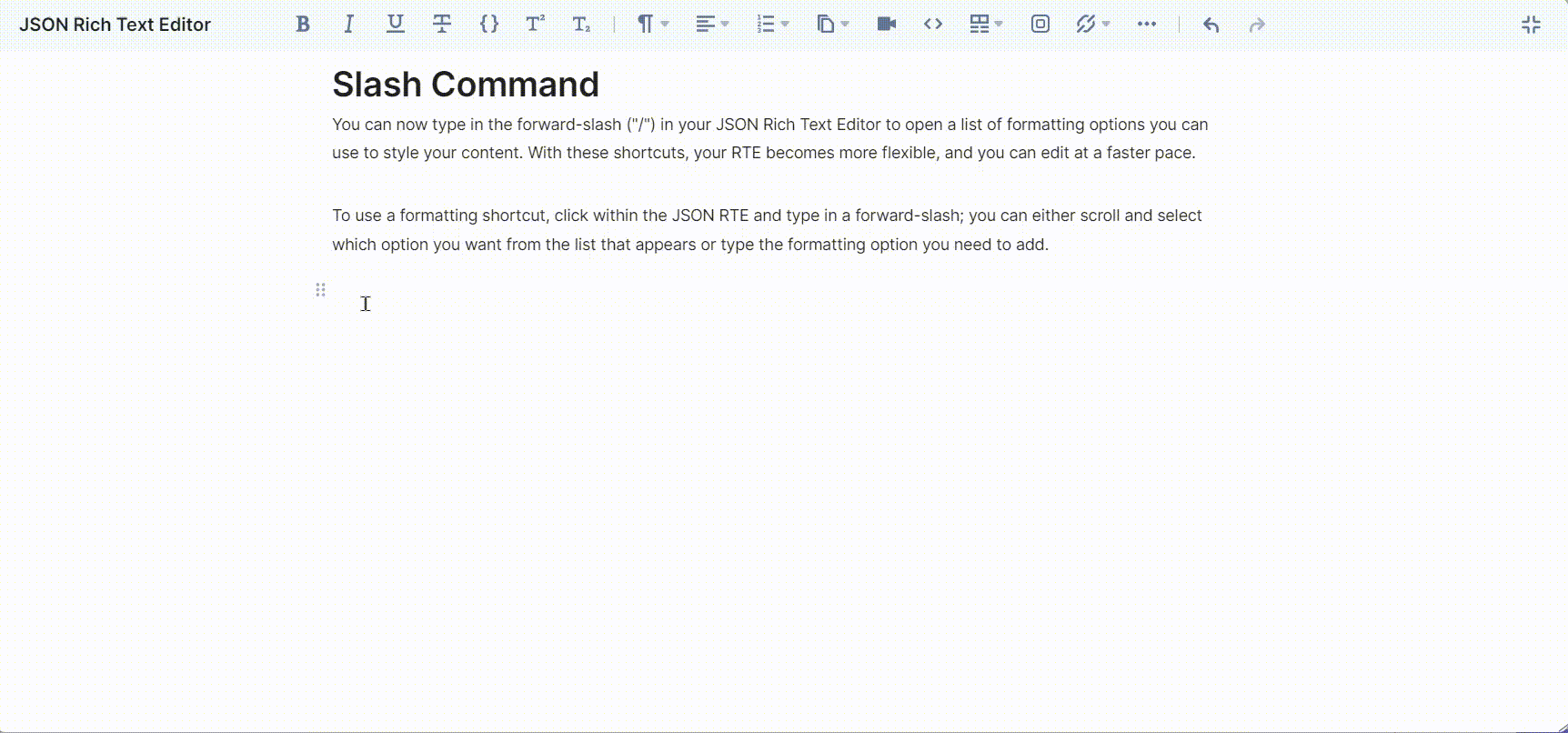
Note: The formatting shortcuts menu does not show up when you type the forward-slash inside a block quote or code snippet. This is because the forward-slash can have a different purpose inside a code snippet or blockquote.
Here are your choices for the shortcuts within the dropdown list:
Format:
List:
More options:
Align:
Note: If you want to use the forward-slash as a part of your text, add it and type the necessary content.
Was this article helpful?
Thanks for your feedback