Was this article helpful?
Thanks for your feedback
A user with the required permissions can invite other users to collaborate on a stack.
Note: By default, the Owner, Admin, and Developer roles have the right to invite other users to a stack. A user added to a stack can access and perform actions across branches present in the stack as per the roles assigned to them. Refer to our Global Modules document for more information.
To add a new user in the stack, log in to your Contentstack account, and perform the following steps:
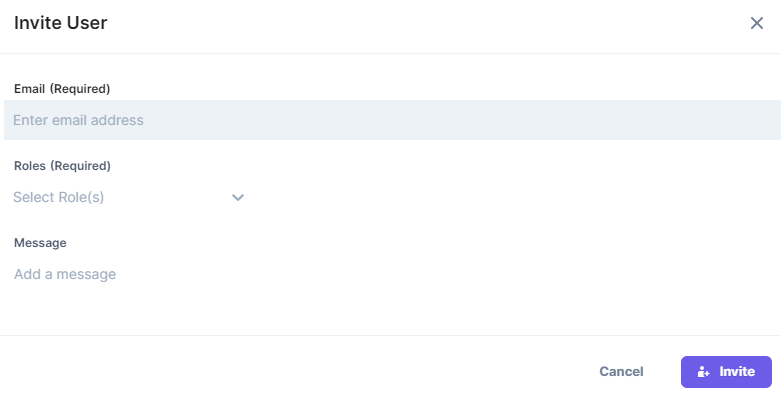
The invited user will receive an invitation email. Once the user accepts the invitation, he/she can collaborate with you on the specified stack.
To add/invite a new user in your stack via API request, refer to the Share a stack API request.
Was this article helpful?
Thanks for your feedback