Was this article helpful?
Thanks for your feedback
Note: If the release is locked, you cannot update the release items to their latest versions.
This feature is available only in the new Contentstack user experience.
Contentstack allows you to update items (assets and entries) in a release to their latest versions. This feature helps you publish up-to-date content whenever you deploy the release to an environment.
Note:: You can collectively update all items in the release to their latest versions and not update any particular item individually.
If an unlocalized entry that is part of the release has been localized later, you can update the entry to its latest localized version. For example, if an unlocalized entry was added to a release and later was localized to the French (France) language, the release gets updated with the localized French version of the entry.
Note: You cannot update the release items under the following scenarios:
If the updated version of an entry has new references, the references are not automatically added to the release. You need to add them manually.
If the latest version of an entry is in the in-progress state, you cannot update the entry.
To update the release items to their latest versions, log in to your Contentstack account, and perform the following steps:
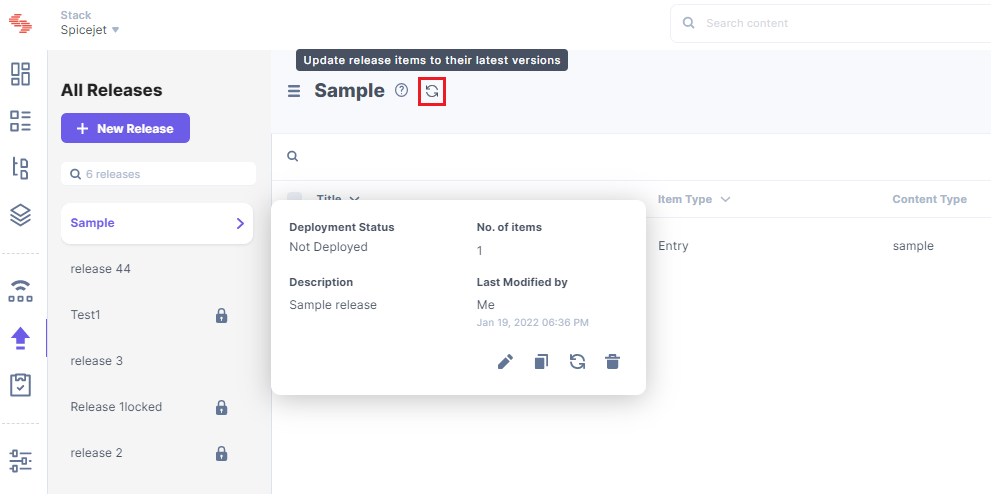
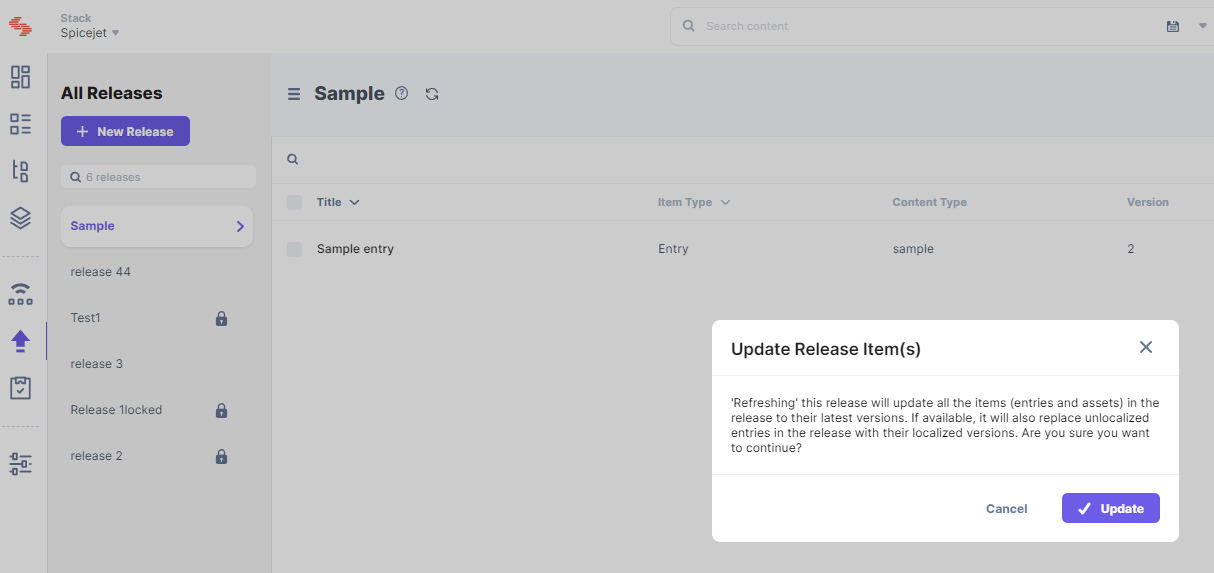
Alternatively, you can also update release items to their latest versions with the steps given below:
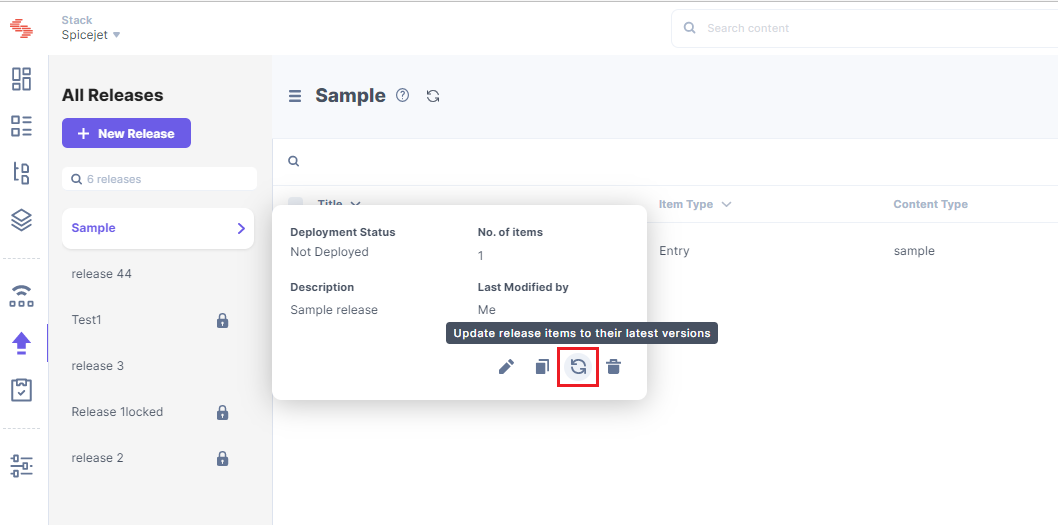
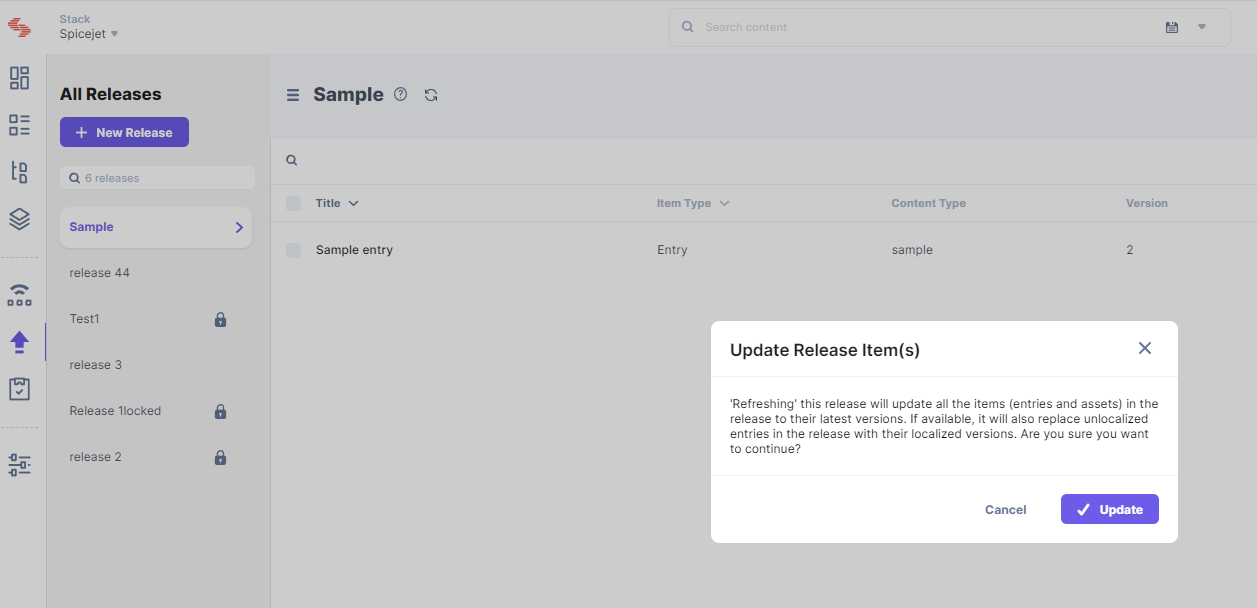
Refer to the Update Release Items to their Latest Versions API request to update the release items through API.
.
Was this article helpful?
Thanks for your feedback