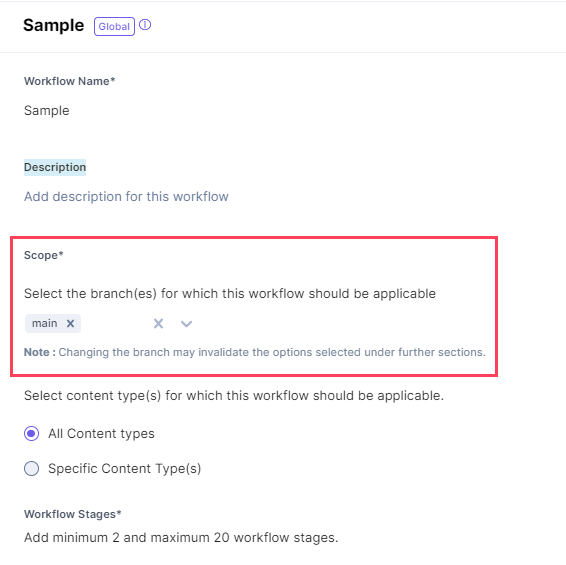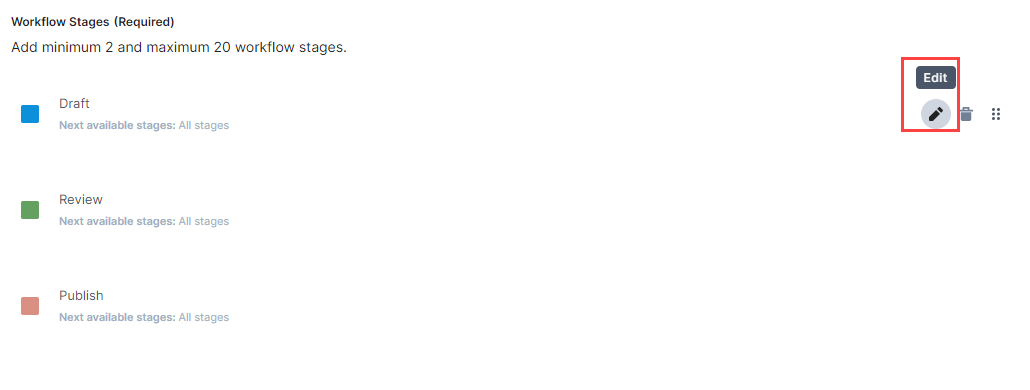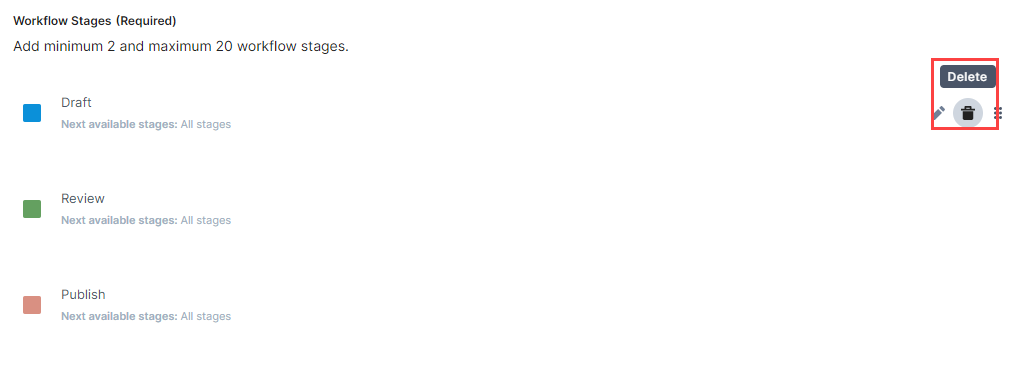Note: By default, the Owner, Admin, and Developer roles have the right to update a workflow in the stack.
To update a workflow, log in to your Contentstack account, and perform the following steps:
- Go to your stack and click the “Settings” icon (press “S”) on the left navigation panel.
- Select Workflows (press “alt + F” for Windows OS, and “option + F” for Mac OS).
- Under the Workflows tab, you will see a list of existing workflows. Click on the workflow you want to update.
- Make necessary changes to your workflow. For example, you can change the name or description, select or deselect different branch(es) choose a different content type, remove a content type, add or remove workflow stages, etc.
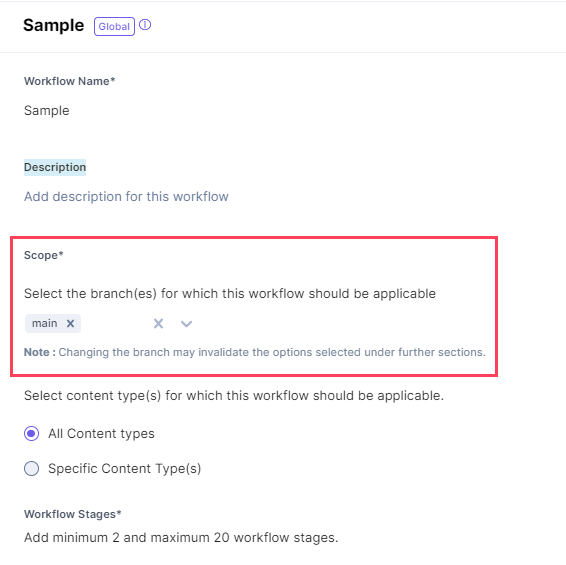
- To edit workflow stages, click on the “Edit” icon of that stage and make changes as needed.
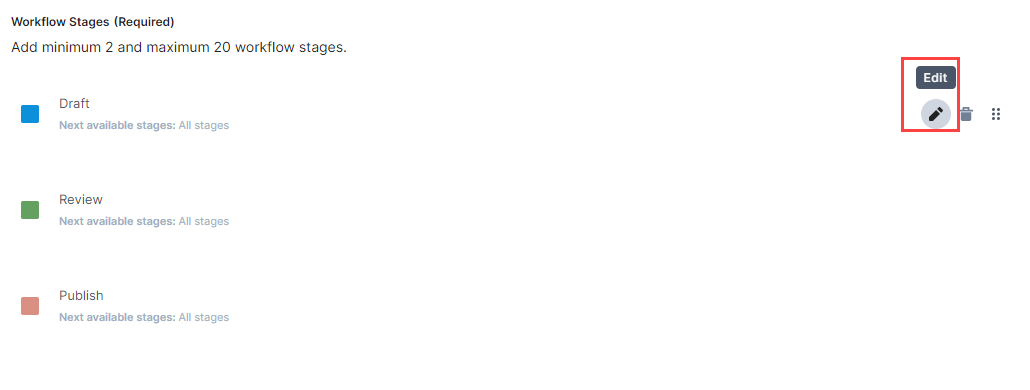
- If you no longer need a workflow stage, click on the “Delete” icon.
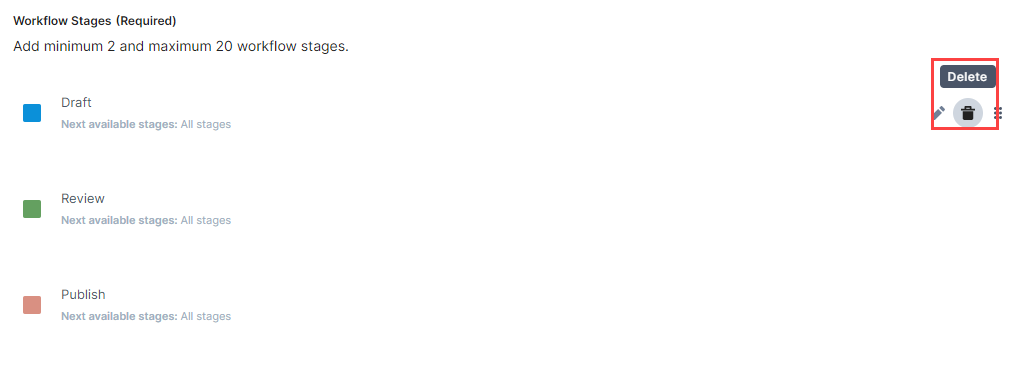
- Once you have made the changes, click on Save.
After updating the workflow, the new changes will be reflected in the entries of the corresponding content types.
API Reference
To update a workflow via API, refer to the Add or update workflow details API request.