Was this article helpful?
Thanks for your feedback
If you forget your Contentstack user account password, you can request a password change by performing the following steps:
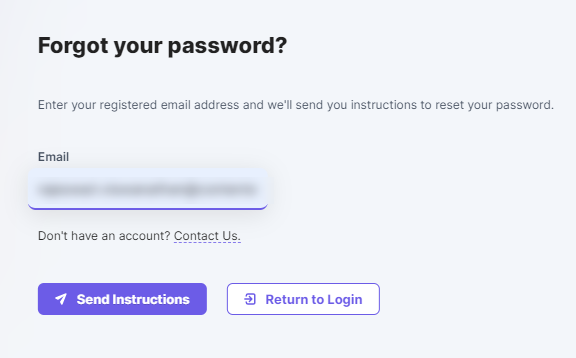
Note: The password reset link expires within 60 minutes. The link will be rendered as invalid once it expires. To generate a new link, click on Forgot password from the Link Expired window.
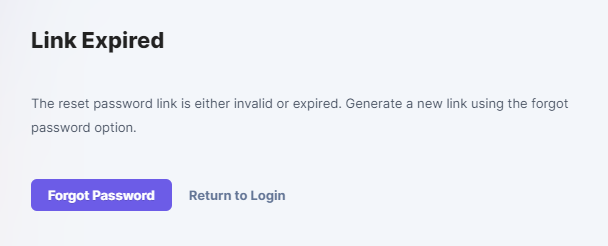
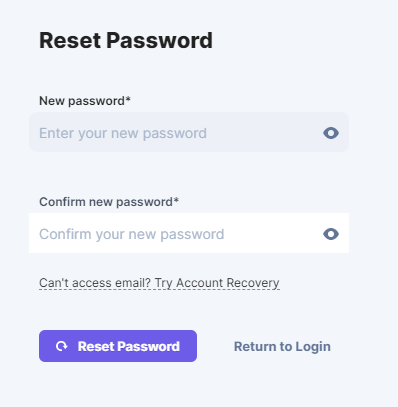
Now you can log into your account using the new password.
Note: If you reset your password, you’ll be signed out from all browsers, tabs and other devices.
Was this article helpful?
Thanks for your feedback