Was this article helpful?
Thanks for your feedback
When working with extensions, mainly custom fields, there are a few situations where we might need to open some pop-ups or modals. You can use "window.open" to launch a new browser window to address these use cases. Although the use case is handled by this method, the modal that is opened is not all-inclusive. You can use the "venus-components" to open a modal within apps and extensions to display additional information, collect additional inputs from users, or draw attention to a specific feature (or features) on a page, etc.
Following are the prerequisites and steps to create and add a modal for apps/extension.
The Contentstack Venus Component Library best works with React version >= 16.8.0
Required Packages:
import "@contentstack/venus-components/build/main.css";
window.iframeRef = document.getElementById('root');window.postRobot = sdk.postRobot
When everything is set up, the 'cbModal' component from '@contentstack/venus-components' may be used to open the modal.
import { useEffect, useRef } from "react";
import ContentstackAppSDK from "@contentstack/app-sdk";
import { Button, cbModal } from "@contentstack/venus-components";
import "@contentstack/venus-components/build/main.css";
import SelectModal from "./components/SelectAsset";
function App() {
const ref = useRef(null);
useEffect(() => {
ContentstackAppSDK.init().then((sdk) => {
// The snapshot of referenced DOM Element will render in-place of custom field when modal is opened
const iframeWrapperRef = ref.current
// or
// const iframeWrapperRef = document.getElementById('root')
window.iframeRef = iframeWrapperRef;
window.postRobot = sdk.postRobot
sdk.location.CustomField.frame.updateHeight(55)
})
}, []);
const handleClick = (e) => {
cbModal({
component: (props) => (<><SelectModal {...props} /></>),
modalProps: {
size: "max"
}
})
}
return (
<div ref={ref} className="extension-wrapper">
<div className="btn-wrapper">
<button buttontype="tertiary-outline" onclick="{handleClick}">
Choose a file
</Button>
<span classname="{'text'}">
or
</span>
<span onclick="{()" ==""> { }}
className={'upload-btn'}
>
Upload a new File
</span>
</div>
</div>
);
}
export default App;
import React from 'react'
import { ModalFooter, ModalBody, ModalHeader, ButtonGroup, Button } from "@contentstack/venus-components"
const EditModal = (props) => {
return (
<>
<ModalHeader title={"Select Asset"} closeModal={props.closeModal} />
<ModalBody className="modalBodyCustomClass">
<div className='dummy-body'>
Contenstack Asset Picker
</div>
</ModalBody>
<ModalFooter>
<ButtonGroup>
<Button onClick={props.closeModal} buttonType="light">
Cancel
</Button>
<Button onClick={props.closeModal} icon="SaveWhite" data-testid="save-button" disabled>
Add Selected Asset
</Button>
</ButtonGroup>
</ModalFooter>
</>
)
}
export default EditModal
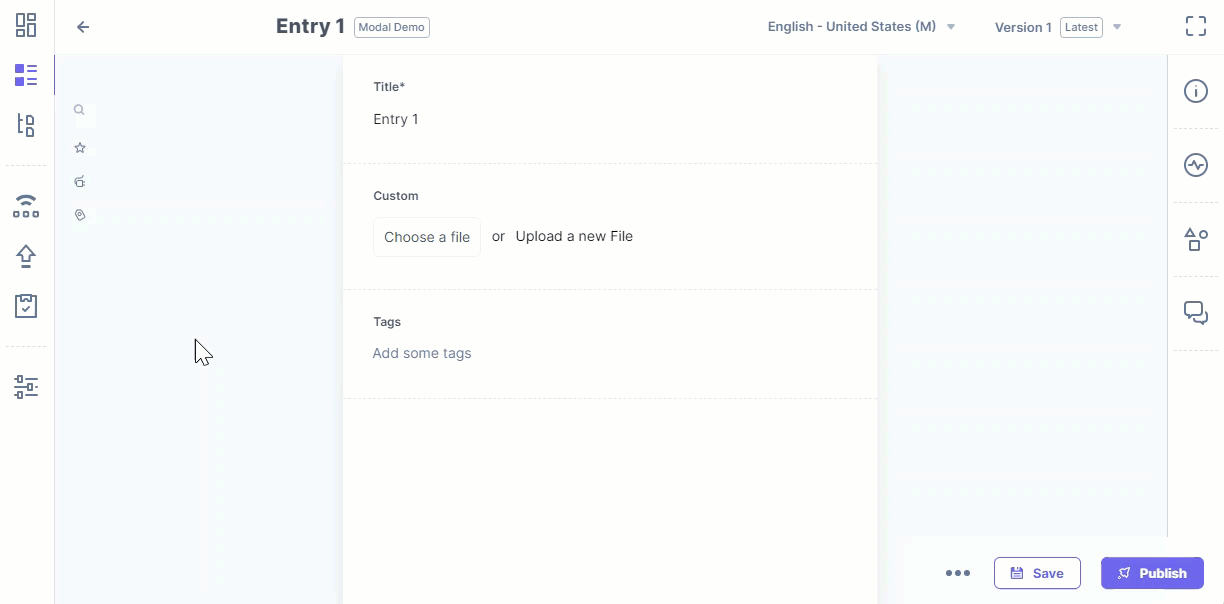
Additional Resource: For a comprehensive collection of Contentstack’s UI components which can be used to build UI Extensions and Contentstack-based applications, please refer to the Contentstack Venus Component Library and the App SDK documentation.
Was this article helpful?
Thanks for your feedback