Was this article helpful?
Thanks for your feedback
Starter Apps can be installed via the Marketplace. Additionally there are two other ways in which Starter Apps can be installed.
Let’s understand how you can install a starter app via Marketplace and Stack Creation Experience.
Note: Since a starter template will create a corresponding stack in the organization, only the admins and owner of the organization can install a starter.
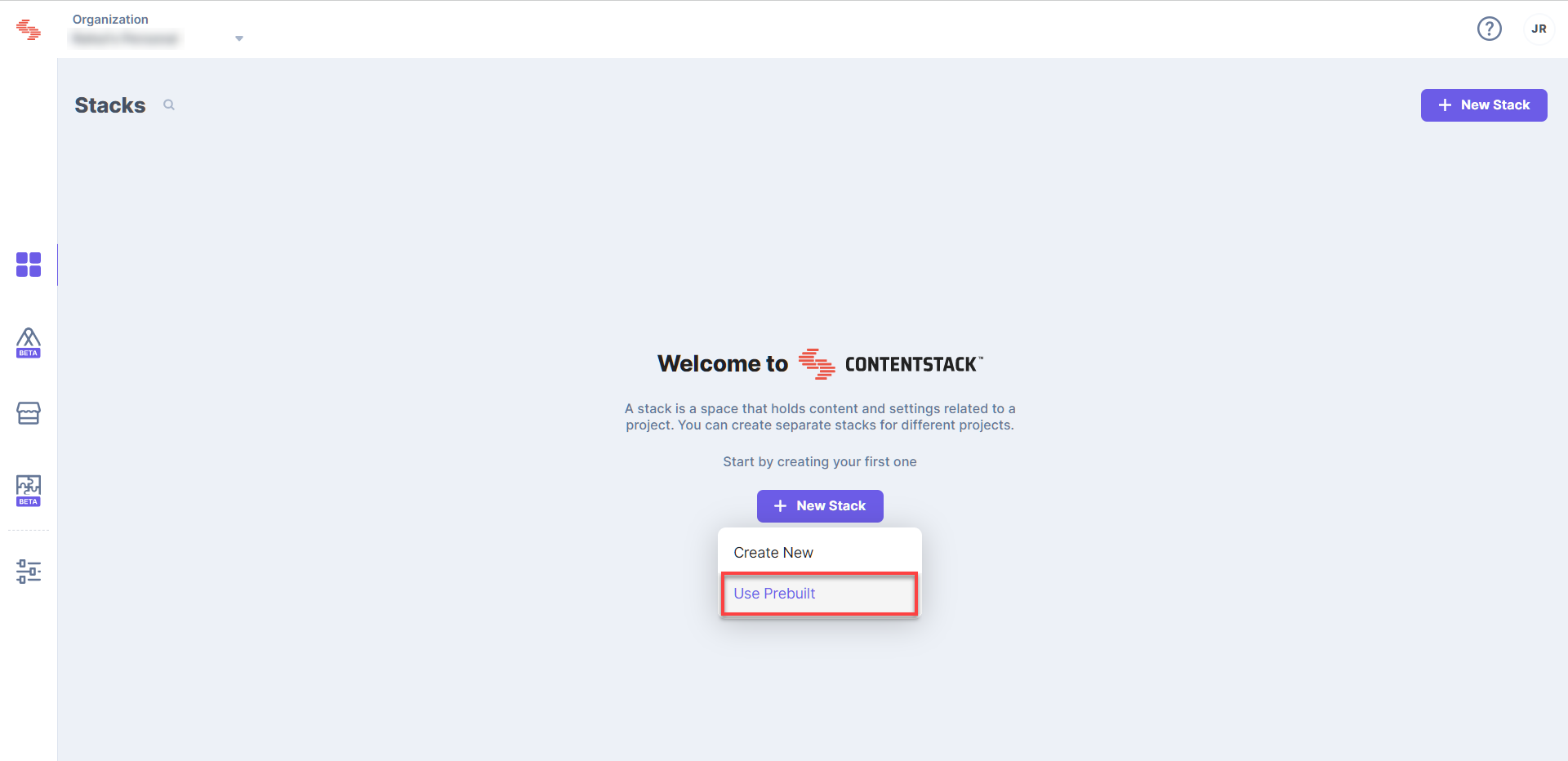
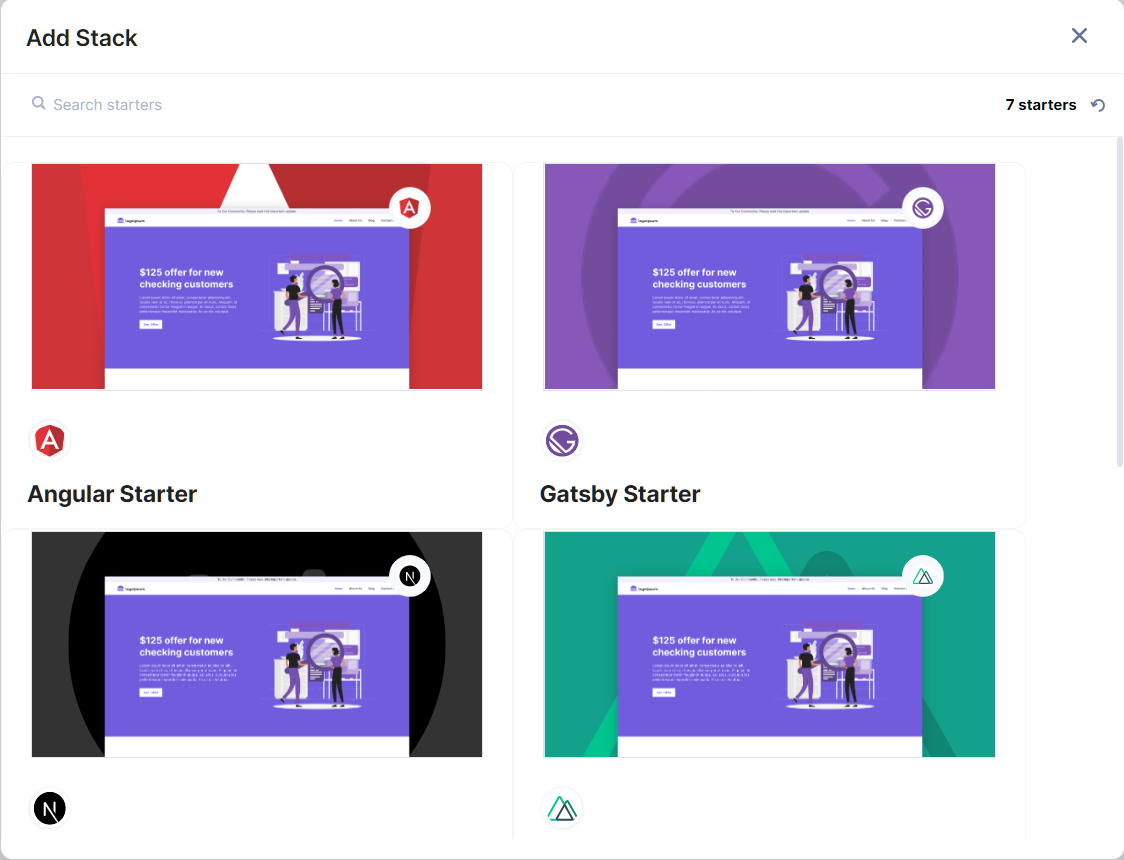
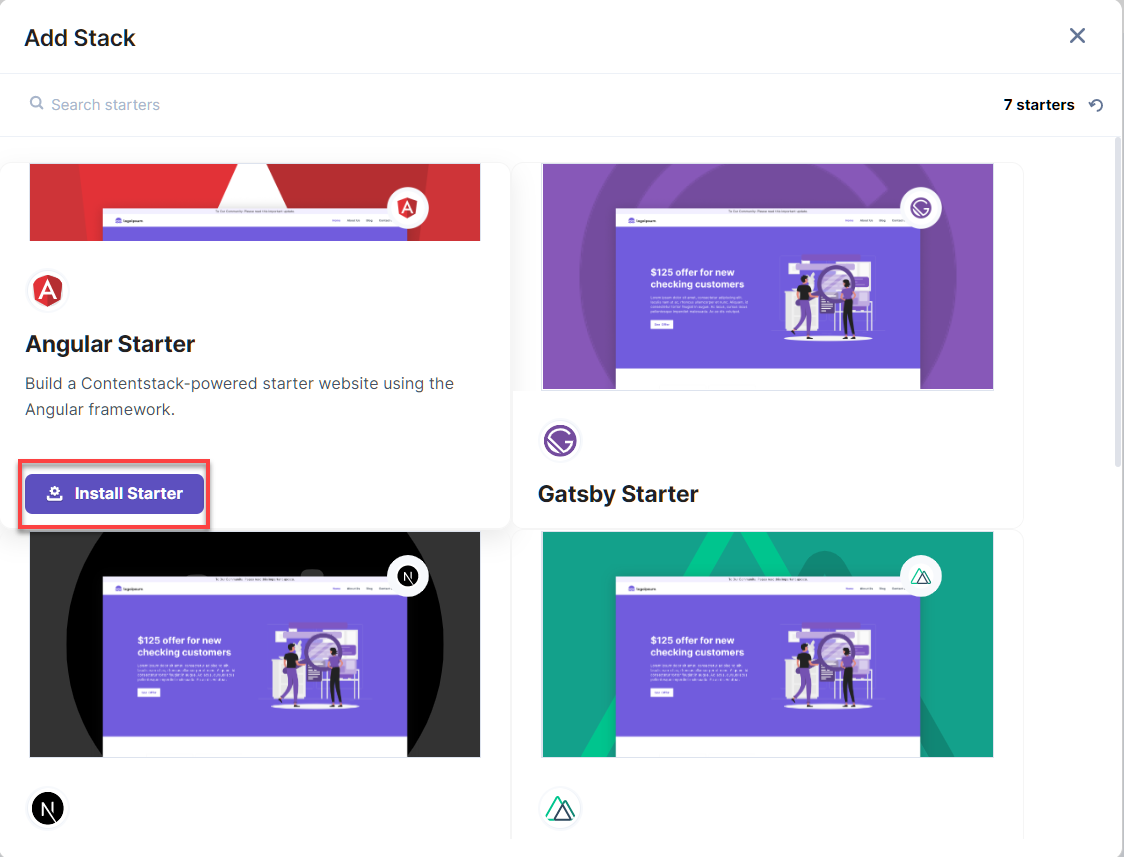
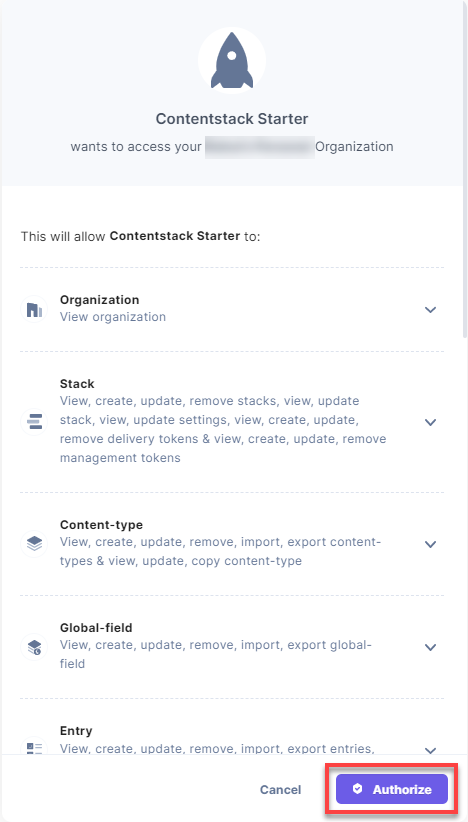
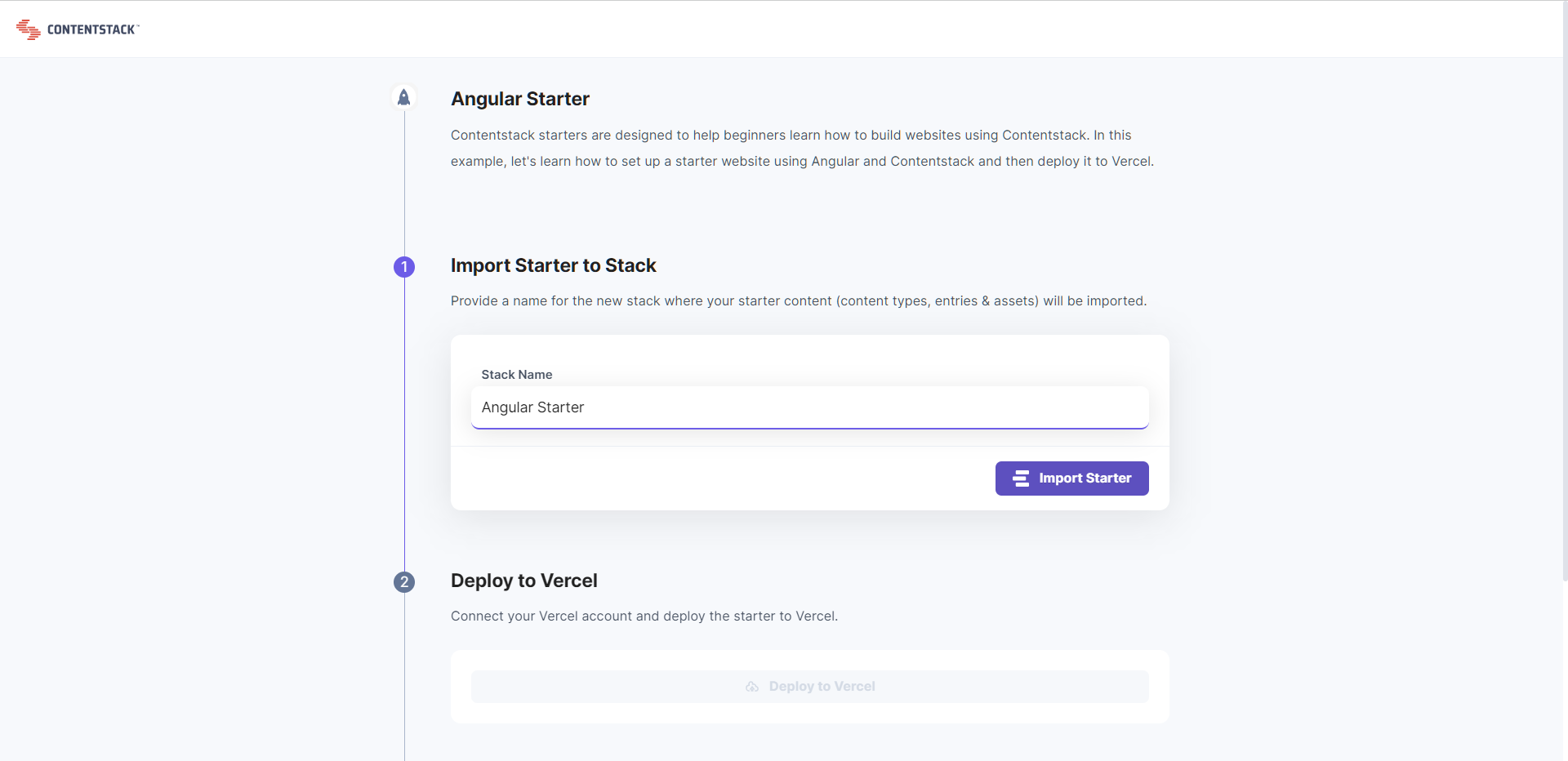
Note: Since a starter template will create a corresponding stack in the organization, only the admins and the owner of the organization can install a starter.
Was this article helpful?
Thanks for your feedback