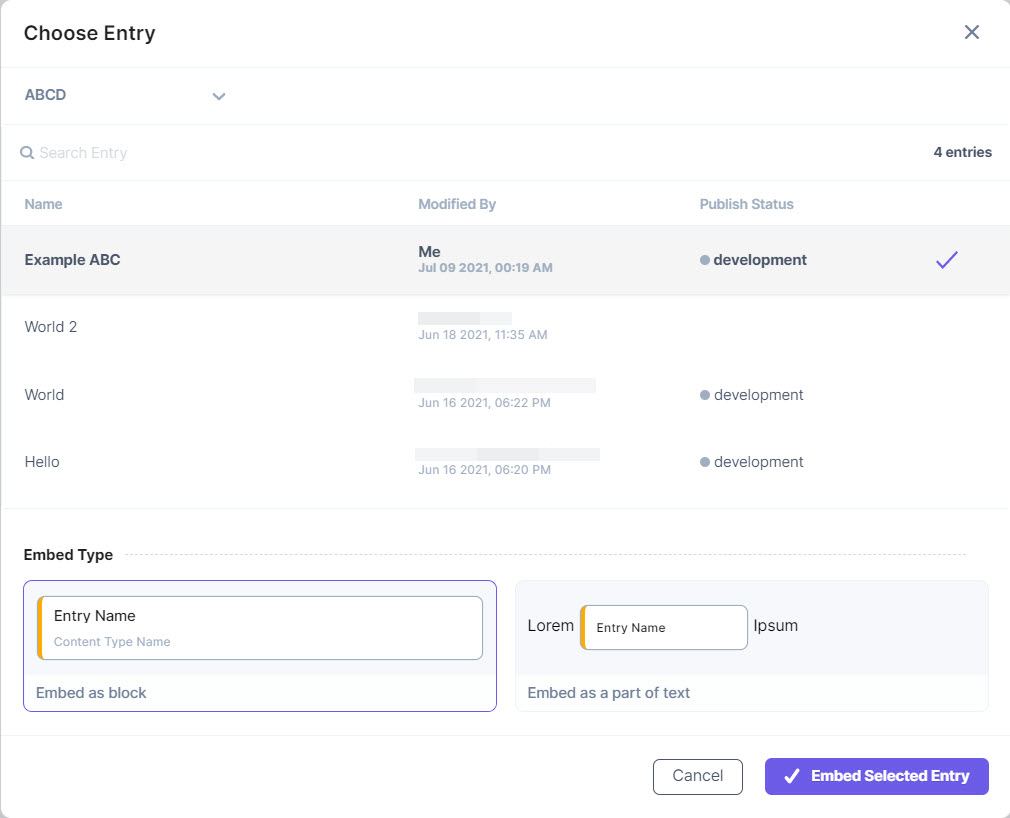In the Advanced and Custom editor type, you need to enable the Embed Objects option and select the content type from which you wish to embed entries within your JSON Rich Text Editor.
To use the embed feature to add entries in your JSON Rich Text Editor, log in to your Contentstack account and perform the following steps:
- Go to the content type where you have enabled the Embed feature.
- In the JSON RTE field, click on the Embed Entry icon.
- In the modal that opens up, select the content type from the drop-down from where you want to add the entry.
- From the list of entries that appears, select the entry that you want to embed within the JSON RTE.
- Under Select embed type, you can select one of the following options:
- Embed as a block: On selecting this option, the embedded entry will appear as a block. You will be able to enter text above or below this block.
- Embed as part of text: On selecting this option, the embedded entry will appear as part of the inline text. You will be able to enter your text before or after the embedded entry
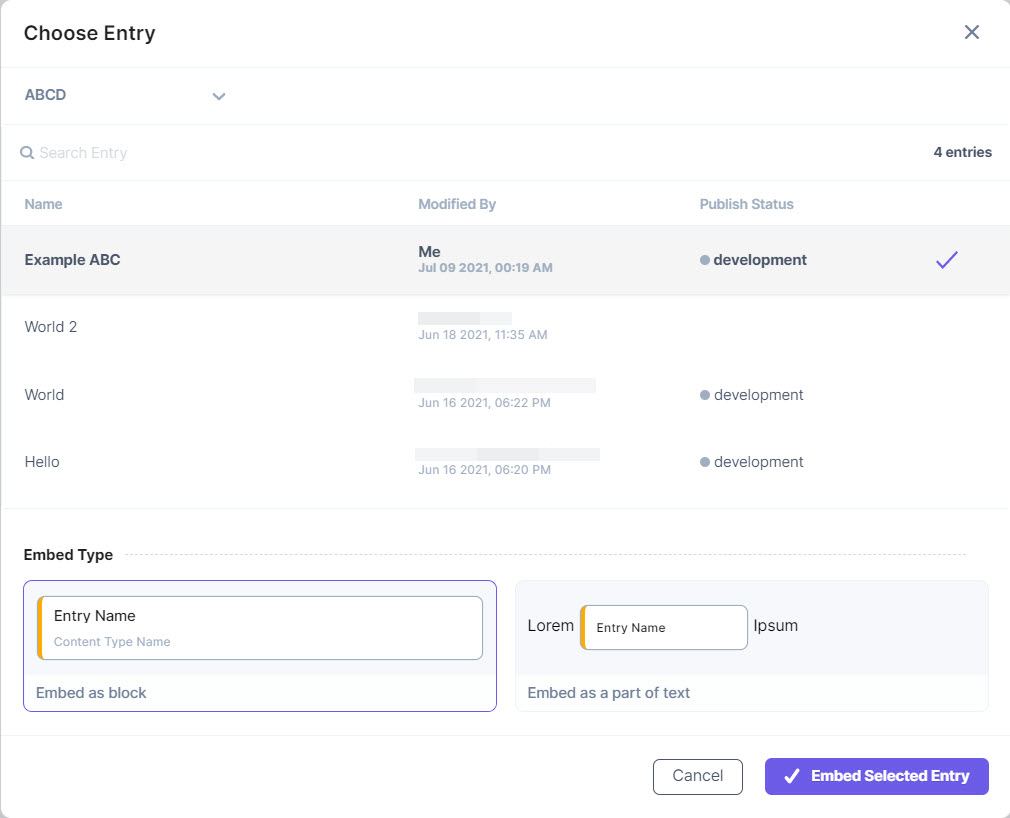
- Click the ✓ Embed Selected Entry button to add the entry within the RTE.
Note: You can only embed a maximum of 100 entries at any given time.