Was this article helpful?
Thanks for your feedback
Note: Only the stack owner or admin can view or create management tokens.
Contentstack provides management token for read-write access to the content of your stack.
To create a management token, log in to your Contentstack account, go to your stack, and perform the following steps:
Note: Once you set the expiration limit, the management token expires at midnight (UTC time) of the specified date.
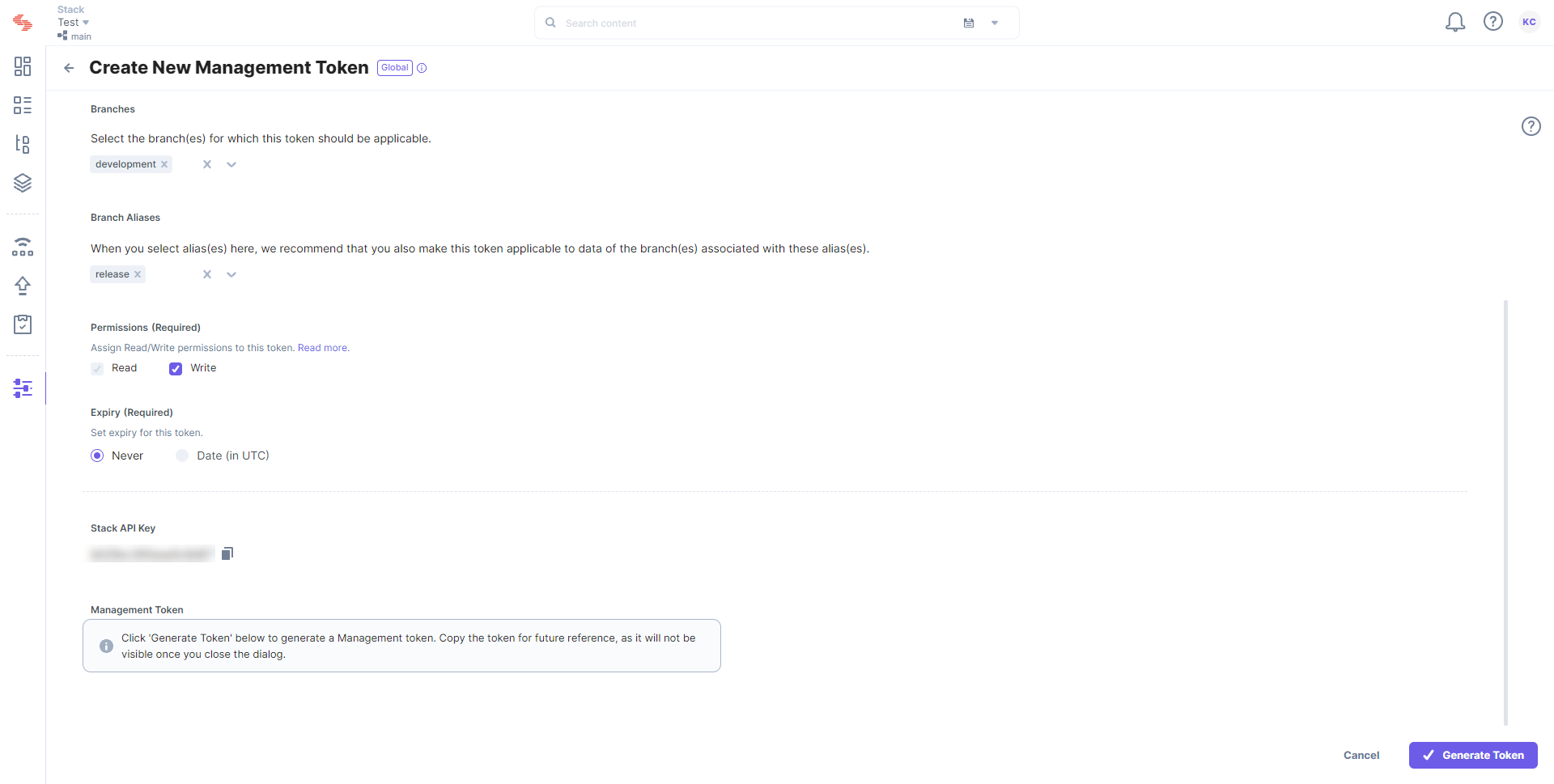 Once a management token has expired, it becomes invalid and it cannot be used to make any Content Management API calls.
Once a management token has expired, it becomes invalid and it cannot be used to make any Content Management API calls.Warning: Make sure to note down the management token for future reference, because once you close the window, you will not be able to view it again.

Now, you can use the generated token to make authorized Content Management API requests at the stack level.
Note: You can generate a maximum of 10 management tokens for a specific stack within your organization.
Let's see how to create a management token.
Was this article helpful?
Thanks for your feedback